

iOrgSoft AC3 Converter is a professional audio extractor able to extract soundtrack from videos like MP4, MOV, WMV, 3GP, AVI, VOB, FLV, SWF, etc. and then save the extracted audio file in AC3 format. Additionally, it can convert popular audio formats like MP3, MP2, AAC, AIFF, FLAC, AMR, WMA, etc. to AC3 with ease. It is very easy to use. We will show you how to use it. Please free download the iOrgSoft AC3 Converter from here first and follow us.
Secure Download
Secure Download
After you download and install the program, run it and you'll find its main interface as below, simple, clean and logical. Before you start using it, you'd better read the "Getting Started" carefully, which will help you easily get started.
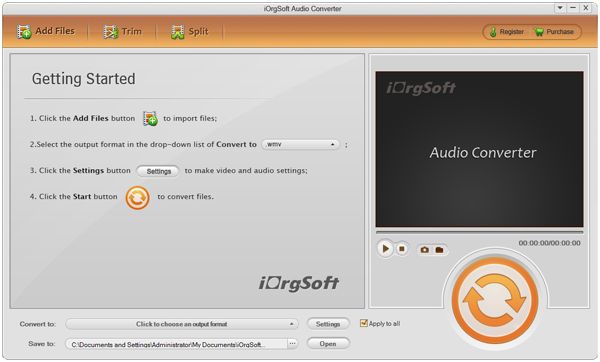
Please click "Add Files" button to import audio/video files that need converting to AC3. Or you can directly drag and drop the native files to the program. You are allowed to do batch conversion so you can load several files in one go.
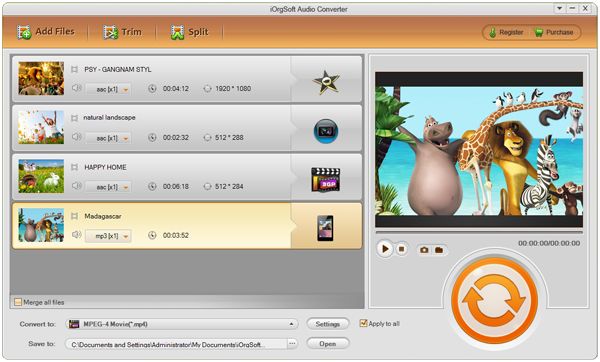
Optionally, you can do trimming on your file to get your desired part converted. You just need to set start and end time to make it. Click the "Trim" button to enter the "Trim" interface. To extract audio from video, you can preview the video there and decide which part you want to get converted
To set start time and end time, you have three ways. First, you can use the right triangle handles on the time line to shorten or extend the segment. Secondly, you can use the brackets to set it. Thirdly, you can set start/end time by clicking the up-down arrow in the Set start/end time box and click OK.
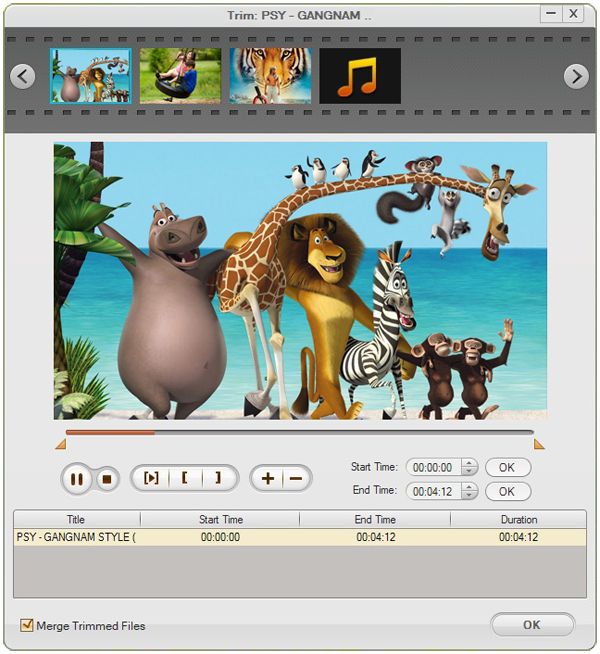
If you want to split your files, you can just click the "Split" button to enter the "Split" interface to choose split by duration or by how many clips you want to get.
By clicking the file icon next to the import file or clicking the "Convert to" option list, you can choose the AC3 as output format.
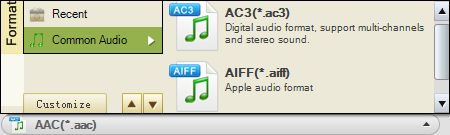
Next to the "Convert to" profile, there is the "Settings" button where you can adjust the audio sample rate, bit rate, and channels.
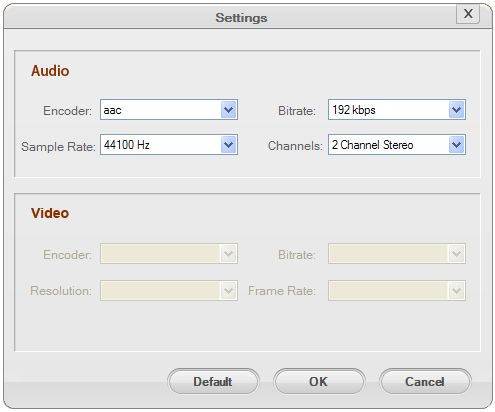
Finally, when everything is ready, you can go to press the start icon which is round and orange to get the conversion started.
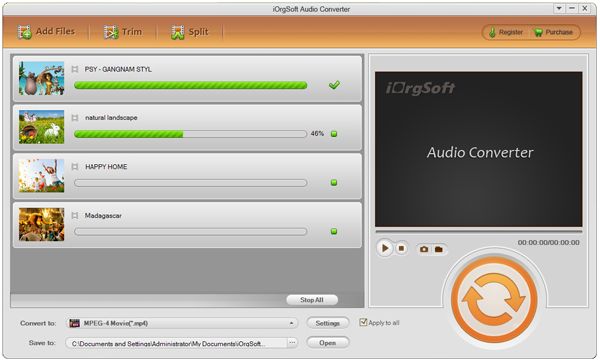
Above is the simple guide on using the AC3 Converter to extract audio from video and save as AC3 or convert MP3/AAC/FLAC/AIFF etc to AC3. Enjoy your music with it.
High quality in converting video or audio files to MP3 only with fast speed and with no loss.
Qucikly convert popular audio files to M4A for easily playback on Apple players.
Convert videos/audios to AAC files for playback and edit output files with trim, split,and merge.




Terms & Conditions| Privacy| Sitemap| Contact Us| About Us| Affiliate| Newsletter| License Agreement| Uninstall
Browser compatibility : IE/Firefox/Chrome/Opera/Safari/Maxthon/Netscape
Copyright © 2007-2016 iOrgsoft Studio All Rights Reserved