

If you have many videos, songs and movies stored on your hard drive, and want to put them onto Creative Zen so that you can enjoy them on your way to work, during travel, etc. you will find creative Zen only support a painfully few video/audio formats. Don't let it be an excuse to give up your attempts. Cheer up, Creative Zen video converter for Mac comes couldn't at the better time. It helps you convert all your videos, songs to play back on your cute mp3 player. With Creative Zen video converter for Mac, you can enjoy whatever popular on the Youtube nowadays with your Creative Zen player.
Read on the step by step Guide below about how to make videos, songs and movies for Creative Zen on Mac. Things will be easier than you imagine:
Secure Download
Secure Download
You're going to download a latest version of 3.2.8 from the official website link. And I am sure that the clean and user friendly interface will definitely give a fresh experience.
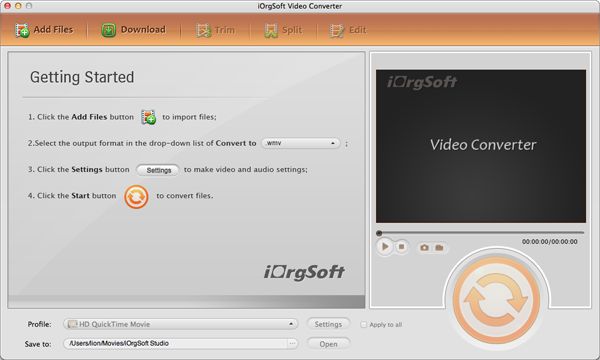
Click Add File...button to load videos, movies or songs from your computer. You will be able to load as many files as you can. The batch conversion capability will manage that with ease.

Check out the Destination on the bottom of the panel; choose a destination path for the output file in the pull-down list. Assign an output format for the source files in the Profile...drop down list, there are many formats for you to choose for your specific project purpose.
Now you are ready to convert the entire list of files, click Convert ...button, wait till the conversion process is done. After conversion, you can find the output file by clicking the Open button next to Destination.
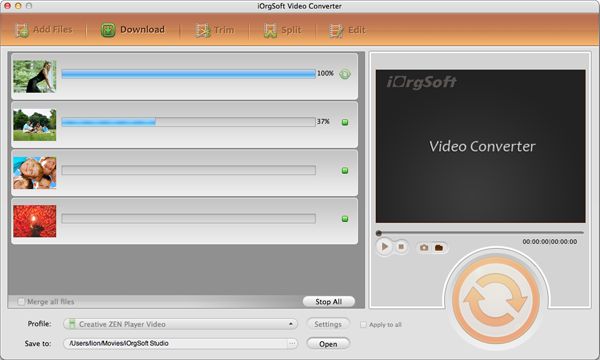
Optional Steps
1: Trim Video
If you need convert only a part of video of audio from the source file, Trim is what you need go to. Drag the first sliders to a position on the timeline this defines when the video/audio should begin, drag the second slider to a position on the timeline, this defines when the video/song should end.
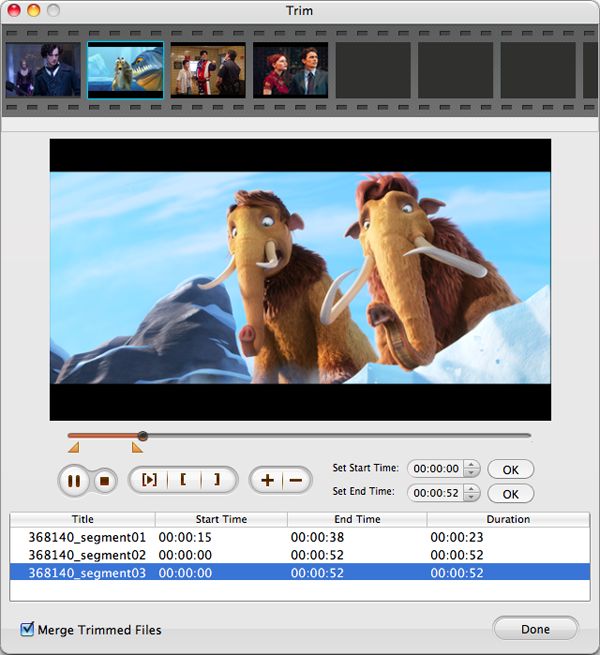
2: Crop video
Find the black sides and subtitle area is annoying? Ok, select Crop to remove them out of the frame. You can put in accurate numbers to the box; this defines how much size of area in the frame should be removed.
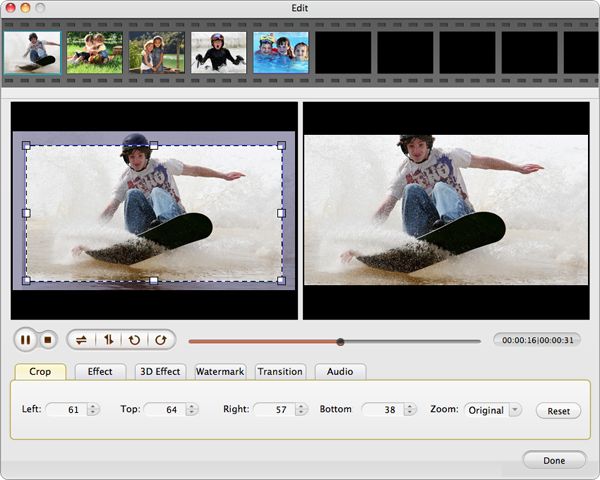
3: Settings
If you don't want to use the default setting value for the output video and audio, you can use Setting to customize. You will be able to select different values for Bit rate, sample rate, Channel for audio. And select different numbers for frame rate, resolution, etc for video.
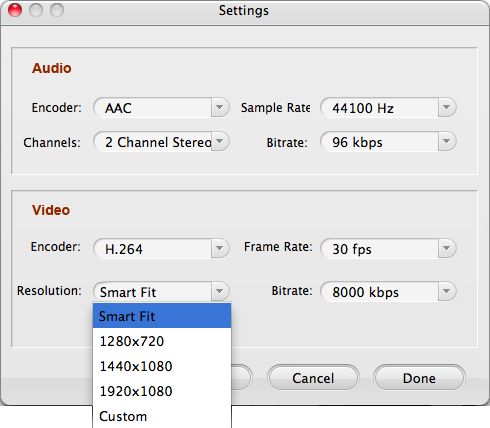
A useful program to convert video/audio to Kindle Fire with zero quality loss within a few clicks.
Convert video/audio files to AMV at super fast speed and with zero quality loss.
Easily and quickly convert from HD/SD videos to common video formats with no quality loss.




Terms & Conditions| Privacy| Sitemap| Contact Us| About Us| Affiliate| Newsletter| License Agreement| Uninstall
Browser compatibility : IE/Firefox/Chrome/Opera/Safari/Maxthon/Netscape
Copyright © 2007-2016 iOrgsoft Studio All Rights Reserved