

iOrgsoft Free Video Downloader is a simple yet powerful video downloader that can help you download videos from the popular video sharing websites like YouTube, Vimeo, etc. The guide below will tell you how to download videos easily. (Take downloader videos from YouTube as example.)
Secure Download
Secure Download
Download and install the Video Downloader Free to your computer, run it on any folder where you install it. The interface will appear soon after you open it. Then just let it be there.
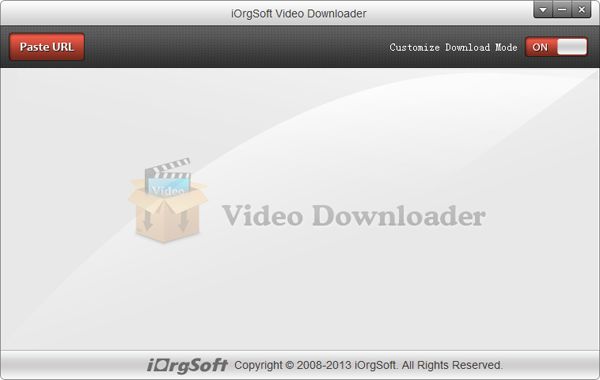
Open the video you want to download, copy the URL of it and hit Paste button in the Video Downloader Free, you will see the downloader grasp video automatically. Batch downloading is supported, namely, you can download several videos at one go. All you need to do is Copy and Paste the URLs to the program.
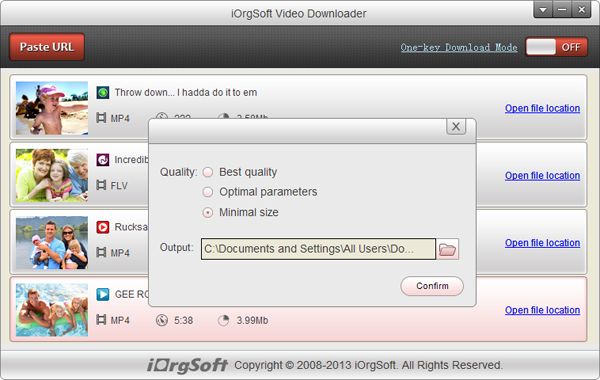
After the downloader grasps the video, it will ask you to select output format and resolution, general speaking, there are MP4, FLV, WebM, 3GP formats available, and each format gets different resolution, you can choose the one according to your need. The set a folder to save your downloads.
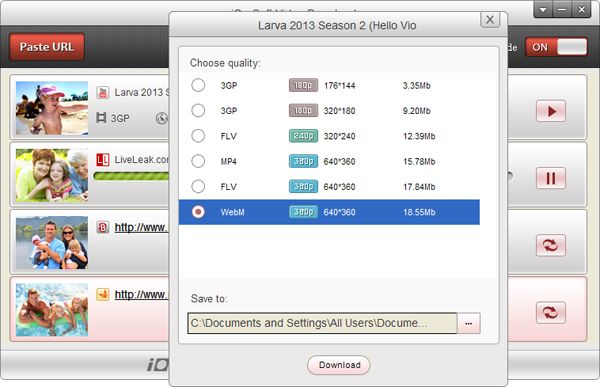
Finally, after you select format and saving path, click the Download button at the bottom to start downloading videos. A processing bar will show you the status of downloading process. After the downloader finish the job, you can click the "Open File Location" to find downloads easily.
Occasionally, there may not be MP4 available, but you want to put your downloads to your portable devices like iPhone, iPad, etc. you can also download them, but you need to convert the downloaded videos to MP4 for playback on your device. To do this, you use iOrgsoft Video Converter. The concise guide will show you how.
Step 1. Click Add Files or drag your downloaded videos to the Converter;
Step 2. Hit the format icon to open the format list, go to the device area to find the target format;
Step 3. Press Convert button to convert your downloaded videos to MP4.
After finish conversion, you can transfer them to your device and enjoy on the go freely.
Make DVDs from common videos in formats like mp4, wmv, mkv, mov etc to DVD fast and easily.
No quality loss conversion from SWF files to any other common video formats with fast speed.
Convert nearly any SD and HD video format to popular video formats with zero quality loss.




Terms & Conditions| Privacy| Sitemap| Contact Us| About Us| Affiliate| Newsletter| License Agreement| Uninstall
Browser compatibility : IE/Firefox/Chrome/Opera/Safari/Maxthon/Netscape
Copyright © 2007-2016 iOrgsoft Studio All Rights Reserved