

Tried to play some of your video files on your iPhone but failed? Don't worry! iOrgSoft iPhone video converter helps you. It is an all-in-one software to convert various videos to iPhone(3G). It supports video formats mostly seen or heard, such as AVI, MPEG, RM, WMV, MOV, MP4, VOB, DivX, XviD, FLV. Some audios can also be converted or extracted to iPhone.
Step by step to convert avi, mpeg, rm, wmv, mov, flv to iPhone & iPhone 3GS
Secure Download
Secure Download
Click Add button. In the window opened, select the files you need from the hard disk and click open. In the Profile field, you can select the output format in the dropdown list.

Click Edit button. In the opened window, click trim in the main menu to enter the trim window. Do as the following steps to trim the video.
Preview video: Preview the selected video in the preview window located in the right and estimate the part of the video you need.
Set the start and end time: Set the start and end time in the left of the window and click OK. Or you can drag the slides under the preview window to set the start and end time conveniently. You can also preview your trimmed clip by clicking the button next to Start.
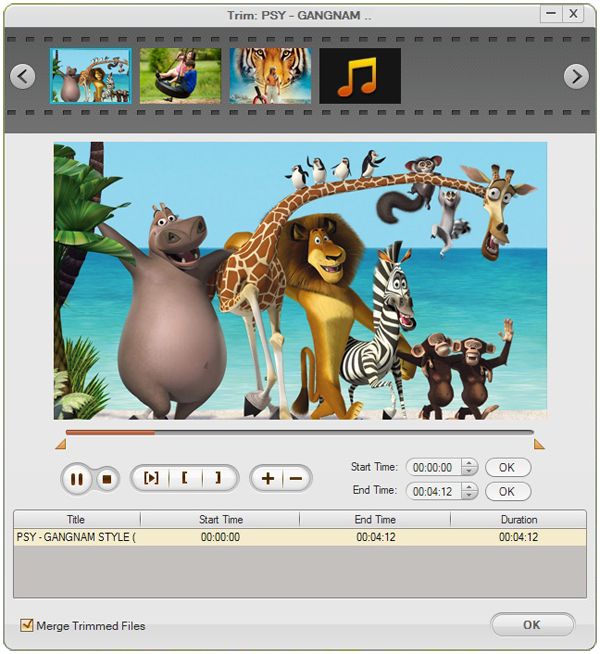
Click Effect button next to Trim. Adjust the brightness, contrast, saturation,and volumn of the video by dragging the slides in the left of the window.
In the Effect area, you can select the special effect: Gray, Emboss or Old films. All the adjusted effects is shown in the preview window for your reference.

Click Crop button next to Effect. First you can select an output aspect ratio from the Zoom list. There are four choices available: Original, Full screen, 16:9 and 4:3.
Under the zoom field, there are four crop values on the lower left part of the crop window: Up, Down, Left and right. Set each value and the crop frame will move accordingly in the preview window. Or drag the dashed frame in the preview window, you can crop the video easily.
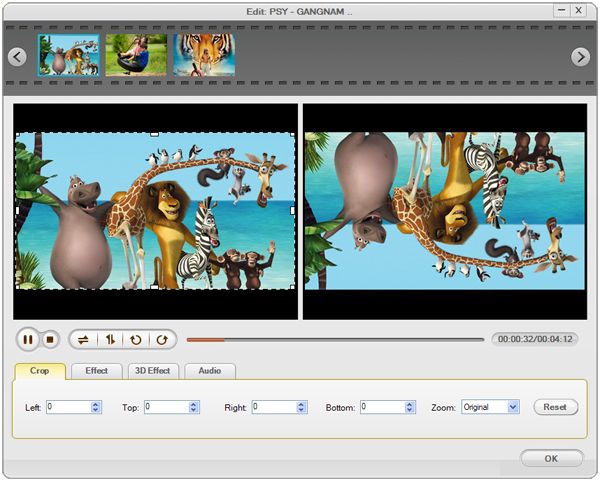
After setting up all the conversion parameters, click Start in right corner of the window to start conversion. In the conversion window, you can view the conversion progress from the progress bar. Also, you can click Cancel button to cancel the conversion.

Next article : How to Convert/import/transcode mts files to mpeg-2 for Mac OS?
Related articles:
Easily convert different videos and audio files to iPhone(iPhone 5 included)for playback.
Provides an easy conversion for iPad users to solve iPad video/audio compatibility issue.
No quality loss conversion from SWF files to any other common video formats with fast speed.




Terms & Conditions| Privacy| Sitemap| Contact Us| About Us| Affiliate| Newsletter| License Agreement| Uninstall
Browser compatibility : IE/Firefox/Chrome/Opera/Safari/Maxthon/Netscape
Copyright © 2007-2016 iOrgsoft Studio All Rights Reserved