M4V to FLV Converter: Convert M4V to FLV on Mac Easily and Quickly
When you are trying to upload videos to internet for sharing, sometimes you may meet problems such as "Files are not accepted" or Files are too large", and other more, if these are the cases, you need some apps to convert your source videos to proper formats or resize them before uploading. This article will focus on change M4V videos to suit YouTube and other websites.
FLV is a natively supported file format by YouTube and other mainstream online sharing websites, so, to convert M4V to FLV is a good choice to upload M4V to YouTube and the like sites. To accomplish this conversion, a practical and powerful M4V to FLV Converter is needed. Here, iOrgsoft Video Converter is highly recommended. With the help of this program, you are able to transcode M4V videos to FLV format in only three easy steps while remain the original quality. If you are a Mac user, turn to the Video Converter for Mac for help.
Now, download and install the M4V to FLV Converter here, follow the guide below to have a free try.
Secure Download
Secure Download
Load M4V videos to the program
After installation, run the app. Then hit the "Add Files" tab on the top left corner in the main interface to load your source M4V files to the program, or directly drag and drop the files to the Converter. Batch conversion is supported, so, you can add multiple files to the program at one go.

Select output format
Now you need to click format icon to set output format. Go to the "Web share" column, you will find FLV presets at the bottom, select one of them as output format. You may notice that, there are optimized MP4 and WebM for YouTube, you are recommended to select them if you want to upload videos to YouTube.
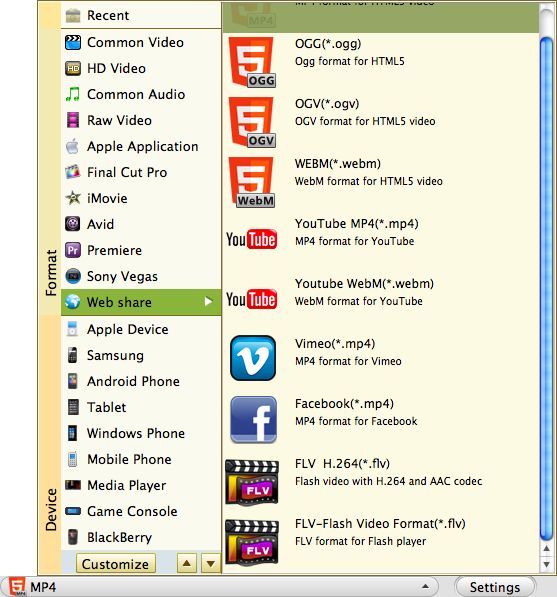
Convert M4V to FLV
Finally, click "Convert" to start converting M4V videos to FLV. After a while, the conversion will be finished, then follow the direction from this smart M4V video to FLV Converter to find the converted files, you can now upload them to internet freely.






