How to Convert QuickTime to WMV
"I have quite a lot of QuickTime movies and want to import them to Windows Movie Maker to edit. But the Windows Movie Maker cannot recognize the QucikTime files, I know that WMV is the best format for Windows Movie Maker but do not get a proper app to convert QuickTime to WMV? Any ideas? "
Well, Windows Movie Maker is a good tool to customize movies, but sadly, MOV is not supported by it. if you get lots of QuickTime movies and want to edit in Windows Movie Maker, converting QuickTime to WMV is the best choice. To accomplish this conversion, iOrgsoft Video Converter (Video Converter for Mac) is highly recommended here. This app can help you convert QuickTime files to WMV with no quality loss. In addition, it provides intuitive interface and fast converting speed to facilitate you to get WMV files easily and quickly. Furthermore, batch conversion is supported, this will save your time greatly.
Now download and install the Video Converter on your computer, check the guide below to have a try.
Secure Download
Secure Download
Step-by-step Guide on Converting QuickTime to WMV
iOrgsoft Video Converter can help you easily convert QuickTime movies to WMV format, the steps below will tell you how.
Load QuickTime files to the converter
Launch the Video Converter after you finish installation, drag and drop the QuickTime videos to the program or click the "Add files" button to import the source videos to the Converter. Batch conversion is available; you can add more than one file to the app at one time.

Select output format
HD WMV format is preset in this app, if your QuickTime movies are HD movies, you can select HD WMV as output format. to do so, you just need hit the format icon on the right then go to the "HD video" column, then you can find HD WMV preset. If your source files are SD ones, you'd better go to "Common video" column to find WMV, then hit "Setting" button to customize resolution according to the original files'.
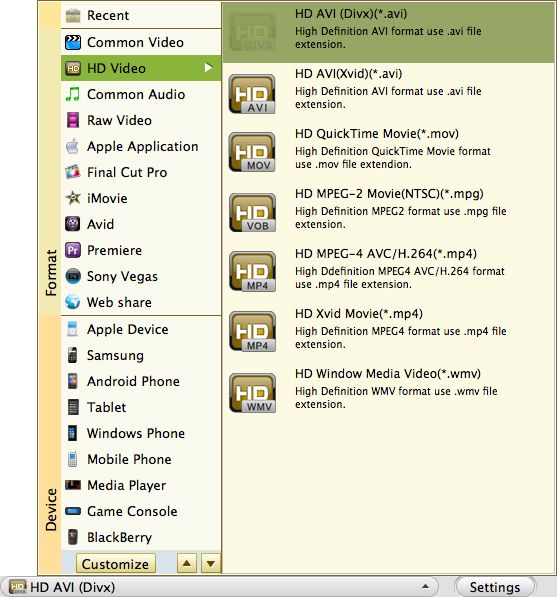
Star to convert QuickTime movies to WMV
Finally, when you finish settings, click "Convert" to start converting QuickTime to WMV. A bar will pop up to show you the status of the conversion, which can help you estimate how long the whole conversion may take. You can let the Video Converter run on the background and go to have a cup of coffee if you get lots of files to convert. When the conversion is done, you will be directed to open the folder where you save the files, then you can import them to Windows Movie Maker to edit. Have a good fun!
Related Articles
- How to Convert QuickTime to MP4 on Windows and Mac
- How to Edit WMV Files with WMV Editor
- Import Panasonic Lumix FZ38 AVCHD Lite to WMV
- How to Convert HD PVR Videos to WMV on Windows (Windows 8 included) and Mac
- Freely 3 Steps to convert TOD to WMV for JVC TOD videos editable on Windows Movie Maker
- Easy Solution to Convert MTS to WMV with MTS to WMV Converter
- How to Convert XAVC to WMV on Mac and Windows






