WMV to Video Converter
About WMV file format:
WMV (Windows Media Video) is a file format developed by Microsoft to store video content in a compressed format so that movies and other video programs can be viewed on a personal computer.
WMV files can be played by media players such as Windows Media Player or VLC. Also, WMV video file can be editable in Windows Movie Maker. But, WMV has poor compatibility with Apple programs such as iTunes, QuickTime and handy devices like iPod.
If you are suffering from playing or editing WMV file in your devices, you may need to a third-party program-iOrgSoft WMV to Video Converter, which is specially designed for solving file incompatibility with WMV. Featured with easy-to-operate interface, the program makes you finish the conversion within several mouse clicks. Moreover, it accepts a wide range of video file formats such as AVI, WMV, MPG, FLV, MKV, etc. Isn’t attractive enough? Now, download the trial version of WMV Video Converter on PC.
Note: If you’re running on Mac OS, please refer to its Mac version-WMV to Video Converter for Mac.
Secure Download
Secure Download
Load .wmv video files into the WMV video Converter
Launch the WMV video Converter, click "Add" button to locate .wmv video file(s) into the program.

Set target file format
Select your target file format in the "Common Video" category under the menu of "Profile". For example, if you want to play output file on handy device like iPhone, just directly choose "iPhone" as the target. The optimized presets for iPhone makes you to smoothly play video on iPhone at ease.
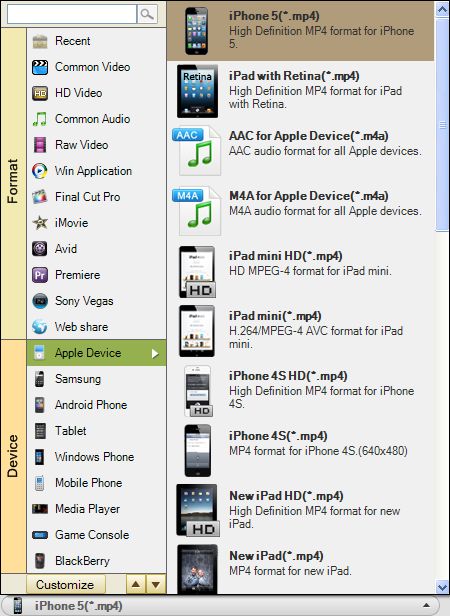
Run the WMV video conversion
Click "Start" button to run the WMV video conversion.

Have to mention, the WMV Converter also allows you to edit WMV as well. Here, I would like to show you two major editing functions-video cropping and applying artistic video effects. Before doing the conversion, you can do the steps.
Crop video (if required)
Go to "Edit" window and switch to "Crop" tab. Four crop values are available on the lower left part of the crop window: Up, Down, Left and right. You can set each value to crop your video and the crop frame will move accordingly. Meanwhile, you can choose the presets for output aspect ratio: Original, Full screen, 16:9 and 4:3.
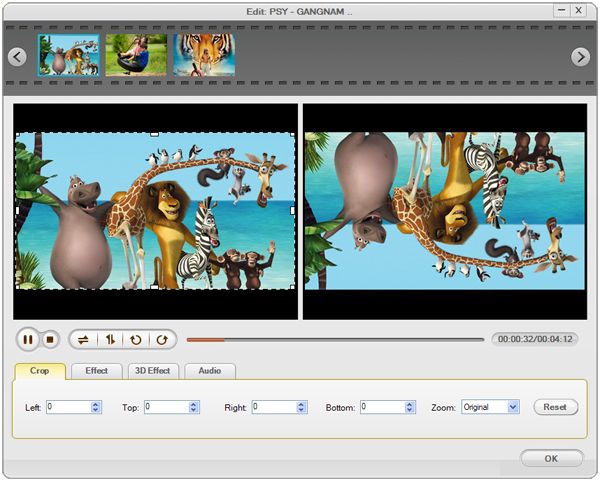
Apply video effect (not necessary)
Go to "Effect" tab to activate effect function. In the section, you can easily set video brightness, contrast and saturation. Also, choose the artistic effect like Gray, Emboss or Old films and then adjust it to get the best effect as you need.







