

Have you got a problem playing back videos on your video player? Are you not able to playback some of your video files? You might have encountered this or that video playback issues to your video player. What can they be and how to solve them? Please check the possible problems and recommended solutions for yourself.
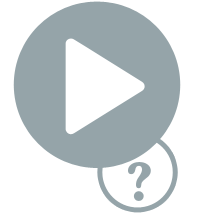

First of all, please examine the computer and the existing video player's settings. If there is nothing wrong with them, then please check the file codec that you are playing. If there is the codec incompatible issue, please try to install add-ons/plug-ins for your current video player. If it still doesn't work, here are some solutions for your references.
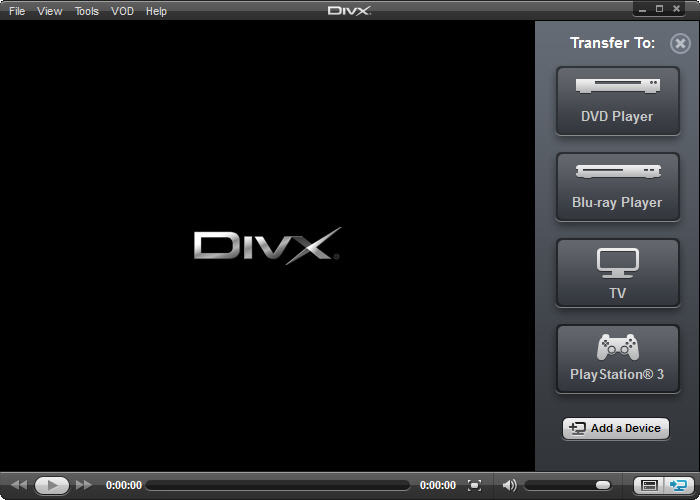
Technology is increasingly developed along with great flexibility as well as complexity. It brings us benefit and difficulties at the same time. Anyway, the most important thing is we learn how to make it serve us better. When it comes to video playback, we can easily download and enjoy various movies and videos on our computer nowadays, but we might meet this or that playback issues. You don't have to complain the complexity of the video codec or inflexibility of the currently used video player. To fix the video playback issues, there are in fact many solutions available. What you need to do is being clam and patient to try a potential workable way, to make use of existing invention.

If your currently used video player is not working smartly and you fail to get a suitable add-on/plug-ins for it, you might as well get another video player. There are many smart video players available in the market. Here we have got you most popular video players. If you don't know where to find a substitute, you can start from here.
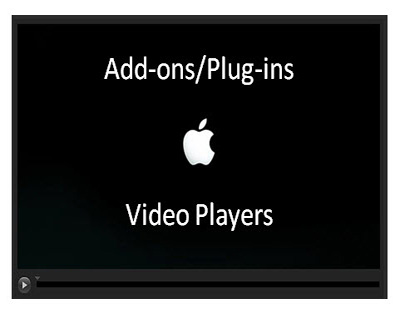
Sometimes, you just don't want to spend a lot of time searching another video player which might work better than the current one. Since there are many optional video players in the market, it can exhaust you to do comparison among them. And sometimes you just don't want to give up your video player which works greatly usually except in one circumstance. In this case, you can simply install suitable add-ons/plug-ins for your video player.
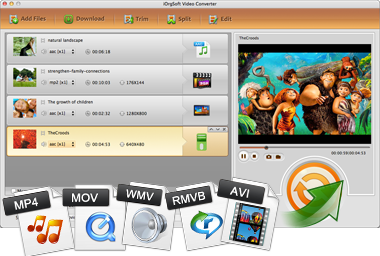
The Video Converter for Mac enables users to convert a video/audio file into a more easy-to-play and compatible format. It combines video converter, video editor, video player, video downloader, video screenshots taker and audio converter into one. It supports a wide range of input and output formats. You are able to handle your video from internet and from your portable devices and camcorders easily with it.
30 Day Money Back Guarantee
30 Day Money Back Guarantee
After successfully download and install the program, please launch it. To get started, please click the "Add Files" button to browse and add native files. Or you can simply drag and drop them to the program.

After importing files, you can choose a suitable output format and reset the output settings. To find the output format list, you can click the "Profile" option list. You can choose the output format from "Common Video", "Common Audio", and "HD Video". Or you can choose according to your devices' or applications' name.
After choosing the proper output format, you can click the "Settings" button to enter the setting window to adjust the output parameters.
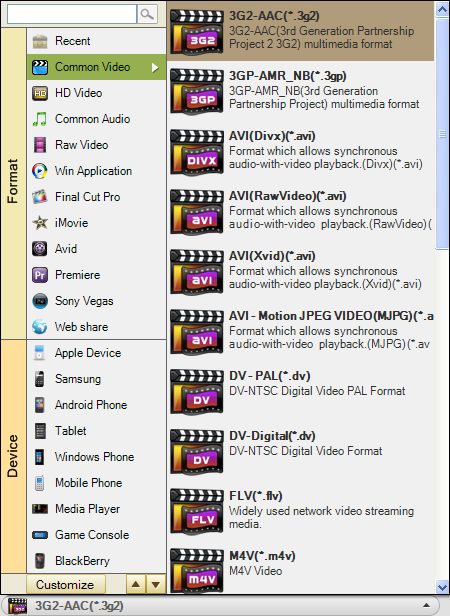
After in stalling the program on your computer, run it. Then connect your iPhone to the computer. When the program detects your iPhone, switch to the "Advanced Mode". Then follow the description in the window to "Start" scanning your iPhone.

After in stalling the program on your computer, run it. Then connect your iPhone to the computer. When the program detects your iPhone, switch to the "Advanced Mode". Then follow the description in the window to "Start" scanning your iPhone.





Terms & Conditions| Privacy| Sitemap| Contact Us| About Us| Affiliate| Newsletter| License Agreement| Uninstall
Browser compatibility : IE/Firefox/Chrome/Opera/Safari/Maxthon/Netscape
Copyright © 2007-2016 iOrgsoft Studio All Rights Reserved