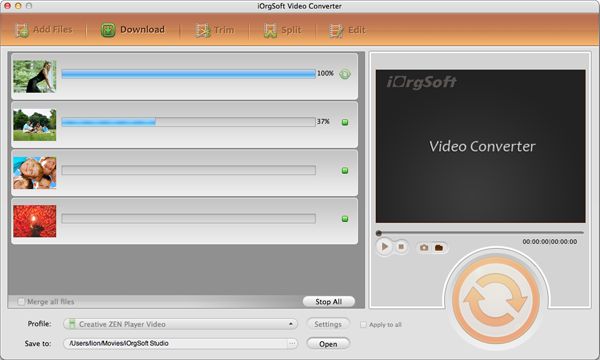How to Convert Unsupported H.264 to iMovie on Mac (Mavericks included)
H.264 is a popular and highly compressed format producing very high quality at a lower bit rate. Apple has official adopted H.264 as the format for QuickTime. And iMovie is also given the ability to handle H.264 video. But it is common that H.264 file can't be recognized by iMovie.
Anyway, iMovie 11 handles H.264 well. If you are not using iMovie 11, you can get iMovie 11 to have a try. When importing your H.264 into iMovie 11, we advise that you "Optimize" the video. By doing this, it will convert the H.264 into Apple Intermediate Codec(AIC) for editing. After finishing editing, iMovie will convert it back to H.264 for playback on the devices of your choice. But the "Optimize" process can take a long time especially when your file is huge.
Alternatively, you can convert the h.264 file to a format that is supported by iMovie. As we know, iMovie supports MPEG-4, MOV, DV, etc. You can convert h.264 to iMovie MPEG-4, or MOV then. And, you should use a known professional video converter for this purpose. iOrgSoft Video Converter for Mac is a video converter that's simple, easy to use, and professional. It supports a lot of video formats as input, including H.264 surely. Meanwhile, it can output many commonly used video formats, including that of iMovie of course, and that of Final Cut Pro, Apple iPhone, iPad, and more. You gonna find it an all-in-one program.
Secure Download
Secure Download
Here is the tutorial of it.
Import H.264 Files
You need to import the relevant H.264 files to the program. You can do this in two ways. You can click and drag the h.264 files to the panel on the program. This is the more convenient one. The other method is to click on "Add files" and add the relevant files to the program from the system directory.

Select Output Profile
You've selected the input file. Now you need to select what type you want to convert it to. So in this case you need to select the related format from "iMovie" category. There are iMovie MPEG-4, ProRes MOV, and iMovie H.264 for your option. After that you need to mention where the program will save the file once it is done. For that, simply hit the "save to" button and chose an output path.
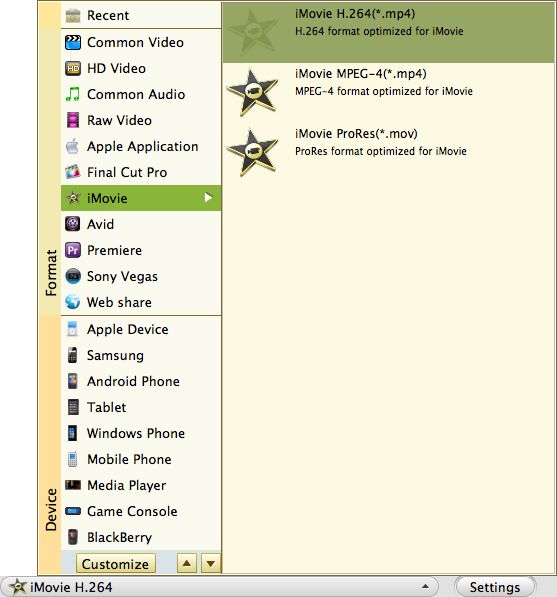
Output Settings
Now you need to set the settings of the audio and video of the output. So you can mention the resolution, sample rate, bit rate frame rate for the output file.
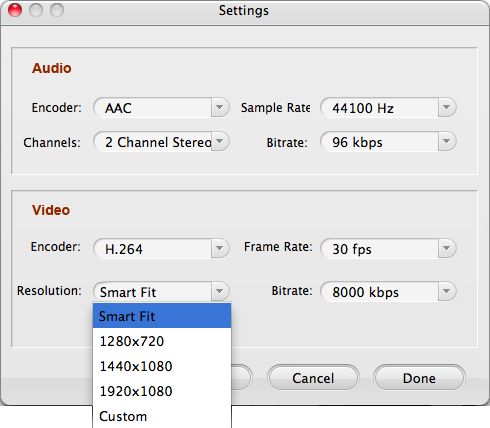
Convert H.264 to iMovie
Once this is done, you can hit the convert button and check the progress in the designated area. You can convert more than one video at a time using this software. What's more you can also edit it before converting. When done you are notified by a pop up message.