Best H.264 Editor for Mac
How to edit/trim/cut/split/convert h.264/AVC files on Mac OS?
H.264 editor/cutter/splitter/trimmer/joiner/converter for mac
H.264/AVC is a kind of video format that comes after MPEG-2,DivX and XviD using more advanced video coding, with an aim for same video effect with DivX but in half size of DivX. But H.264/AVC is a content delivery codec, not an editing codec, so anyone know of a video editor capable of editing native H.264/AVC files directly on a Mac or is there a workaround to get H.264 file into Imovie/FCP?
H.264 Video Editor for Mac should do the trick and it's very easy to use. With an intuitive interface,it will allow you to edit h.264/AVC files on a Mac, trim h.264 videos,cut h.264 video, join h.264 files,split a h.264 clip into smaller sections and convert h.264 file to mov,dv,mp4 that can be use in Imovie/Itunes/Final Cut Pro and other digital multimedia devices(Possible with HD H.264 1920 x 1080 and aspect ratio from 4:3 to 16:9).Now you can adjust Effects(Brightness,Constrast,Saturation),set many encoding parameters including Start/End time,resolution, encoder, frame rate, video bitrate) to get best possible video quality with this h.264 editor on your Mac OS X.
Secure Download
Secure Download
Here's a guide about how to edit/trim/cut/split/join/convert H.264/AVC files on Mac OS X
Download and install H.264 editor for Mac
Feel free to download the Mac Video Editor to your computer; it is totally safe and clean. Once you open this software, you will see the interface shown as below.
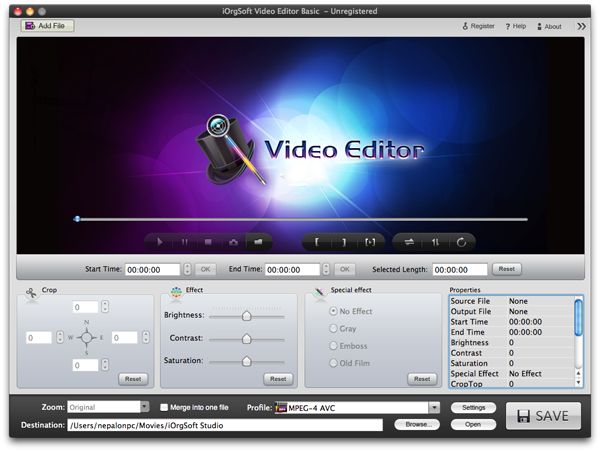
Load H.264 file into H.264 editor for Mac.
Click the Add Files button in the top-left corner to load your H.264 videos to this application. Add the added items will be displayed in right panel.
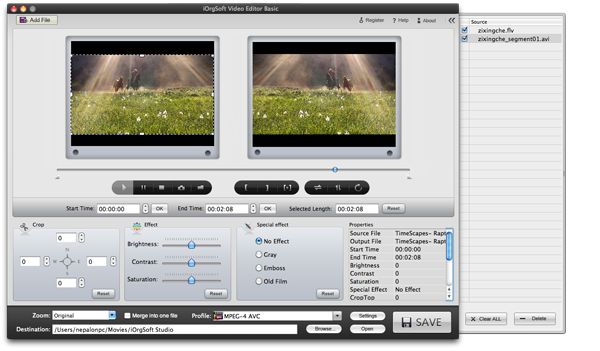
Video editing
Crop: It is very easy to crop video with this program. You can simple drag the square in the left window to select the area you need. The rest area will be removed. In this way, you can remove advertisement, black sides, etc. in the video.
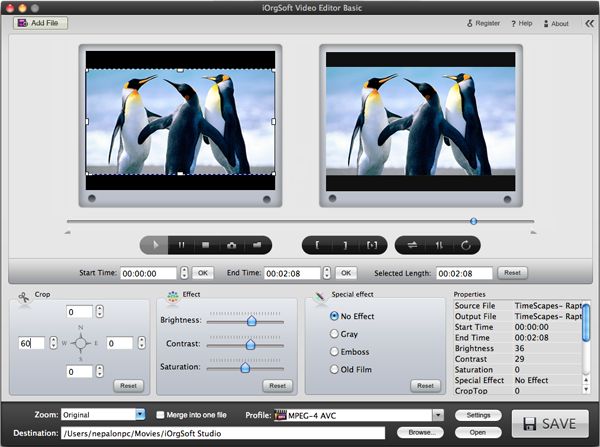
Trim: Move the sliders in the timeline and hit OK to specify the start time and end time. The selected length will be trimmed and the rest will be deleted after the conversion. If you need to trim a video to several pieces, you need to add it to this Video Editor and trim again.
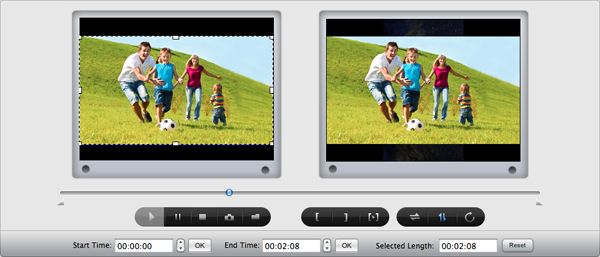
Adjust video effect and apply special effect
You can adjust contrast, brightness, saturation, and apply Old film, Emboss, or Gray effect to video.
Set output format and save video
Click the Profile box, the format list will pop up. Select the format you need and hit Save button to start exporting video. When the conversion is finished, hit Open to find the generated files.






