SWF to MP4 Converter for Mac lion
Best SWF Converter Mac to convert flash SWF files to MP4 for mobile devices
I need a powerful program (preferably free since this is a school project) that can convert a shockwave flash movie into a more manageable format like mp4 for my iPhone 4 on Mac. Thanks for all help.
--Jessica
Without flash player like Adobe Flash Player, it can be hardly play back SWF files on handheld devices. And unluckily, Apple products are not friendly at all with this Adobe Flash Player and so, you cannot install the player in the devices like iPhone, iPad, iPod, etc. But if you do want to play flash files on such devices, what should you do?
Actually, it's an easy problem if only you use an SWF Converter. And here, iOrgSoft SWF Converter for Mac ( 10.9 Mavericks supported), a powerful tool to convert SWF to all common video formats, could be your best choice.
This SWF Converter for Mac enables you to easily convert your SWF files to any other different formats that you need. With it, you can freely convert your SWF files to MP4 for playback on iPhone, iPad, Samsung Galaxy S4, Note III, and more devices. Moreover, this software allows you to add image watermark to the video and crop SWF file to remove unwanted part.
Secure Download
Secure Download
How to Convert SWF videos to MP4 on Mac (10.9 included)
Download and install iOrgsoft SWF to MP4 Converter for mac
Click the link above to download the SWF Converter Mac, open it when you finish installation, and then you will see the interface like below:

Load SWF video files
Click "Select File"button to load the SWF video file to the program. After the file is added, the specfications of the file will be displayed in the right side. Since batch conversion is not allowed, you can convert one SWF file only in a time.
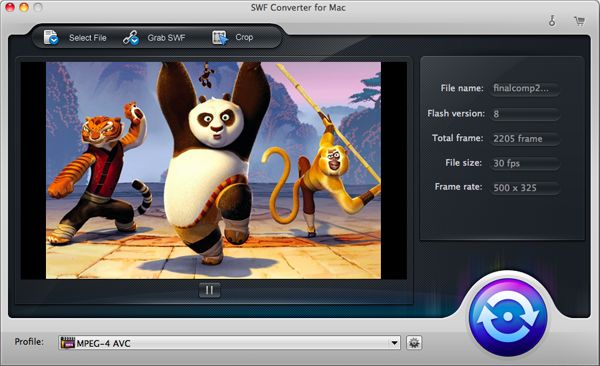
Choose output format
Hit the "Profile" bar, and then you'll see the column with all output formats. Choose "Common Video"-> "MPEG-4 Movie(*.mp4)" here. (See the pictures shown below). You can also select profile according to your device name, for example, if you want to convert SWF to iPhone for playback, you can directly go to Apple device category to set the output format according to your iPhone model. The optimize profiles for devices will save you much trouble to set resolution and other specs for videos to fit your device.
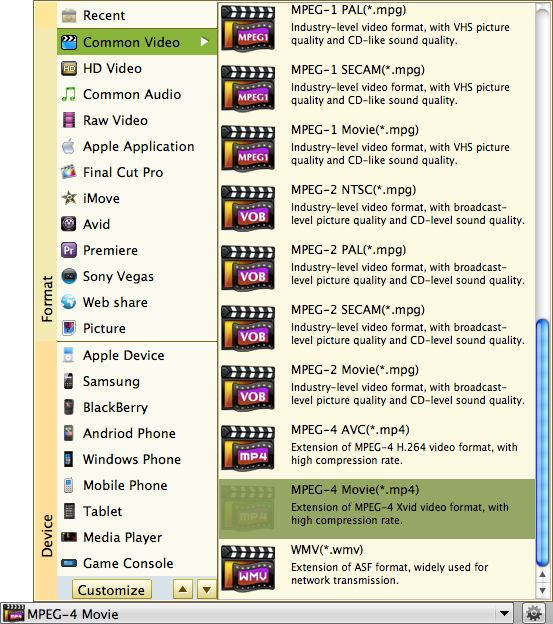
Edit SWF videos(optional)
Output settings: When clicking the setting icon beside "Profile" bar, a "Setting" window would pop up and you can easily make advanced settings for video or audio parameters.
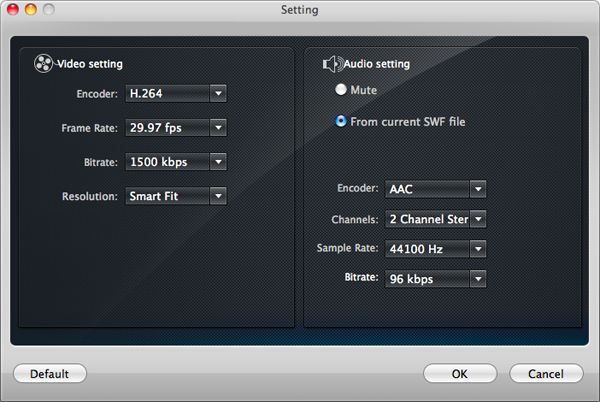
Crop and add image water mark: When hitting "Crop" button, you can see the cropping function as well as the adding watermark function. Click "Watermark" to add watermark to the video and alter its dimension and position. You can click the folder-shaped button to select a picture as the watermark on the video.
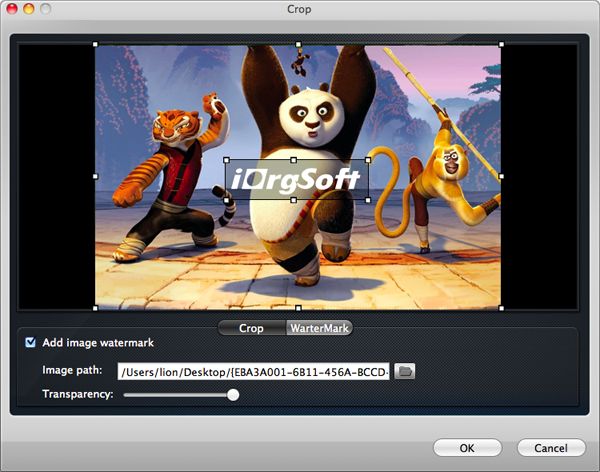
Start the conversion
By the end, click the round icon on the right to begin converting SWF video. Meanwhile, you can preview the video during the conversion. If you would like to convert a certain time-length clip, please note the duration time. Then press "OK", the time-length segment can be converted. When it is successfully converted, a pop-up window will show you the destination of generated video.
iPhone 5S/5C/5, iPhone 4S/4, iPhone 3GS, iPad Air, iPad mini, iPad mini 2 (Retina Display), Samsung Galaxy S4/S3/S2, Note 3/2, Samsung Galaxy Tab, HTC One X, Sony Xperia Z, Kindle Fire HD X, Kindle Fire, and more






