

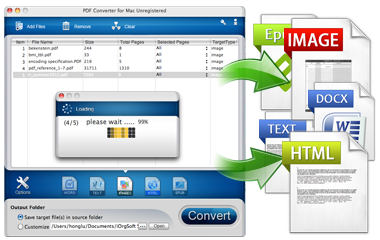
iOrgSoft PDF to Image Converter is an outstanding converter to convert PDF files including the password protected PDF to various image format.
Secure Download
Secure Download
iOrgSoft PDF to Image Converter is a professional PDF-handled program that is designed to specialize converting PDF files to image formats for further use. It supports popular image file formats including JPG, PNG, BMP, and TIFF. It can convert both scanned and Acrobat PDF including password-protected PDF files to image formats.
| Change PDF to Image Format | The program enables you to convert PDF files into an image file format. Supported image formats include JPG, BMP, PNG and TIFF. |
| Supported Protected PDF | If the PDF file is protected from being opened, you just need to enter the right password before converting it to an image format. |
| Batch and Partial Conversion Modes | Batch Conversion-Convert multiple PDF files at one time; Partial Conversion-Convert specific selected PDF pages or page ranges. |
PDF is a wonderful format, but for some reasons we need to convert it to image. PDF needs an external app or plug-in while image format doesn't; image files generally have quicker load times than that of PDF files; and, to insert PDF content into PPT, it's better to convert PDF to images. How to convert PDF to image if not use iOrgSoft PDF to Image Converter?
| Using Screenshots | If you don't want to use a third-party software to convert PDF to image, you can simply capture screenshots. But this way won't guarantee the quality. |
| Adobe Acrobat Pro | Adobe Acrobat Pro allows users to save PDF as image formats including JPEG, JPEG2000, TIFF and PNG. Please note only paid version can do that. |
| Zamzar | Zamzar is a free online converter. It is easy to use. But it has limitation on file size. And it's not easy to upload and convert encrypted PDF. |
After download and run the iOrgSoft PDF to Image Converter, please load the PDF file that you are going to convert to image format by clicking the "Add Files" button. You can add a bunch of PDF files at one time since batch conversion is supported. If you want to delete certain added files, you can choose it (them) and click "Remove" button. To delete all, please just click "Clear" button. By the way, if you want to open the added PDF file, you can just double click it.
Also, you can right click in the work place to carry out the above operations.
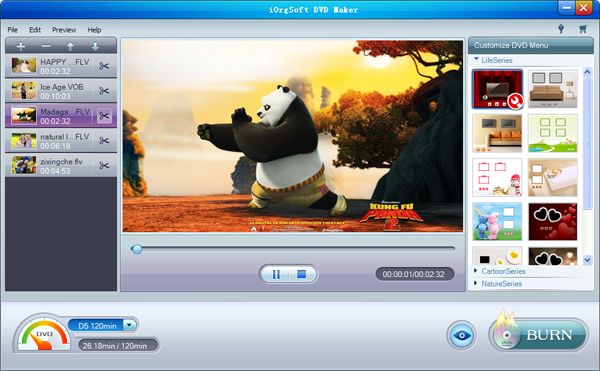
Since the program is able to do partial conversion, after successfully loading PDF files, please select to convert all pages or just certain pages to image format from the "Selected Pages".
Next, please click "Options" button to choose output format. The program supports BMP, JPG, PNG and TIFF as image output format. The default output format is JPG.

After finishing the setting work, please get ready to start converting PDF to image by choosing the output folder.
To choose "Save target file(s) in source folder", and then you can go and find your converted files from the folder where you locate your original PDF files.
To choose "Customize", you can choose where to locate the converted files and click "Open" to directly open the folder after finishing conversion.
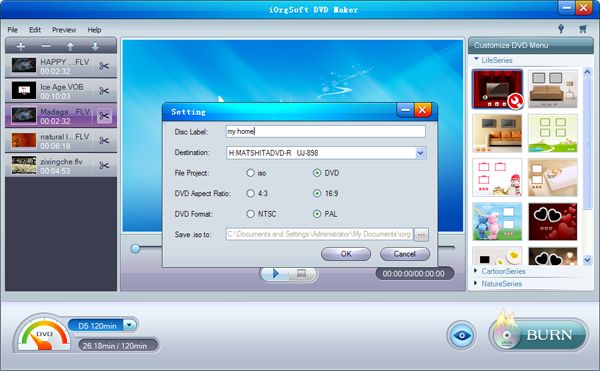
Secure Download
Secure Download




Terms & Conditions| Privacy| Sitemap| Contact Us| About Us| Affiliate| Newsletter| License Agreement| Uninstall
Browser compatibility : IE/Firefox/Chrome/Opera/Safari/Maxthon/Netscape
Copyright © 2007-2016 iOrgsoft Studio All Rights Reserved