

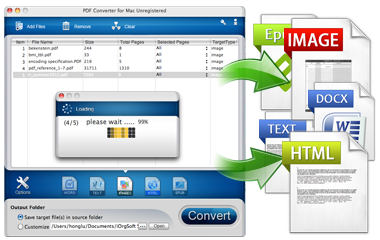
iOrgsoft PDF to Text Converter is one easy-to-use PDF solution tool capable of converting any Adobe Portable Document Format (PDF) file to Text documents.
Secure Download
Secure Download
iOrgSoft PDF to Text Converter is especially designed for converting Acrobat PDF or Scanned PDF files to a more easy-to-edit .text format. It can not only convert the whole PDF file to Text, but also convert only desired pages to .text format, with text and layouts preserved.
| Fast Change PDF to Text | This program is able to convert both Adobe Acrobat and Scanned PDF files to plain Text files with the extention of .text. So that users can easily edit the PDF content. |
| Support Encrypted PDF Files Conversion | The software supports convert PDF files that are protected from opening to Text. Uers only need to input the correct password to continue the conversion. |
| Do Partial Conversion and Work Independently | This program allows you to convert certain pages to Text instead of the whole PDF file. And it can complete the work independetly without help of Adobe Acrobat. |
Instead of Text, you might have the need to convert PDF to other multiple popular document formats like Microsoft Word doc, image formats including JPG, TIFF, BMP, or PNG, and HTML format. To meet your specific need, we get you the specific tools as below to help.
| PDF to Word Converter | The encrypted or unencrypted PDF to Word Converter is able to convert PDF to Microsoft Word doc with original text, layouts, hyperlinks, tables, and images preserved. |
| PDF to Image Converter | This PDF to Image Converter can convert PDF files to various image formats including BMP, JPG, TIFF, or PNG keeping the original layouts and text content. |
| PDF to HTML Converter | PDF to HTML Converter enables you to convert encrypted or decrypted scanned or Acrobat PDF to HTML document in batch. And it is able to do partial conversion too. |
To import PDF files, you can click the "Add Files" button to make it. Or you can simple right click in the work place and choose "Add" menu to achieve it. Bach conversion is suported.
To get started, you need to load native PDF files that you plan to convert to Text (.text). There are 2 ways to import PDF files. One is to click the "Add Files" button to browse and load local PDF files. The other is to right click in the main work place and then there is a menu with "Add" on it. Click "Add" to import files.
You are allowed to import multiple PDF files at one time since batch conversion is fine. If you want to delete one added file, please select the file and then click "Remove" button. To delete all added files, please click "Clear" button.
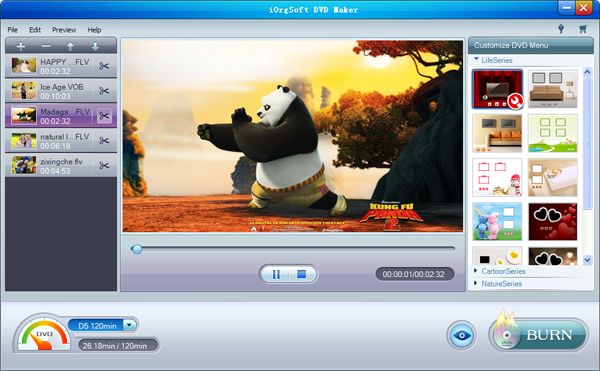
When finishing adding PDF files, you can specify PDF pages to be converted. In the "Selected Pages" option, there are "All" and "Pages e.g (1, 2, 5, 7-9)" as options. To convert the entire PDF to Text, please choose "All". To convert certain pages, please type the specific page numbers using comma to separate them.

After you are done with the settings to decide which parts to be converted, you can move to select output folder. You can choose either "Save target file(s) in source folder" or "Customize" to save the converted Text files.
The conversion can be super fast. If you've checked "Save target file(s) in source folder", when completes, you can go to the folder where you saved the original PDF files to get the converted Text file.
If you've checked "Customize", you can click "Open" to directly open the folder you've chosen to save converted files.
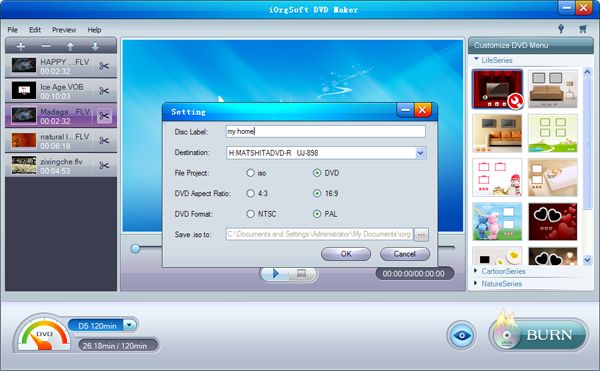
Secure Download
Secure Download




Terms & Conditions| Privacy| Sitemap| Contact Us| About Us| Affiliate| Newsletter| License Agreement| Uninstall
Browser compatibility : IE/Firefox/Chrome/Opera/Safari/Maxthon/Netscape
Copyright © 2007-2016 iOrgsoft Studio All Rights Reserved