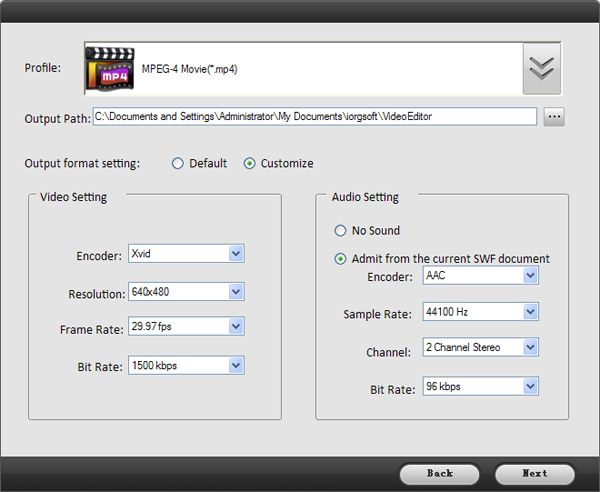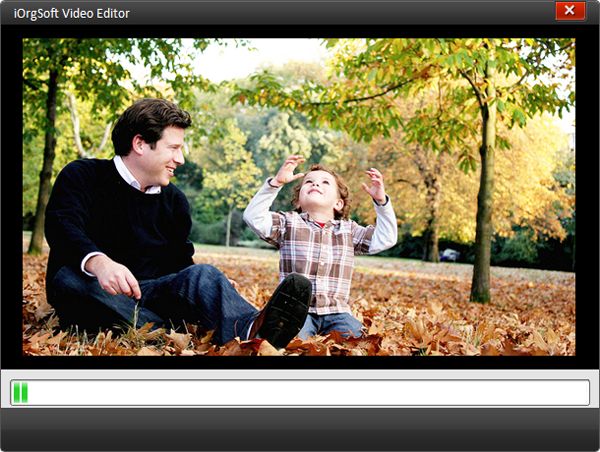Add Transition to Video Clips
Recorded some video clips with your camcorder and want to add transitions to join them together? Want to customize movies with personalized transitions to make the whole movie look more natural and smooth? Here is the good solution.
iOrgsoft Video Editor is an ideal tool to add transitions to videos. With it, you are able to add different transitions such as images, texts and the default transitions to help you watch video clips from one to another smoothly. Just download the Video Editor for free, the guidance below will show you the details.
Secure Download
Secure Download
Add video clips.
After running the Video Editor, hit the “Add Videos” icon to import video clips. Then drag and drop them to the video column on the timeline below. You can change the order of the clips if necessary on the timeline.
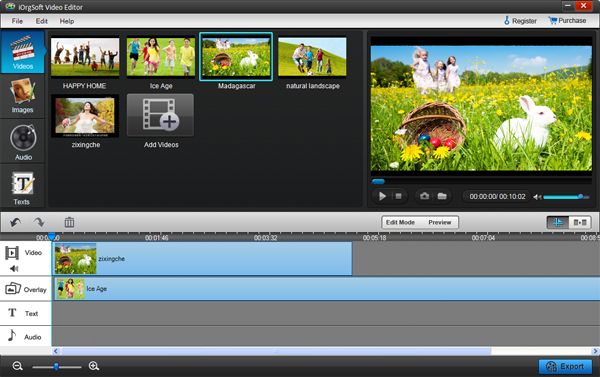
Add transitions
If you want to add images to video clips, you just need to hit “Image” icon to import images to the program and then drag them to the joint between the 2 video clips on the overlay column. Moreover, the program gets some default video transitions you can also choose from and drag them to the joint.
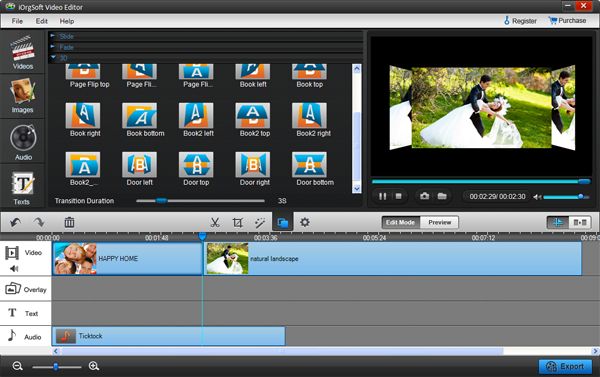
Export Videos
After adding transitions, hit the “Export” button to export videos. Here you can set output format from the “Profile” and output path to save the file. You can do some output settings such as resolution, encoder, frame rate and so on before outputting the video.