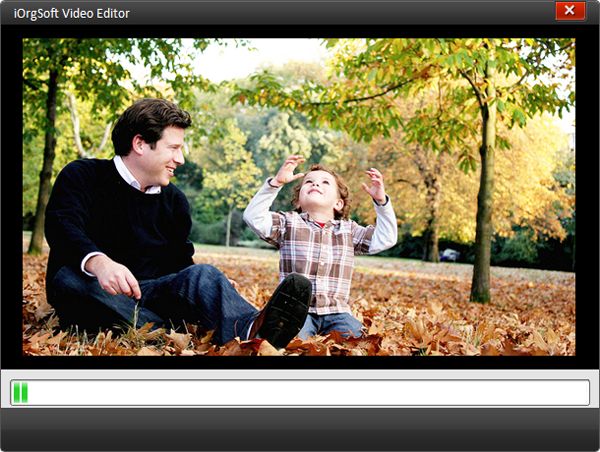How to Add Text to Video
On some occasions you may need to add texts or subtitles to your videos in order to customize them for sharing with your family and friends. For example, you get a funny movie in German and want to share it. In such cases, English subtitles or captions are needed to add to the videos so that your family and friends can understand. For those who love to share videos on YouTube, Google Video, Yahoo Video or other likewise sites, subtitles are necessary to make the videos understood well. And more importantly, adding subtitles, captions or texts to videos are simple with iOrgsoft Video Editor.
Just follow the steps below to add texts, subtitles or captions to video.
Secure Download
Secure Download
Load and drag the video files to the timeline
After running Video Editor, hit the “Add Videos” icon to add your video file, then drag it to the “Video” column on the timeline below. This Video Editor supports different formats such as AVCHD, MTS, MOV, MKV, AVI, MP4 or almost any other common video format.
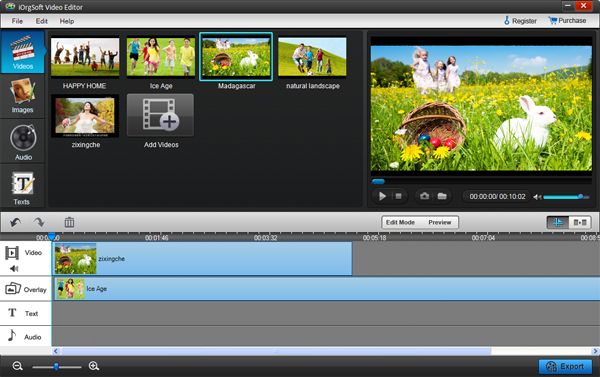
Add texts to videos
Hit the “Text” icon, you will see some text styles such as Simple, Fade, Flying and so on. Drag one of them. For example drag “Simple” to the “Text” column on the timeline. Here you can fix the time point where you want the subtitles to be located. You can control the duration time of the texts by changing the time area on the timeline. Then hit the “General” button to input the texts. When finish inputting, there is nothing you need to do but just proceed to next step.

Input texts to videos and edit finished