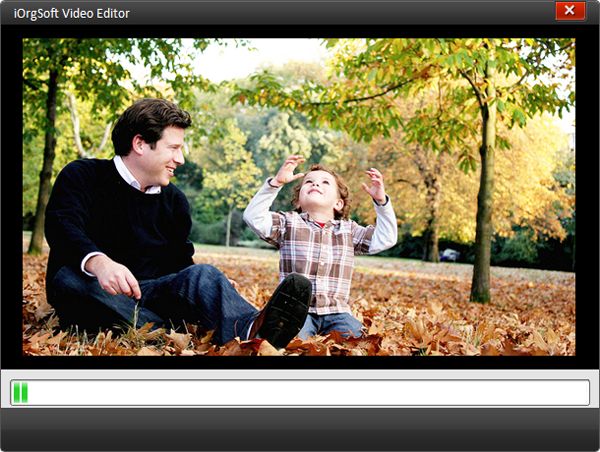How to Add Special Video Effect to Video Files
How to Add Effects to Videos?
We may have already noticed that, there are many wonderful videos or movie online which have special video effects. Then, how to do it? How to add video effect to a video with video special effects? You probably need a Video Editor to help you add special video effects to a video with its powerful video editing effects.
Full of video editing effects, iOrgsoft Video Editor empowers you easy add video effect to your videos with either common video effect like Video Contrast, Video Saturation, Video Brightness, Video Hue or special video effect, such as Video Adjust, Video Distortion, Video Filter and special video transition effect.The guide below will show you how to edit MPG files step by step
Secure Download
Secure Download
Load Video
Free download Video Editor to pop up the following main interface
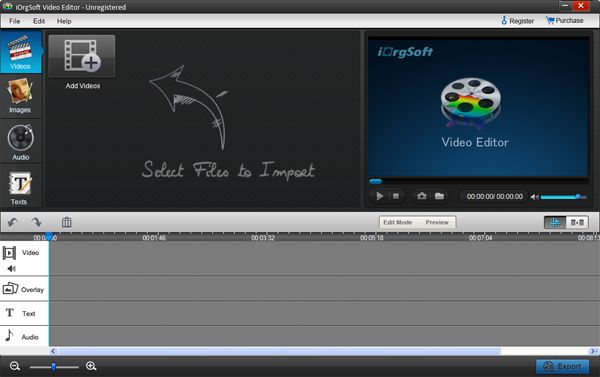
Common Video Effect
Hit the video of either Video A or Video B in the timeline below, click Settings on the top of the panel to pop up a Windows, click Video sub-tab to empower you adjust your video effect like Video Contrast, Video Saturation, Video Brightness, Video Hue.
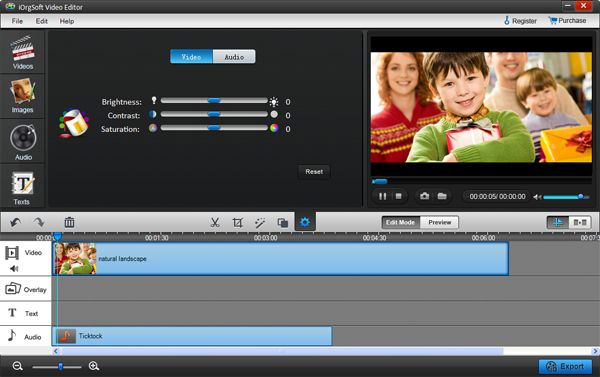
Special Video Effect
1) Add Special Effect
Just the same way as step 2, hit the video in the timeline and click Settings to pop up a Windows, click Effect sub-tab where you can add special effect to your video. There are more than 50 video effect template choosing from three categories: Adjust, Distortion and Filter.
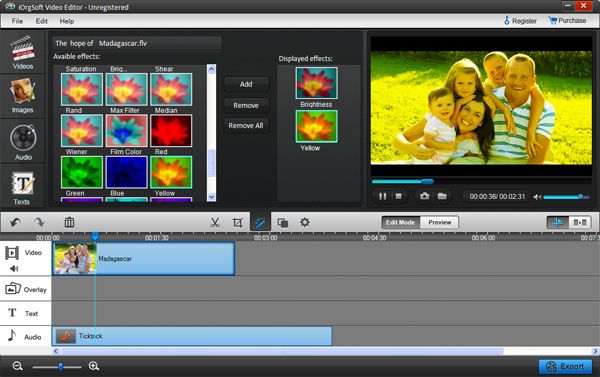
2) Video Transition
1’ Text, audio and image as transition
You can add text, audio or image as transition between two layer of videos (Video A and Video B).
Text Transition: Click Text on the top of the panel to drag a Text template from categories of either Simple or Ticker.
Audio: The same way as Image, click Audio to brose your computer hard disk to select your favourite audio files, and then drag it to Audio timeline
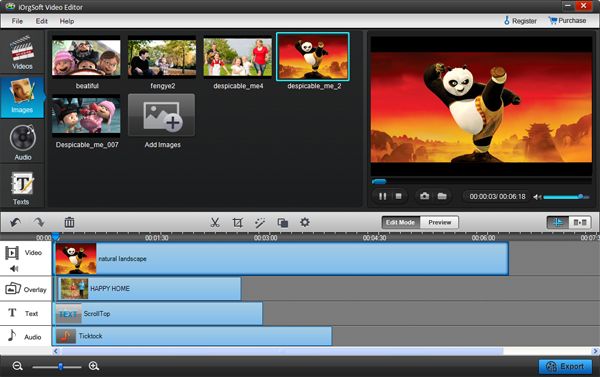
2’ Add special video transition effect
You can add special video transition effect using Transition function.
Click Transition tab on the top of the panel to pop up a Window where you can choose your desired transition template from categories of Fade, Slide and 3D.
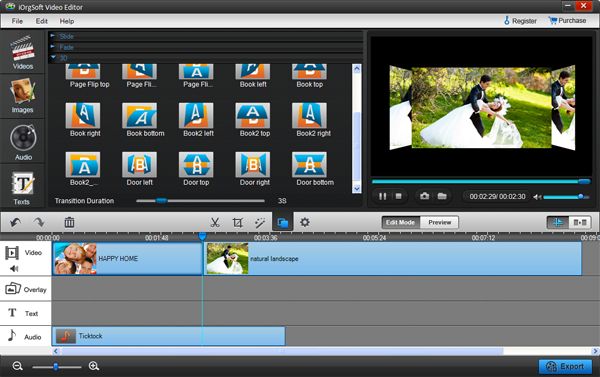
Save and publish
After finish editing, hit Save and publish to save video files. Here you can change video and audio parameters such as bit rate, encoder, resolution and so on. When finish settings, click Next to save the video.