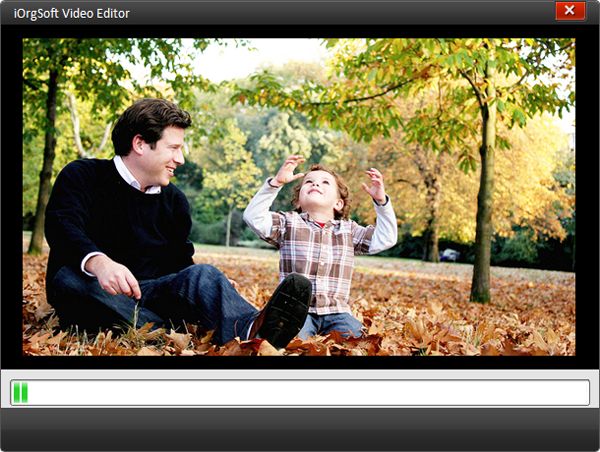Trim Videos with Video Trimmer
How to Trim/cut Video Clips with Video Editor
Problem: How do you trim videos to keep certain part of them? I get some videos and want to trim/cut them to delete unwanted part in the video, so that I can get better video effect and shrink the size of the video, how to cut/trim videos? Or is there a software to cut video?
Well, to cut or trim video, you can use iOrgsoft Video Editor, which is a powerful Video Cutter or Video Trimmer can help you cut or trim videos easily. With it you will be able to customize home movies freely. Free download iOrgsoft Video Editor and run it on your computer, follow the guide below on how to trim videos.
Secure Download
Secure Download
Add video files to the programme
You can just click Add Videos icon to add video files to the programme.This Video Editor supports almost all common video formats, such as MP4, F4V, FLV, AVI, VOB, 3GP, 3G2, MOV, M4V, MPG, MPEG, TS, TRP, M2TS, MTS, TP, DAT, WMV, MKV, etc.
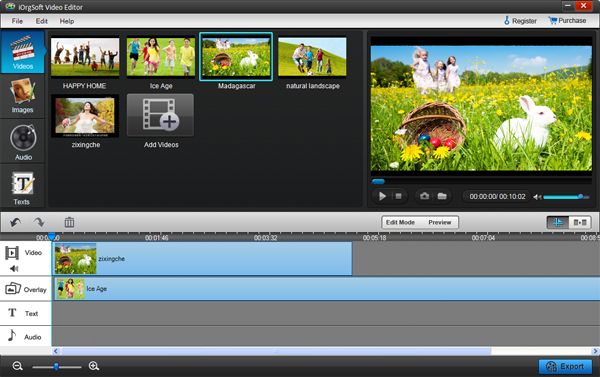
Trim videos
Drag the video to the video area on the timeline. Click the Setting button or just double click the video, you will see the the sub-tab below. Click Crop, now you can trim videos just like cut screen on computer.
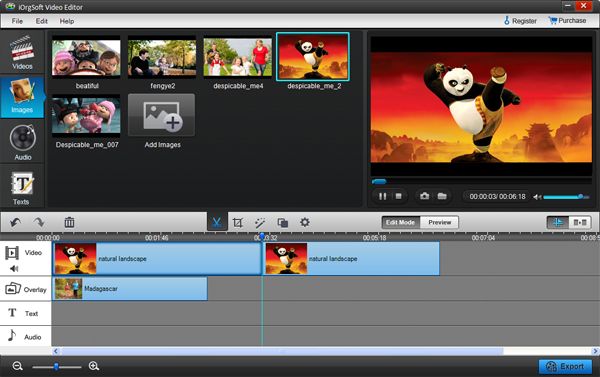
Save videos
After you finish cutting videos, click Save and publish to set output parameters. Here you can set output format, video and audio settings and so on.