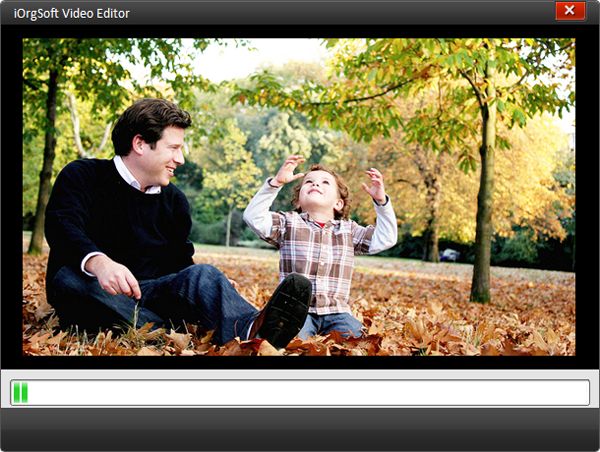How to Edit MOD Videos with MOD Editor
How to Edit MOD Video with Easy MOD Video Editor
"I got a JVC Everio HDD camcorder and the video I took is in .mod file extension. What program is recommended for editing this type of video file?"
MOD is a recording format for using in digital tapeless camcorders, like JVC GZ-MG30, GZ-MG70, GZ-MG37, GZ-MG77 Panasonic SDR-S100, SDR-S150, SDR-S10, Canon FS100, FS10, FS11 etc. It is a not commonly used video format on PC. If you want to edit MOD files on it, you need to find a MOD Editor.
Secure Download
Secure Download
iOrgsoft MOD Editor is a easy to use MOD video editing software to edit MOD files with powerful MOD video editing functions, you can either cut your video to smaller pieces, remove unwanted parts from videos, join several videos into a single one, add effect to you video, add transitions between videos etc. just follow the Step by step to edit MOD files with MOD Video Editor
Import MOD video
Free download MOD Editor to pop up the following main interface:
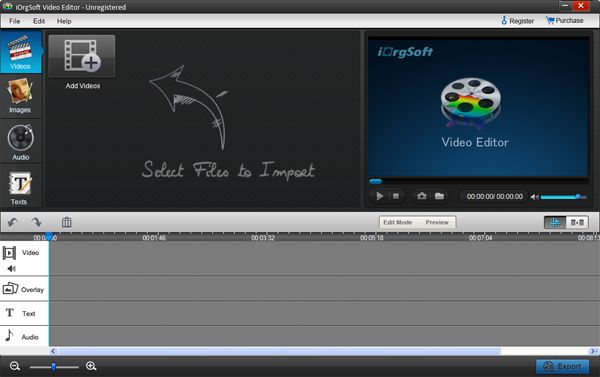
Edit MOD video
With MOD Editor, you can edit MOD videos with video clip, video crop, video effect etc
Clip: Drag the video file to either Video A or Video B in the timeline, hit the video, click "Scissors" button to trim the video to whatever length you want
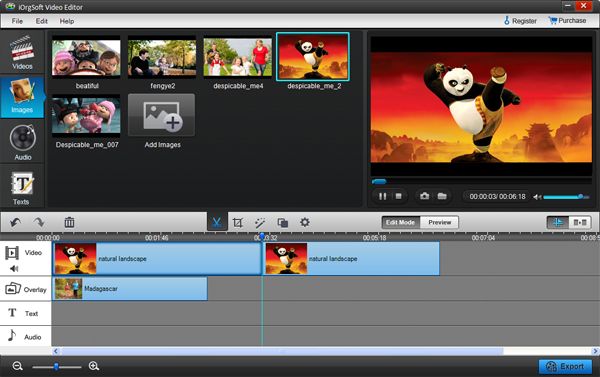
Crop mod: Hit the video in the timeline, and then click Settings on the top of the panel to pop up an interface where you can crop you video files, you can crop off your video in the directions of left, right, top, bottom, and also, you want rotate the video in the same four directions
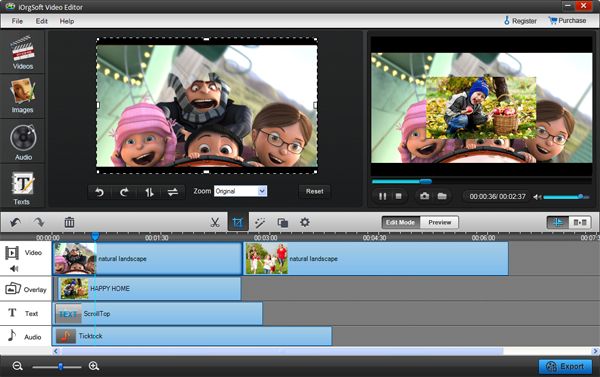
Effect: On Settings tab, you can tweak you video brightness, contrast, saturation and hue from Video sub-tab, add special effect to your video from Effect sub-tab (there are more than 50 special effect available from three main categories: Adjust, Distortion, Filter). Besides, you can also make editing for audio like Volume, Fade in and Fade out.
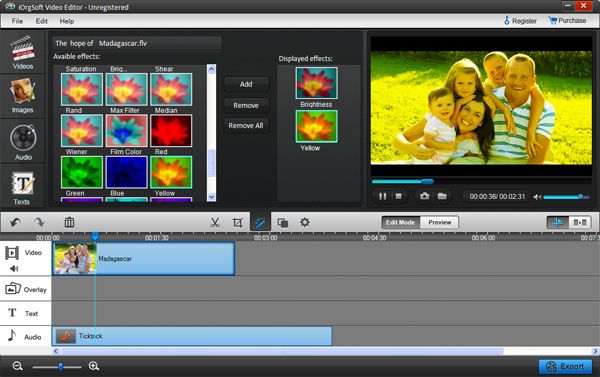
Add transition to video
On the bottom of the panel, there is timeline with five layers: Text, Video A, Transitions, Video B and Audio for you to add image, audio, text as transitions between videos. Besides, you can also add special transition from Transition tab on the top of the panel which can be choosing from "Fade", "Slide" and "3D" sub-tab of Transition to make more professional video
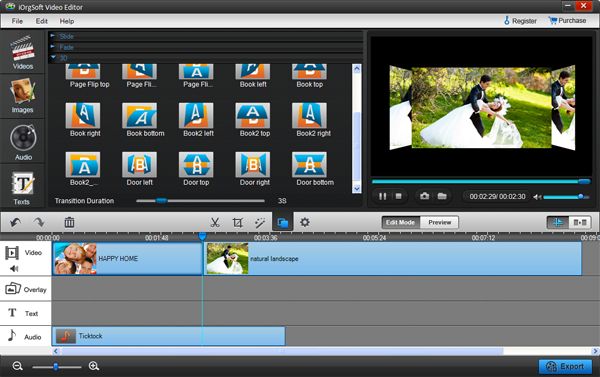
Save and publish
After finish editing, hit Save and publish to save MP4 files. Here you can change video and audio parameters such as Bit Rate, Encoder, Resolution and so on. When finish settings, click Next to save the video.