How to Upload PDF Files to Blog Easily on Mac
PDF always can not be insert to most blogs directly, some friends like to upload their PDF files to a third party website for an URL, then embed the PDF document as a URL to their blog entry, In this way, visitors may fail to open the link of PDF files. Why not just embed PDF files as a Flash video to blog?
Most of the blogs say Myspace blog, Blog blog, etc love flash video. Here gives you some instructions on uploading your PDF files to your blog with a flash SWF format.
In this method, a Mac PDF to Flash Converter is essential for you. As a matter of fact, with the assistance of PDF to Flash Converter for Mac , you will meet with no difficulties to upload PDF files to any blog entry: WordPress blog, Yahoo 360 blog, Google blog, just too many to nameout.
Step by step guide you uploading PDF to any blog.
To start up, you should make sure a PDF to Flash Converter for Mac is installed on your Mac.
Run PDF to Flash Converter for Mac and convert your PDF files to SWF files
You can finish the PDF to Flash conversion with several mouse clicks: Import PDF files---- Set destination to save your output flash file---- Start conversion.
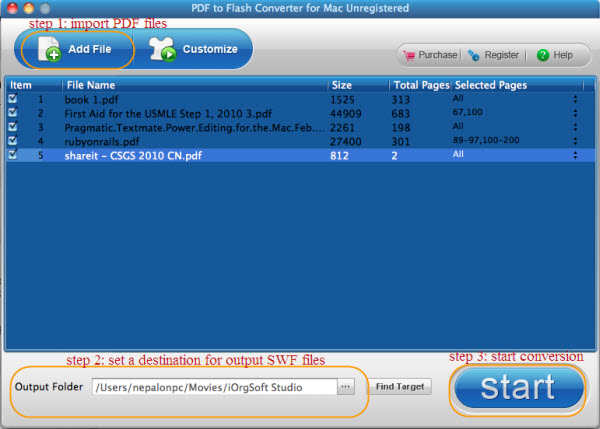
Log in to blog
Log in to your blog account, and enter the edit area of the entry which you want to embed the PDF files.
Insert your converted PDF files to blog entry by inserting media/video or using HTML codes
With the blog which support SWF files, you can just upload the output SWF files to your post using "insert media" menu. Then your SWF files will be in a link. Visiters will read a sliding show of the PDF material on clicking the URL.
However, some blog don't accept neither PDF file nor SWF files, then you are able to extract the embed codes from the output SWF files. It is very easy to copy and past certain embed codes to the "HTML" editing area.
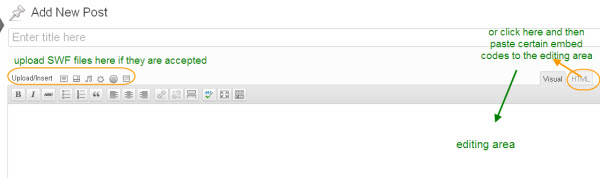
Post your blog entry
If you are using the embed codes to editing the blog post, then you click "Visual" to review your post, just click "Publish" or "Post" to post your entry. Or post your entry directly after you finish inserting media and editing some description about the SWF files.
Done! You make it. It is not that difficult to post a PDF file in your blog entry.
Hot Article
- Step by step convert, edit, customize video using Flash web video creator Mac
- Best PDF to Flash SWF Creator to Create Flash Fipper Book from PDF files
- How to Upload PDF Files to Blog Easily on Mac
- Convert mp4 to flash web page on mac
- SWF to MP4 Converter for Mac lion
- How to convert AVI to Flash on Mac os x?
- How to Turn SWF Files to AVI format with SWF to AVI Converter for Mac
- Embed Windows Movie Maker Photo slideshow to Web
- Mac SWF to GIF Converter
- Convert MOV to Flash





