How to Convert WAV to MP3 on Windows and Mac(Mountain Lion Included)
WAV is a common audio format, it holds quality audio content while not playable on most media players like MP3 Player, MP4 Player, and most phones and tablets, so many people meets the similar problems as below:
"I get some WAV files and want to change them to MP3 format so that I can play them on my MP3 player, any easy yet workable solution to suggest? "
To change WAV to MP3, here is a good solution: iOrgsoft Audio Converter (Audio Converter for Mac), it provides fast converting speed while original quality remained perfectly. By converting, you will be able to freely put the converted MP3 files to MP3 Player, MP4 Player, phones and tablets, to play with ease. Aside from converting WAV files to MP3, it can also convert other audio and video files to MP3, video formats including AVI, WMV, MP4, MOV, FLV, MKV, etc, and audio files like: AC3, AAC, MKA, WMA, etc. with this WAV to MP3 Converter, you will be able to enjoy various music freely.
Secure Download
Secure Download
Load WAV files to the Converter
Download and install the WAV to MP3 Converter Mac here, launch it. Drag and drop the WAV files to the Mac app, you are allowed to add a pile of WAV files to the program for batch converting is supported. You can also go to the "Add Files" tab to browse and import your source WAV songs to the program.
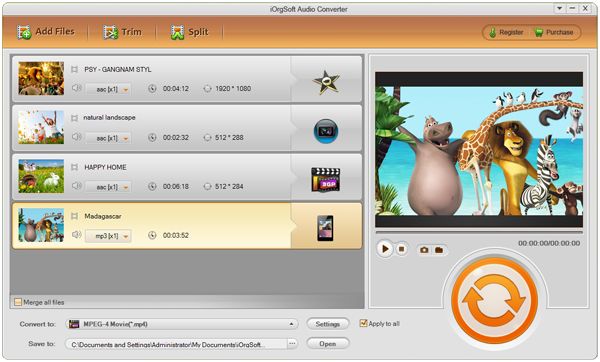
Set output format
The format icons lie next to the thumbnail of the WAV files you added to the app, Click it to open the format list, and then go to the "Common audio" column to find MP3, set it as output format.
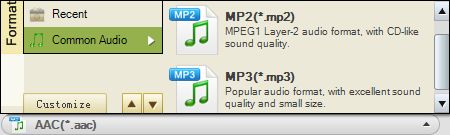
Setting
You can set output parameters such as bit rate, sample rate, etc
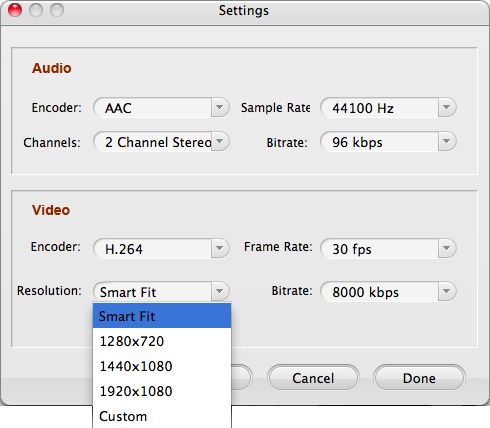 4
4
Convert WAV to MP3
Finally, when you finish all settings, click the "Convert" button to start converting WAV to MP3. The conversion will be finished soon after you start it. After the conversion is done, you will be directed to open the folder you have saved the converted files, then, you can transfer the generated files to your MP3 player, smartphones, and tablets to enjoy on the go.






