

Wanna edit M4V files, either to crop some unnecessary parts, merge several clips into one, add watermark, etc? If you're looking to add a little professional polish to your M4V videos, then installing a video editor will be essential. Actually, iOrgsoft Video Converter is also a powerful video editing tool that helps you to edit M4V videos by trimming, rotating, cropping, merging, etc. in addition to video conversion.


Secure Download
Secure Download
First of all, run the M4V editor and then click "Add Files" button to import your M4V files into the program. On the upper tool bar, click "Trim" to go to the "Trim" panel.
In the pop-up window, you can cut the imported video into segments. To do so, simply drag the little triangle sliders, or click the "[" / "]" icon to set the duration time. You can also fine tune the duration time in the "Start Time" and "End Time" columns. Click the "+/-" icon to add or remove segments. Besides, you can tick the "Merge Trimmed Files" check box to join the trimmed clips into a new file.
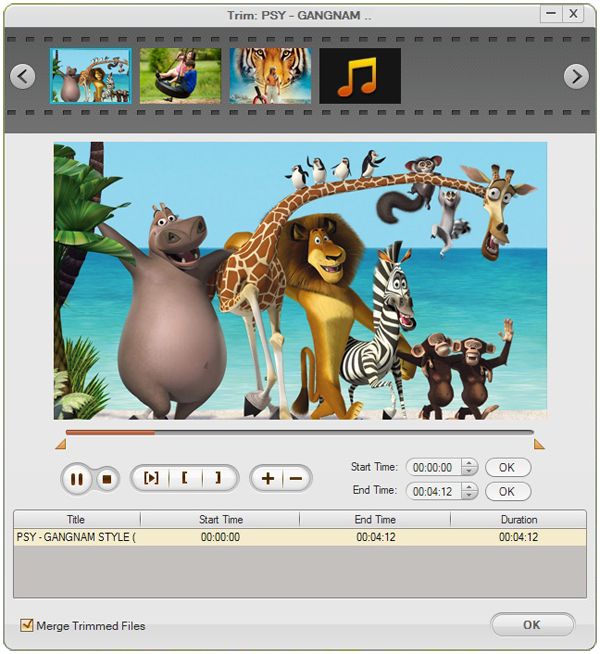
If you want to directly split the M4V file into several parts by average or by a certain duration, you can click the "Split" button to process it.
In the "Split" pop-up window, you can easily split the video into several clips. Two options are provided: "Split by duration" and "Split average". You can choose the suitable one as per your need.
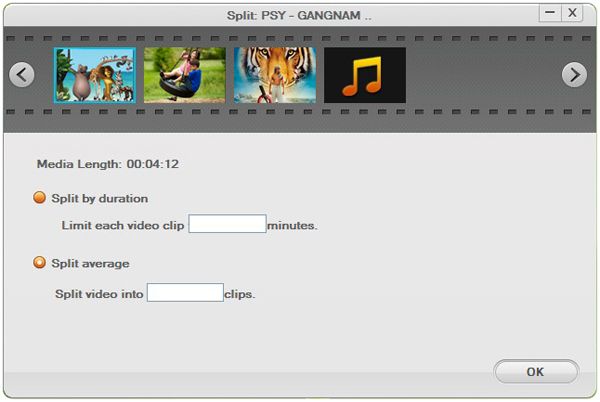
Merge: To merge M4V clips, you need to go back to the main interface, highlight the clips you want to merge, and then check the "Merge all files" box.
Hit the "Edit" button to open the "Edit" window, and then you can:
Rotate/Flip: Under the video pane in the "Edit" panel, there're several icons which allow you to rotate the M4V file by 90 degree, or flip it horizontally/vertically.
Crop: In the "Crop" tab, drag the square to choose the exact display area you need. In the meanwhile, you can fill out the columns of "Left", "Top", "Right" and "Bottom" to fine tune the value. You can also set the output video ratio like Original, Full, 16:9, 4:3 in the "Zoom" drop-down list.
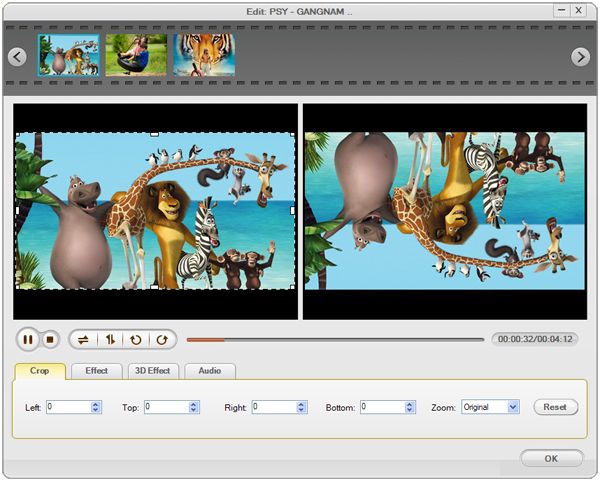
Effect: Press the "Effect" tab, you can adjust the output video effect such as Brightness, Contrast, Saturation as well as adding special effect including "Gray", "Emboss" and "Old film" to the video.
3D Effect: Click the "3D Effect" tab to enter 3D settings panel. Here, you can convert 2D video into 3D version by choosing the 3D effect from Red/Green, Red/Blue and Blue/Yellow.
Adjust Audio Effect: You can freely control the video's volumn in the "Audio" tab. Besides, you can also use the "Fade in/Fade out" option to make the way the audio appears/disappears more naturally.
Watermark: Hit "Watermark" to add text or image watermark to the video so as to copyright or brand it. You can freely modify the watermark's transparency.

After editing, you should set the output video format. If you want to change the video format, you can choose the format you desired from the "Profile" menu. Otherwise, choose "M4V" so as to keep the original video format.
Lastly, simply press the "Start" button on the lower right of the main interface to begin exporting the editted M4V files.

Secure Download
Secure Download




Terms & Conditions| Privacy| Sitemap| Contact Us| About Us| Affiliate| Newsletter| License Agreement| Uninstall
Browser compatibility : IE/Firefox/Chrome/Opera/Safari/Maxthon/Netscape
Copyright © 2007-2016 iOrgsoft Studio All Rights Reserved