How to Rotate YouTube Videos on Mac and Windows
How do you do if you download some YouTube videos those cannot be played in proper orientation? Some of my friends often meet such problem. It is annoying to watch such videos on your computer, so, it is necessary to rotate the YouTube videos. They ask me how to rotate YouTube files on Mac or Windows, and here, I would like to share my experience with all of you.
To rotate YouTube Videos, here is a good YouTube Video rotator for you. iOrgsoft Video Converter) Video Converter for Mac) is a handy program that can do the job easily. Just read and explore the function.
Secure Download
Secure Download
Load YouTube videos to the Converter
Download and install the Video Converter, run it. Then hit the "Add files" button to start importing your YouTube videos to the program, the Mac Converter allows you to drag and drop the video files to the app directly.

Rotate YouTube videos
When the files are added, click the one you want to rotate and then go to Edit window, where you will see the rotate buttons, then you can flip or rotate your YouTube videos to the direction you want, say rotate YouTube video 90 degrees, 180 degrees, and 270 degrees.
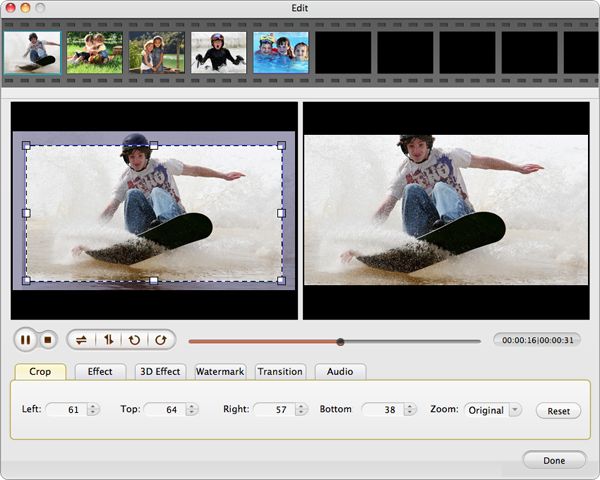
Output YouTube videos
Before outputting, you need to set output format, if you want to keep the YouTube FLV format, you can go to the Web share column after clicking the format icon to select FLV as output format; if you want to put the generated videos to your iPad, iPhone, Samsung Galaxy S4, etc, you can select the optimized presets for them according to their name. After that, hit "Convert" button to start to rotating YouTube videos.
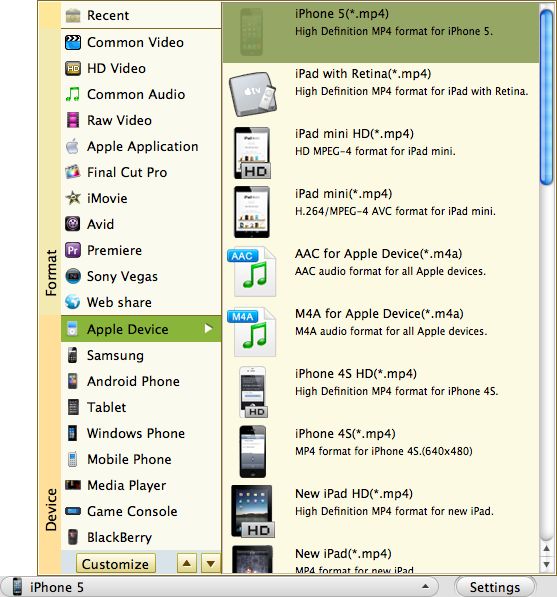
Step 1. login to your YouTube account.
Step 2. Enter to the "Video Manager" windows, where you can find the "Enhancements" option, click it.
Step 3. Rotate YouTube videos by clicking "Rotate left" or "Rotate right" icon.






