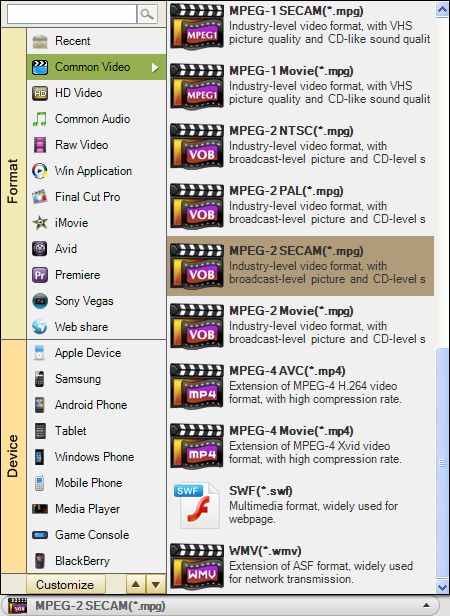How to Play 3GP on iPod with 3GP to iPod Converter
3GP is a 3G streaming media video encoding formats, enabling users to send large amounts of data to the mobile phone network. 3GP is a simplified version of the MP4 format designed to reduce storage space and bandwidth requirements so that the limited storage space in the phone can be used. Most 3G mobile phones support the playback of 3GP files. How about iPod? Yes, but, not directly. Before you can play 3GP on iPod, you have to convert 3GP to iPod first.
How to convert 3GP to iPod? iOrgsoft 3GP to iPod Converter, the most powerful and professional iPod Converter can transfer 3GP to iPod easily and effectively. Furthermore, it can convert most common video formats like AVI, MPEG, MOV, MP4, VOB, DivX, XviD, AAC, AC3, MP3 etc to MPEG-4 and H.264 video format to iPod family or extract audio from the above video formats and save as MP3 and WAV audio which are playable on iPod.
As a powerful converting program, it supports batch conversion which brings users a great deal of convenience. With it, users can do some basic editing work to the videos such as video trimming. In addition, according to the users' preference, they can adjust the output video settings to get more satisfied output quality.
Below are the simple steps to show you how easy the conversion process can be with the software.
Secure Download
Secure Download
Load files
After running the program, click the button "Add Files" to load 3GP files you want. Since batch conversion is allowed, you can load as many files as you want to at one time.

Video effect settings
"Trim": click the button "Trim" to set start and end time to specify the particular part of the video.
"Edit->Crop": click the button "Crop" to remove the black sides or unnecessary part of the original files.
"Edit->Effect": click the button "Edit>Effect" to adjust the video brightness, contrast, and saturation. Or add special effect like old film, gray etc.
"Settings": click the button "Settings" to reset the video output parameters like video frame rate, bi rate, encoder etc.
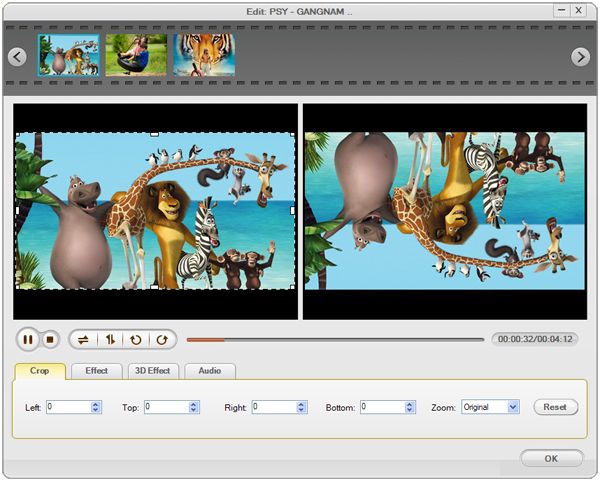
Choose output formats and start conversion
Choose a suitable output format to each imported files by hitting the video format icon. If you want to apply the same output format to all imported files, you can click "Apply to all". After that, you can change the default output path to save your converted files. Finally, you can press the convert button to start the conversion between 3GP and iPod.