


iPod Video Converter convert nearly all kinds of videos including AVI, MPEG, MOV, MP4, etc. to the supported video formats for the new iPod range: iPod Touch, iPod Video Nano and of course the new iPod Classic.
Secure Download
Secure Download
iPod, including iPod Touch, iPod Nano and new iPod Classic, is a powerful multimedia toolkit that's perfect for video playback. However, it only supports limited video formats like MP4/M4V/MOV encoded with H.264 & AAC video/audio codec.
| AVI to iPod | AVI, usually encoded with DivX or XviD codec, is not supported by iPod. Therefore, you need to convert AVI to iPod supported format in advanced. |
| MKV to iPod | MKV is not in the supported format list of iPod. If you want to play HD MKV movie on iPod, a conversion is needed. |
| MP4 to iPod | If your MP4 video is not encoded with H.264 video codec or AAC audio codec, it will not be recognized by iPod. In such case, you have to transcode MP4 with iPod accepted codec. |
| YouTube to iPod | Have found some interesting videos on YouTube and want to download it to your iPod? iOrgsoft iPod Video Converter will help! |
As a video converting program optimized for Apple iPod, iOrgsoft iPod Video Converter is integrated with various splendid features besides converting videos to iPod for playback.
| Convert to iPod Video | Convert videos from almost all formats to iPod (iPod Touch/Nano/Classic) supported formats like MP4. |
| Convert to iPod Audio | Convert audio or extract audio from video file to iPod music formats such as MP3 & AAC. |
| Basic Video Editing | Cut, crop, split, join, add transition, add watermark, apply 3D effects, adjust aspect ratio, volume control, etc. |
| Download Video to iPod | Free download online videos from YouTube, Vimeo, TED, Facebook, Metacafe, VEVO and 150+ more video-sharing sites. |
| iTunes Management | Add/edit video metadata like actors, genre, artwork, etc. for better iTunes library management. |
For preparation, you need to click the "Free Trial" button above to download the iPod Video Converter, follow the instructions to install it, and then launch it. Its intuitive interface will clearly guide you through the conversion.
To import video files into the converter, simply click the "Add Files" button to browse your local folders and choose the ones you want. If you want to download YouTube/Vimeo videos to iPod, please hit the "Download" button to enter the video downloader interface.

The iPod Video Converter provides various output presets for most popular devices including iPod Touch, iPod Nano, iPod Classic, etc. To set the output format, just hit the "Convert to" menu bar to open the format list and choose the preset from the "Apple Device" tab.
If you want to convert video/audio to iPod-friendly music format, you can set the output format to MP3 or AAC. For this, directly select the output format from the "Common Audio" tray. In addition, you can type the format name in the search box to search and select the format as per your need.
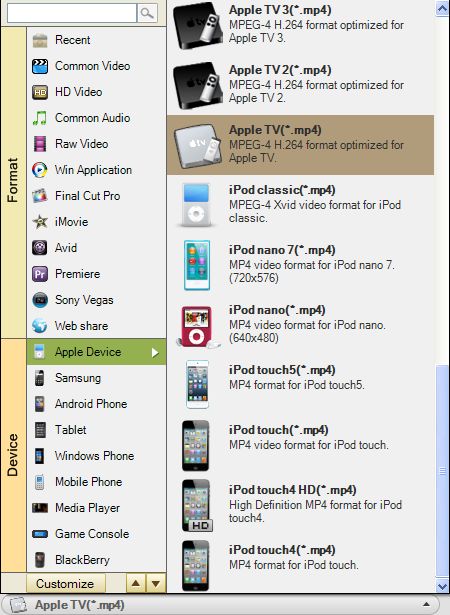
Before converting, you can (optionally) edit the video. For example, you can adjust the video's volume, change the video's aspect ratio to 4:3/16:9, add watermark to copyright the video, etc.
Thereafter, you can preview the final result. If you are satisfied with the effect, press the "Start" button on the lower right to launch the conversion. Within a few seconds, the conversion will be finished perfectly and then you can import the output videos to your iPod with ease.

Secure Download
Secure Download




Terms & Conditions| Privacy| Sitemap| Contact Us| About Us| Affiliate| Newsletter| License Agreement| Uninstall
Browser compatibility : IE/Firefox/Chrome/Opera/Safari/Maxthon/Netscape
Copyright © 2007-2016 iOrgsoft Studio All Rights Reserved