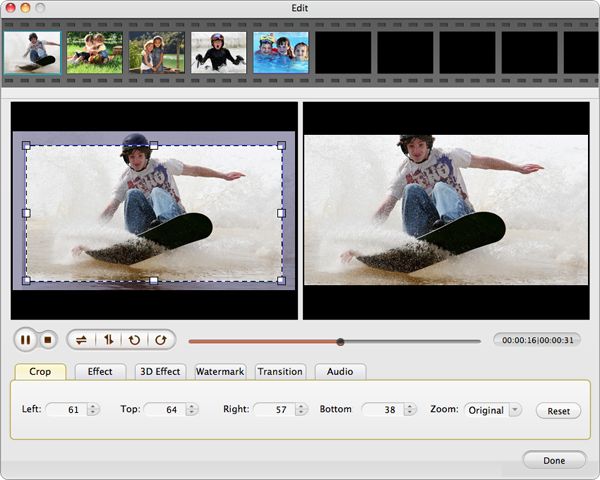How to play AVI files on iPod
As we know, AVI files are not accepted by iPod. So, if you save some AVI files on your Mac and wishful think to import them and playback on your iPod on Mac, you only suffer more and more disappointment.
The only and best way to help is to convert AVI to iPod on Mac. iPod Video Converter for Mac built in powerful functions enables you to smoothly convert AVI to iPod accepted formats. With the help of it, you have no problem playing AVI on iPod on Mac. It supports convert almost any popular format like WMV, AVI, MPEG, MOV, MP4 etc to MPEG-4 and H.264 formats compatible with iPod. Besides, you are allowed to extract audio form video format and save them as AAC, MP3 format for playback on iPod.
In addition, video/audio editing functions provides you a lot of fun to DIY your own files. You can customize your iPod video according to your preference by making good use of editing functions like trimming, cropping, applying effect, further rendering setting etc.
It is a considerate converting tool providing convenience function like batch conversion. What are you waiting for? Just download it and have a try. You will love it soon. By the way, if you are a windows user, iPod Video Converter for Windows is available to you.
Secure Download
Secure Download
Add files
By clicking the button "Add Files”, you are allowed to load as many files as you need to convert since the built in function-batch conversion. Or if you like, you can directly drag them to the program.

Output format setting
Don’t forget to choose an output format at the video format icon. Choose an iPod accepted format as the output format if you convert AVI to iPod. And then, you have to save your converted files by setting a output path.
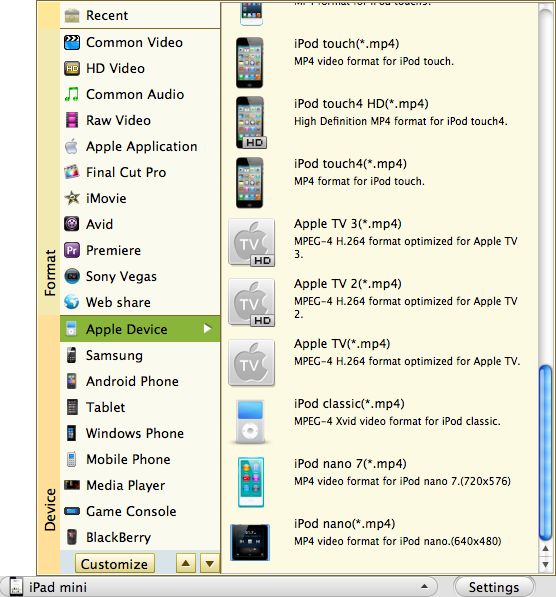
Further editing and setting and convert
According to your preference, you can customize your video by using the functions such as trimming, cropping, effecting, output parameter settings etc. If you don’t want to edit your video, you can just start the conversion. Editing steps are optional. With all set, you can finally start converting AVI to iPod.