

Hi I have a JVC Everio VideoCamera. This camera uses a strange video file extension (.mod). I try to play these video files on windows media player but it won't play. I also tried to import these files in windows movie maker but it won't do it. Please give me a solution. I would appreciate any idea.
Have recorded some wonderful videos in MOD format with your JVC Everio camcorders like JVC GZ-MG130, GZ-MG21, etc and got a problem playback and edit the MOD files on your computer? Unfortunately, both the Windows Media Player and Windows Movie Maker are unable to play MOD files shot by JVC Everio camcorders since they don't support the MOD format. To make MOD workable on your computer, you'll have to convert MOD to a compatible format like .wmv, asf, and .avi which works perfectly with Windows Media Player and Movie Maker.
Please check out Windows Media Player supported file types and Movie Maker supported file types.
How to convert JVC Everio MOD to another file format for smooth playback and editing on your computer? The MOD conversion will be so easy with the help of iOrgSoft MOD Converter (MOD Converter for Mac). The professional video converter can convert MOD files from camcorders like JVC Everio ,Canon FS series, Panasonic D-Snap SD-card series etc to MP4, AVI, WMV, MOV, FLV, 3GP, etc. Actually, it can smartly handle almost all camcorder footages including MOD, AVCHD (MTS/M2TS), XAVC, MXF, TOD, MOV, etc.
By converting MOD to a more commonly used video format, you are able to easily import and play MOD files from JVC Everio, Canon or Panasonic on Windows Media Player and Movie Maker on your computer, and on your portable devices like iPad Air, iPhone 5S, Samsung Galaxy S5, Kindle Fire HD, and more. Even it helps you upload MOD files to YouTube, Facebook, etc more easily.

iOrgSoft MOD Converter converts MOD files from JVC Everio, Canon FS series, Panasonic to a more easy-to-play format like MP4, AVI, WMV, FLV, MOV, etc for playback smoothly.
Secure Download
Secure Download
Launch the MOD Converter and import MOD files that you've transferred from your JVC camcorder. There two ways to import MOD files:
1. Drag and drop MOD files to the program directly
2. Click "Add Files" button to browse and open files
Thanks to the batch conversion function, you are allowed to import several MOD files at one time. If you have added multiple MOD files, you can choose to merge all the files into a single one by checking the "Merge" box.
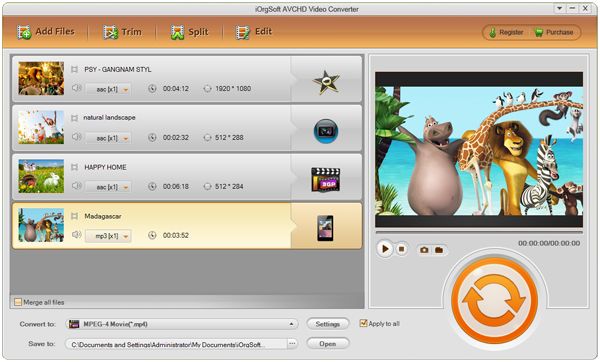
After importing MOD files, you then can choose the proper output format from the "Profile" menu. Click "Profile" menu and then you'll find a list of output formats which have been grouped and optimized by "Format" and "Device".
To choose commonly used video output format, you can choose from "Common video" category. To choose a specific optimized output format for your software or device, you can choose according to the name of the applications and devices. For instance, to convert MOD to Windows Movie Maker, please choose from "Win application".
Please note that to check the "Apply to all" box allows you to apply the same output format to all imported MOD files after you chose for one of the imported files.
After choosing the output format, you can adjust the output parameters including video resolution, frame rate, bit rate, audio sample rate, bit rate and channels by pressing the "Settings" button.
Below the "Profile" there is the "Save to" menu. You are allowed to change the output path there if needed. And please check if the output folder offers enough free space for you to locate the output files before you change it. If not, the conversion will fail.
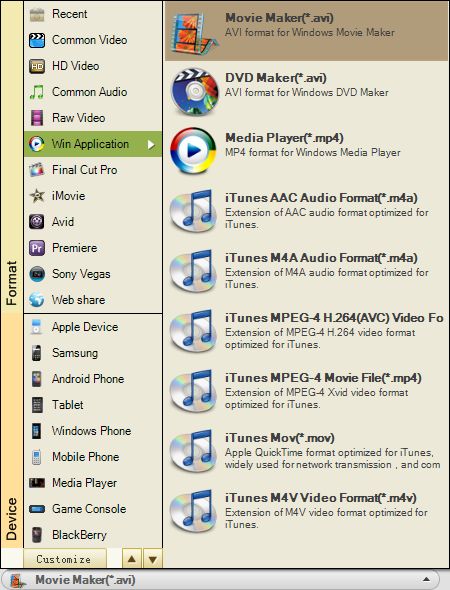
Hit the conversion icon on the main interface to get the MOD conversion starts. That's it! When conversion completes successfully, you can open the file folder to get the converted MOD files play on the applications or device as you like.
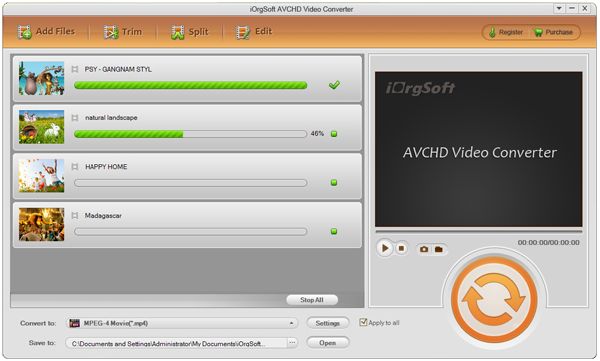
Secure Download
Secure Download




Terms & Conditions| Privacy| Sitemap| Contact Us| About Us| Affiliate| Newsletter| License Agreement| Uninstall
Browser compatibility : IE/Firefox/Chrome/Opera/Safari/Maxthon/Netscape
Copyright © 2007-2016 iOrgsoft Studio All Rights Reserved