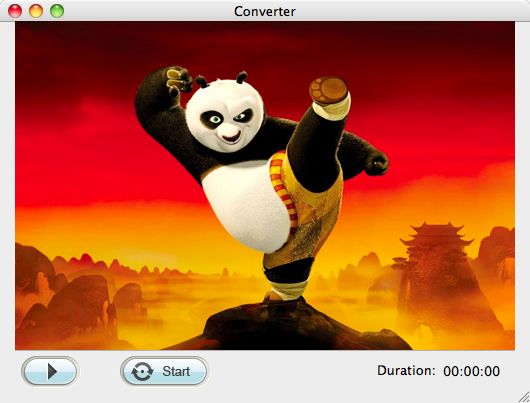Convert SWF to Apple TV mac
How to convert SWF files to MOV on Mac for Apple TV freely playing back SWF flash files
“I want to edit my SWF files and then watch them via Apple TV with my friends or family. I’ve tried some SWF converters to convert my .swf files to mp4 format files, but the converted mp4 couldn't be imported to Apple TV. So I need to change them to the right and standard format that Apple TV supports. How exactly can I import them to Apple TV? Thanks very much.”
If MP4 format files failed to be played back on Apple TV, then you may try to convert SWF to MOV for Apple TV. As we know that .mov is the best supported file format for Apple products, like iPhone, iPad, Mac, etc. Thus, maybe you can try using an SWF to Apple TV Converter for Mac to help you fast convert flash files to Apple TV on Mac with no quality loss so that you can watch your videos on TV via Apple TV.
This SWF to Apple TV Converter for Mac is a high efficient yet simple to use tool that allows you to convert all of your SWF flash files to any other different format files for better playback or editing. Besides, it supports SWF games recording, which means you can record the whole process while you are playing the SWF games and then share the skills of playing the games with your friends freely.
Secure Download
Secure Download
More than these, you can do cropping and adding watermark to your SWF files with ease. Since it’s versatile and easy-to-use, why don’t you just follow the specific usage to try it on your Mac?
Drag and add SWF file freely
After downloading and installing the SWF converter, you can achieve adding your SWF file by dragging the .swf file to the program, or hitting the “Select File” icon (top on the program). Only one SWF file for each time, no batch converting here.
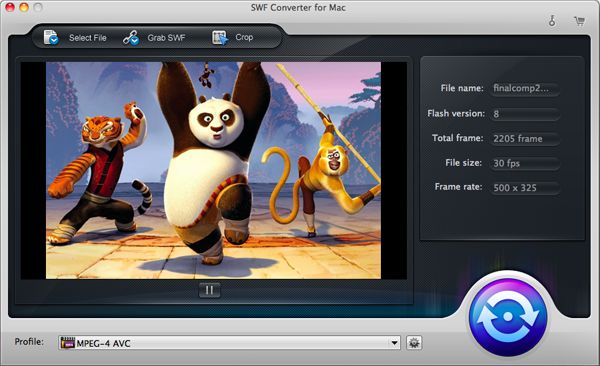
Find .mov as the output format
In order to find “.mov” as the output format easily, please do as followed: first hit the “Profile” bar, then choose “Common Video”-> “Mov-QuickTime(*.mov)”. And till here, this step is done, you can go on step 3.
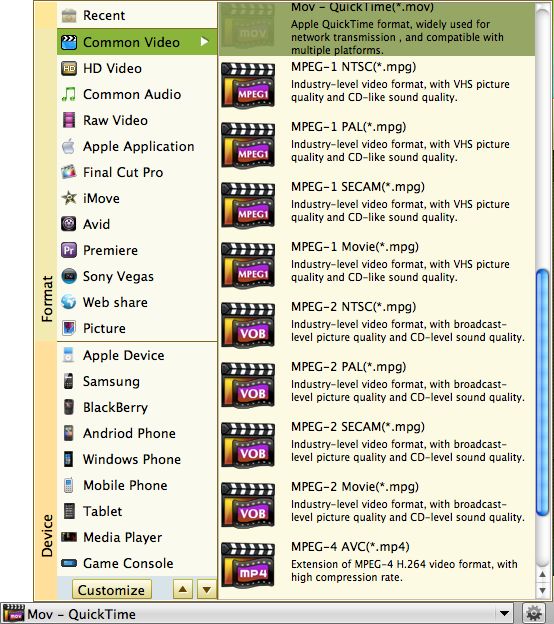
Begin converting SWF to Apple TV
Lastly, you may run the conversion by striking the round and blue button on low right, and then hit the “Start” option on the pop-up window. And then the conversion will be started.