Convert/Import RM Video to iMovie
Convert/Import RM Video to iMovie with RM to iMovie Converter
Part One: Overview of RM File and RM to iMovie Converter
As you know, RM file is Media file used by RealPlayer; contains audio or video data or a link to a streaming media file, which is played back as it is downloaded; commonly used for Internet radio and Internet videos.
Secure Download
Secure Download

Part Two: Guide on how to Convert RM to iMovie on Mac
With following four steps, you will easily convert your RM files to iMovie compatible format.Free download and launch RM to iMovie converter
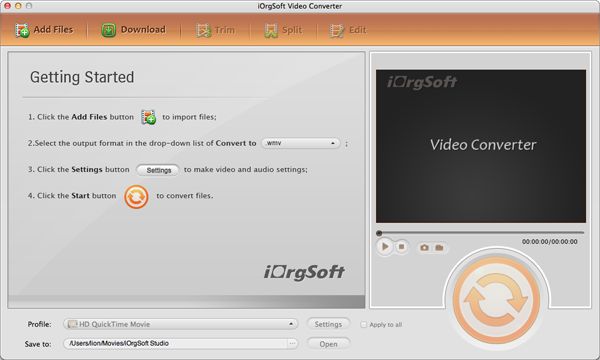
Add File
Click Add Files to load RM files for RM to iMovie conversion on Mac 
Choose an output format
Click Profile drop-down list to set output format, below it select an output folder 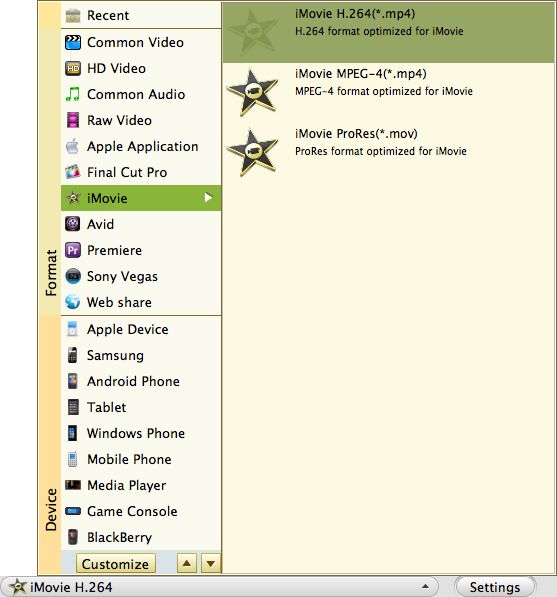
Select output format DV format for best video quality.
Start Conversion
Click Convert Button to Convert RM video to iMovie files. 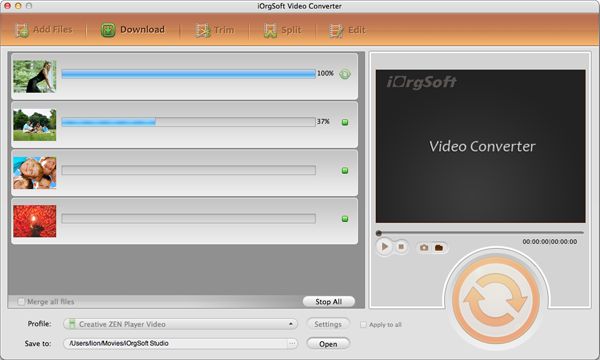
Part Three: Tip&Tricks on iMovie
Tip 1. Import Converted RM Files to iMovie for Further Editing:
1. Launch iMovie, go to File > Import movies.
2. Browse through movies to find the converted RM video files. Click Import.
Tip 2. Split a Project in Two
When you split a video clip, you simply break it into two clips, preserving both parts. You can then delete the part you don't want or save it to use elsewhere in your movie.
To split a video clip:
1. Select a clip in the Clips pane, clip viewer, or timeline viewer.
2. Drag the playhead in the scrubber bar to the frame where you want to split the clip.
3. Choose Edit > Split Video Clip at Playhead.
A new clip immediately appears.






