Convert Video to Digital Frame
How to convert video to digital picture frame?
Digital Photo Frame allows you to cherish your memories in true color and life like pictures. Whether you place it on your desk or on the shelf, it always gives the viewers a fresh and pleasant experience.
Sometimes, you may need to play video and movies with your Kodak/Phillips/Westinghouse digital picture frame. If you have a mini DV camcorder or an extensive home video collection, there is one last step to go, that's to convert/transfer/video to frame.
Secure Download
Secure Download
According to technical specification, most of video enabled digital picture frame only supports a limit number of video files---MOV, AVI, MPEG1, or MPEG4 format. The problem shows up---most of the video files produced by camcorders are DV, WMV or MOD/TOD, how can one directly transfer video to digital picture frame without any error message says: files are not supported
There is a workaround that you can use a program to convert different video sources to MPEG-4, MPEG-4, MOV, or AVI that digital picture frame imports. iOrgsoft video converter is an ideal choice, the program can manage almost all of your video/audio files and easily transcode video to any other format you wish to convert.
iOrgsoft Video converter not only can convert video and also supports rip audio from video and save them as mp3, flac, or aac, etc. the powerful video editing capacity allows you trim, crop, rotate, merge files and add effect to video. The program also has its Mac version video converter.
Just download a free copy of the program and try to enjoy the video on your Kodak/Phillips/Westinghouse digital picture frame now.
Step by Step guide on how to convert/transfer/save video to Kodak/Phillips/Westinghouse digital picture frame?
Download and install iOrgsoft video converter.
Load videos you wish to convert.
Click "Add File" button to load videos you wish to convert, benefit from batch conversion, you can load as many videos at one time as you like.

Select output formats.
In the case to convert/transfer video to digital picture frame, you can select "mpeg-4, mpeg-2, mov, or avi"as the output format.
To do this, click the drop-down list next to "profiles" field, you will find the output format you wish to convert to.
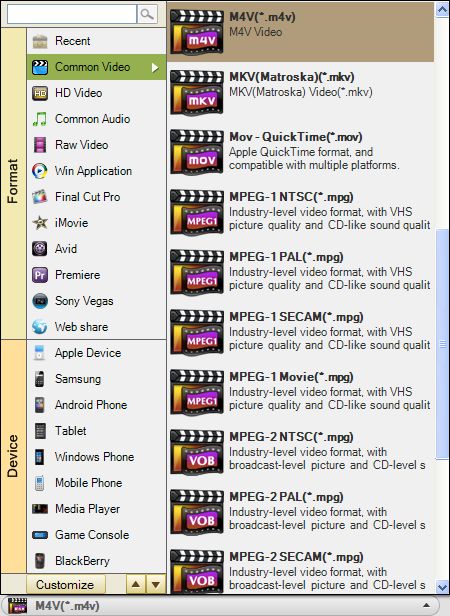
Trim video.
You can trim a lengthy video file to a short video with the specific part of video in the clip.
Hit Trim button, it will open a window as show below: drag the sliders to set start time and end time to define the part you want to convert.
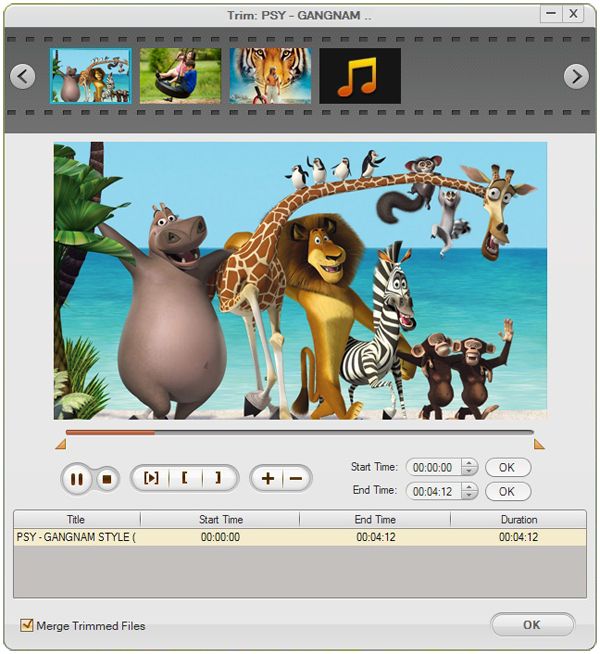
Convert
You are now ready to convert video. Hit convert, the convert shall begin immediately.Wait patiently till the process is complete.







