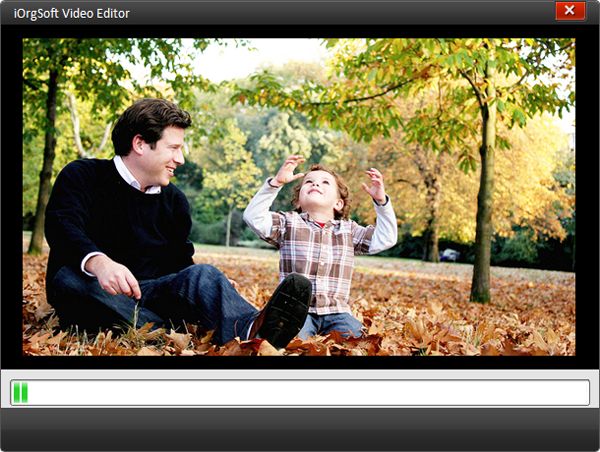How to Edit MTS Files with MTS Editor
How to Edit MTS Files with Best MTS Editor
"How can i edit .mts files without quiality loss in a PC? I bought a Panasonic HS100 High Definition Hard Disc Camera and no video editor recognize the .mts files, please i need help, i am doing a short film and i can not work with this camera about that, also was expensive."
AVCHD. MTS is a high definition video files that are commonly shoot by some digital camcorders like Canon, Sony, Panasonic, JVC camcorder etc. It is a unfriendly format that may can't work with many video players even computer like PC or Mac. If you want to edit MTS files on a PC, you may problem need a MTS Editor.
Secure Download
Secure Download
iOrgsoft MTS Video Editor is probable one of the best MTS video editing software available for you to easy edit MTS videos with the built-in MTS video editing functions. You can cut MTS videos into smaller pieces, remove unwanted parts, add effect to MTS files or add transitions between MTS video etc. follow the Simple guide to edit MTS files with MTS Video Editor
Load MTS files to MTS Video Editor
After free download MTS Editor. Click Add Videos on the topper left panel to add files to add. As batch process mode is supported. You can load as much file as you want.
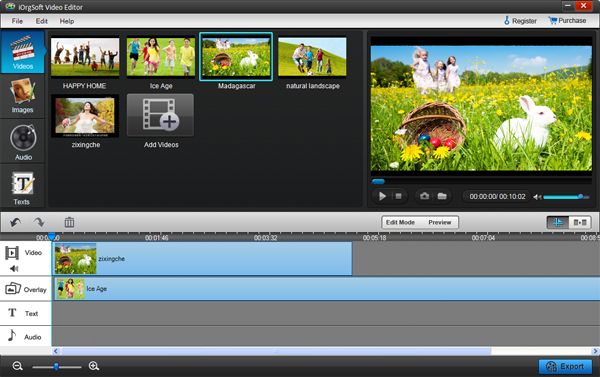
Edit MTS video
There are four ways for you to edit MTS files with MTS Editor: Video Clip, Video Crop, Video Effect, Video Transition
Clip: Drag the video file to either Video A or Video B in the timeline, hit the video, click "Scissors" button to trim the video to when it comes to the position you want.
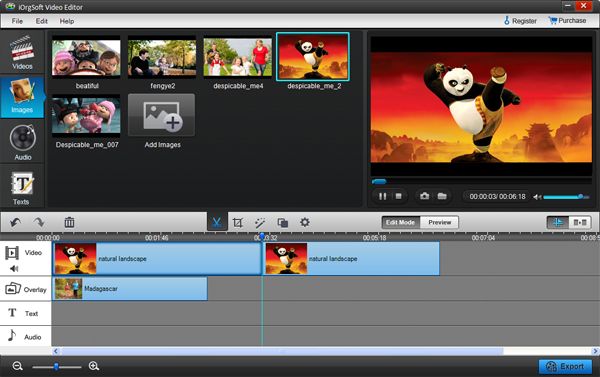
Crop: Hit the video in the timeline, and then click Settings on the top of the panel to pop up an interface where you can crop off your video in the directions of left, right, top, bottom, and also, you want rotate the video in the same way
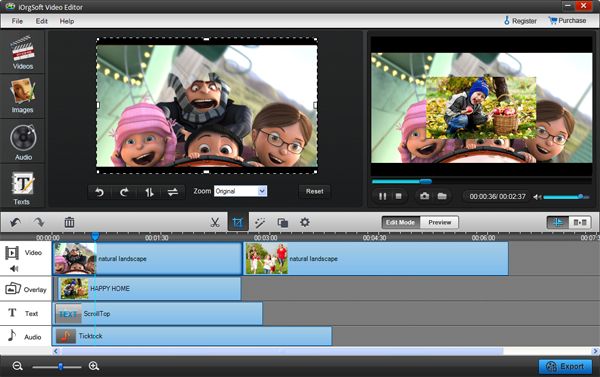
Effect: On Settings tab, you can tweak you video brightness, contrast, saturation and hue from Video sub-tab, add special effect to your video from Effect sub-tab (there are more than 50 special effect available from three main categories: Adjust, Distortion, Filter). Besides, you can also make editing for audio like Volume, Fade in and Fade out.
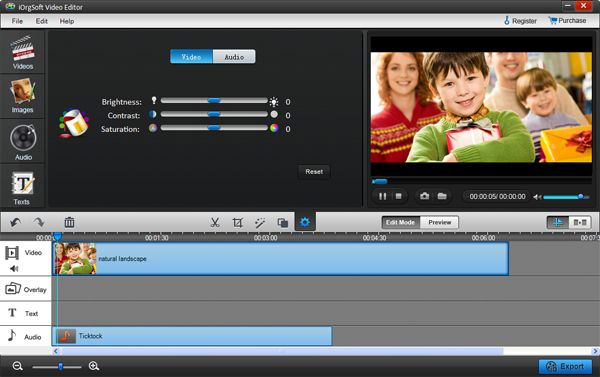
Transitions: In the timeline, you can add transitions between videos (Video A and Video B in the timeline) in the form of image, text and audio (use image, text and audio as transition). And also, you can add special transition from Transition tab on the top of the panel which can be choosing from "Fade", "Slide" and "3D" sub-tab of Transition to customize your video
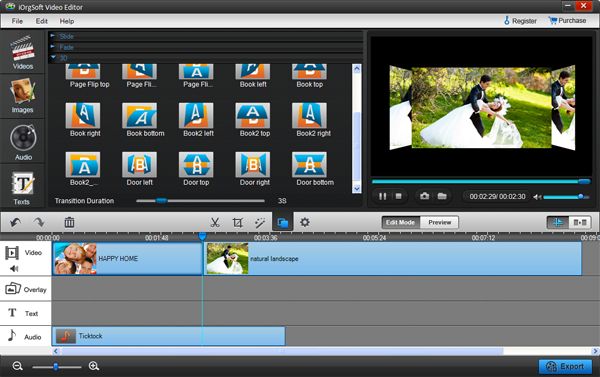
Output parameter settings
When the editings above have been finished, click Save and publish to set output parameters such as output formats, output path, video and audio parameters before save the video.