How to Cut MKV Videos
How to Cut MKV Videos with Video Cutter
Most of the HD videos, especially the HD music MVs and movies on the Internet are now used MKV format to make. But most of the time you download an MKV from the Internet, it comes with a big size, and therefore it is not convenient for portable devices to store. The easiest way to solve this problem is to cut the MKV file smaller.
iOrgsoft MKV Cutter is the simplest and best video editor ever in the software market today. With this cutter, you can easily trim the MKV videos into parts. Now I will tell you how step by step.
Download iOrgsoft MKV Spliter and install into your computer, then you can trim the MKV files within steps:
Secure Download
Secure Download
Add MKV videos
Open iOrgsoft MKV trimmer and import MKV files from your disk or other devices by clicking "Add videos". You can add several files at one time. Drag the MKV files onto the video area in the timeline.
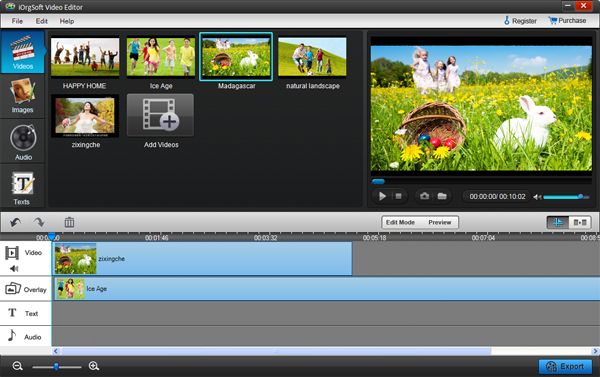
Cut MKV Videos
Select the added files and click "Play" button. Cut the unwanted part in the process of playing by clicking the "Split" icon, and then hit the "dustbin" icon to delete it.
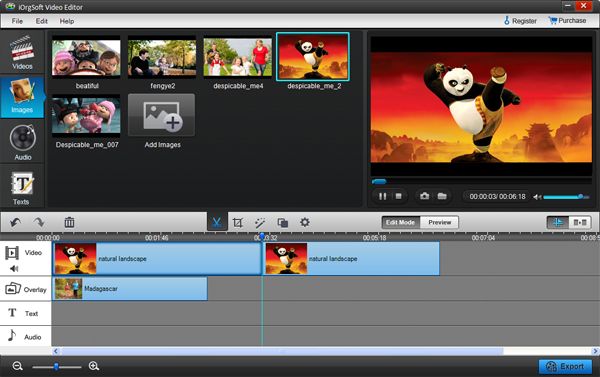
Export Cut Videos
When finish cutting, click "Export" button on the right bottom of the panel, and choose the format you preferred to export the cut video. You can also set the output path as you liked.
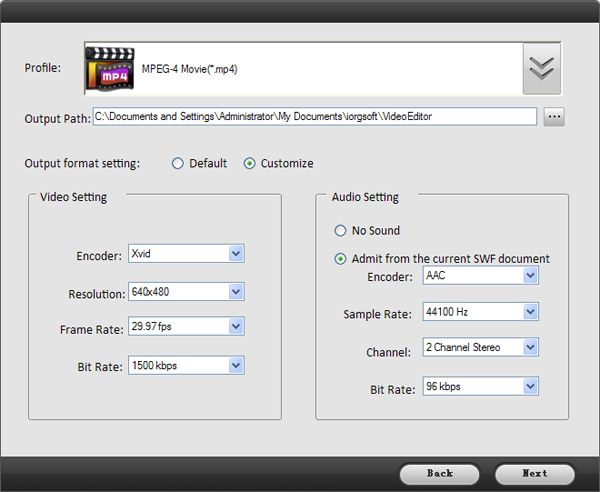
Related Articles
- How to Add Effects to MKV Videos
- How to Edit MKV Files with MKV Video Editor
- How to Cut MOV Videos
- Edit tod files with TOD Editor.
- Galaxy MKV Converter-Convert .MKV to Samsung Galaxy S4 to Play
- How to Play MKV on Xbox 360
- How to convert PVR to MKV with zero quality loss
- How to Convert RMVB to MKV on Mac and Windows






