How to edit MP4 files on windows?
If you are looking for some tool to edit your MP4 videos, you can stop here now. iOrgsoft Video Editor should be able to help you. This program can do almost everything you can imagine like:
√ Crop: remove unwanted area in the video
√ Trim/clip: deleted unwanted parts in the video
√ Merge/join videos: this software will join all items added
√ Add text, images, audio, video, transition, special effects to video
√ Other basic editing functions
With this MP4 Editor software, you can easily make your MP4 videos stylish and looking-professional. The guide below will show you in details on how to edit MP4 files with this MP4 Video Editor.
Secure Download
Secure Download
Load MP4 video
Free download MP4 Editor to pop up the following main interface:
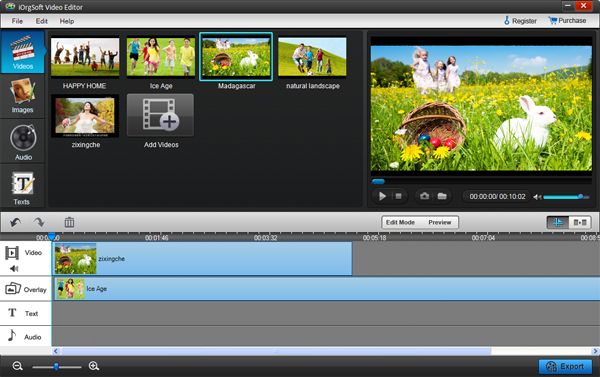
Edit MP4 video files
With this software, you can clip, crop video, adjust video effect.
Clip: Move the slider in the timeline where you want to clip, then hit the Scissors button.
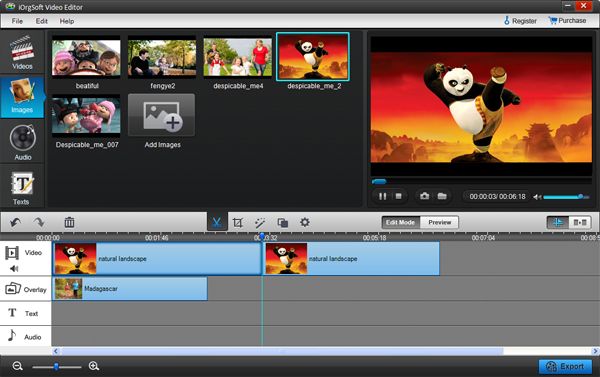
Crop: Hit the Crop button next to the Scissors icon to crop the video.
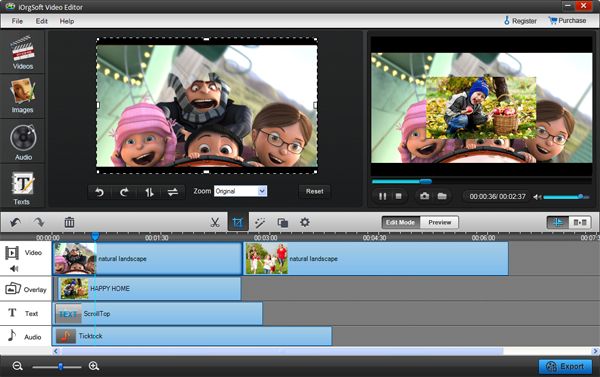
Effect: click the General button to adjust video brightness, contrast, saturation, and set audio volume, fade-in and fade-out effect.
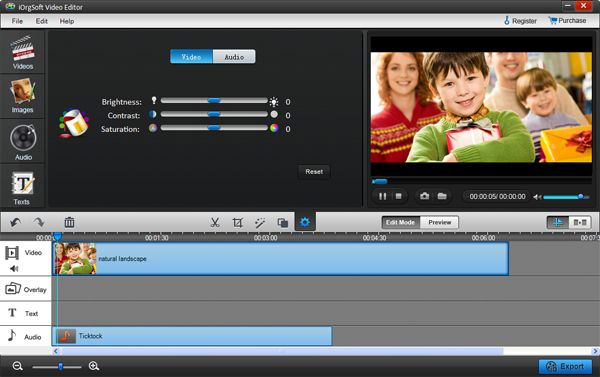
Add transition to video
Hit the Add Transition button to select transition effect them drag it to the joint between two video clips. You can preview the effect after you add the transition effects.
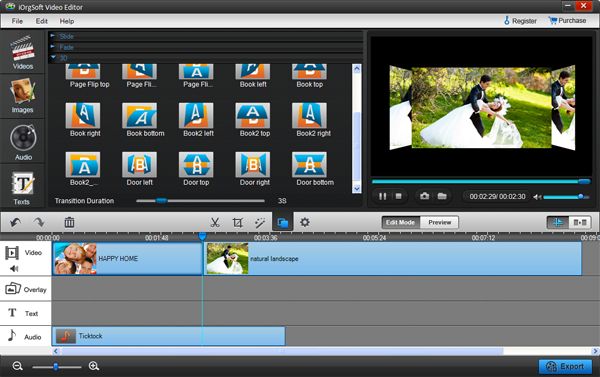
Add video, image, audio and text to video
Add video and image: drag and drop image and video to the Overlay area in the timeline, move the item to the place you need to add to the MP4 video.
Add audio and text: like adding video and image, drag the audio you added to the program to the Audio track in the timeline, adjust the place to where you need to insert to the video; in the same way, you can add text to the video, after you drop the text to the timeline, hit General button to input text.

Export video
After finish editing, hit Export to save MP4 files. Here you can set video and audio parameters such as Bit Rate, Encoder, Resolution and so on. When finish settings, click Next to save the video.
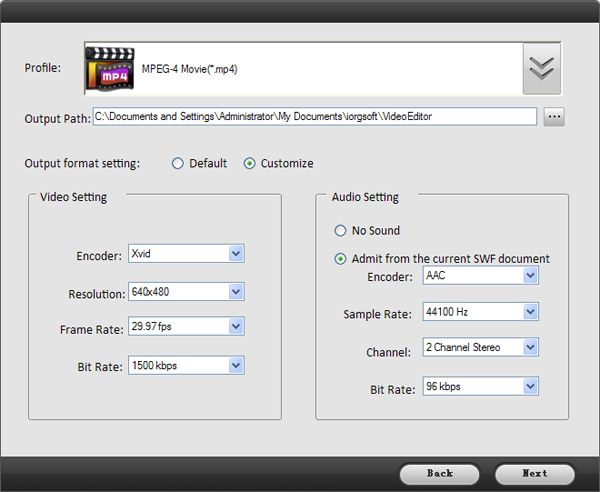
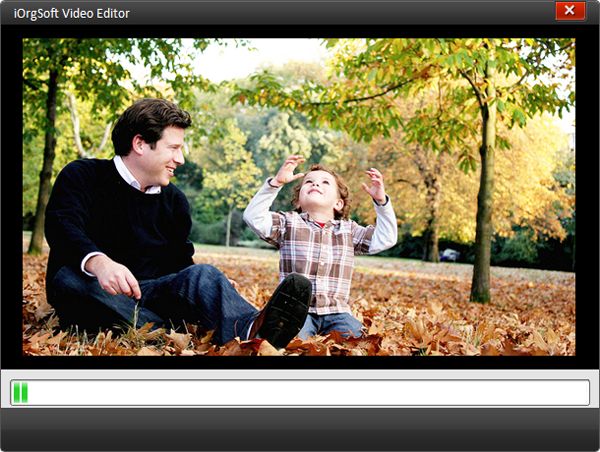
Related Articles
- MP4 to Video Converter
- How to merge multiple MP4 files into single one
- How to Cut MP4 Files
- Kodak Zi8 MOV Editor
- Effortlessly Convert MP4 videos to Creative Zen with MP4 to Creative Zen Converter
- Convert/import MP4 file to WMM
- Useful AVCHD to MP4 Converter Simply Convert AVCHD to MP4
- Import Canon HF G10 AVCHD video to N9






