


iOrgSoft MP4 to DVD Creator helps you to convert and burn MP4 video to a playable video DVD so as to enojoy them on DVD player.
Secure Download
Secure Download
This iOrgSoft MP4 to DVD Creator is especially designed to create DVDs from MP4 videos that are dwonloaded from YouTube or are shot by mobile phones or camcorders. It is also able to burn MP4 to ISO files. Built in some simple editing tools, it also enables you to customize your DVD to make it more attractive.
| Convert and Burn MP4 to DVD, ISO | This MP4 to DVD Creator can convert and burn MP4 (MPEG-4) videos to DVD disc directly, and burn MP4 to ISO files for further burning to DVD. So that you can enjoy MP4 videos on DVD players |
| Convert and Burn Other Videos to DVD, ISO | The updated DVD creator can not only burn MP4 to DVD, but also convert video in format of AVI, MPG, MKV, WMV, FLV, VOB, M4V, RMVB, RM, etc to DVDor ISO files. |
| Offer Customizable Tools | It allows you to clip video segment to burn to DVD, to crop, rotate video, to adjust video effect, to add watermark, etc. Also it offers DVD menu template and allows you to customize it. |
| Support Multiple DVD Formats | It support many popular recordable disc types including DVD–5 and DVD–9; DVD-R, DVD+R, DVD-RW, DVD+RW, DVD+R DL, DVD-R DL, DVD-RAM in the aspect ratio 4:3 or 16:9. |
After upgraded, the MP4 to DVD Creator is able to convert not only MP4 videos to DVD, but also regular videos like AVI, MOV, MKV, WMV, FLV, M4V, etc videos to DVD. With it, you won't bother to get different DVD burner to create DVDs with various video formats. The iOrgSoft MP4 to DVD Creator won't let the various file type or format stops you any more.
| MP4 to DVD | DVD players gives good support to an MPEG-2 DVD structure file but not MP4(MPEG-4). If you want to copy MP4 files to DVD disc to play on DVD player, you need to convert MP4 to DVD first. |
| AVI to DVD | Got some videos saved in AVI foramt and want to make a DVD copy then share it with your family and friends? Just burn AVI to DVD, so you are able to enjoy your AVI video on DVD player. |
| MOV to DVD | Have some MOV files stored on Mac but have no idea how to burn them to DVD disc without iDVD on Mac? You can get help from another DVD burnning software. |
| MKV to DVD | DVD players like LG DVD player doesn't support MKV format. Converting MKV to DVD helps you in creating a DVD from MKV files, and then you can watch it on DVD player. |
After you install and launch the MP4 to DVD Creator, to get started, you need to insert a blank DVD disc and then choose DVD5 or DVD9 version of discs to burn your files.
And then please load MP4 videos that you want to burn to DVD disc to the program. You can click the "File" button on the top left corner of the main interface to open file browser and choose and import them to the program. Alternatively, you can use the "+" to add files. You can add multiple MP4 files at one time. Just notice that the total video length can't over the capacity of DVD version you've chosen, DVD5 or DVD9.
If you have added multiple MP4 files, you can use the "↑" , "↓" to decide which one plays first, and which one goes secondly after loading all of them.
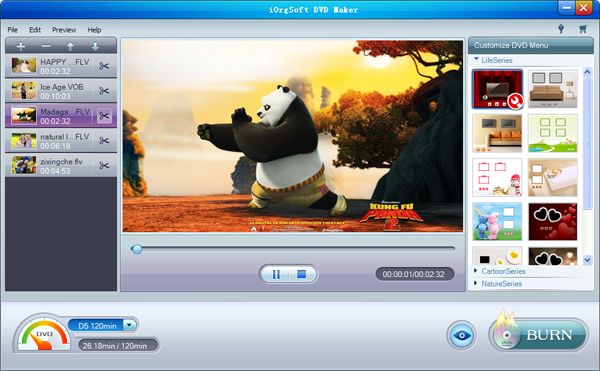
Before burning, you can decide which part of the video you want to burn to DVD instead of burning the entire original video. To do so, you can click the scissors icon next to the added file thumbnail to reach "Trim" tool.
Next to the scissors icon, there is a pencil icon where you can enter the "Edit" tab. In the "Edit" tab, there are more editing tools. You can then crop, zoom, rotate, flip videos, adjust video effects (brightness, contrast, and saturation), convert 2D to 3D by applying 3D effect (Red/Blue, Green/Red, Yellow/Blue), add text/image watermark, apply audio fade-in, fade-out effect, etc.

Also, optionally, you can apply stylish DVD menu template to your DVD content. Abundant DVD menu templates are offered and categorized into 3 series, including "Life Series", "Cartoon Series" and "Nature Series".
Note: If you don't choose any DVD menu template, the first template will be chosen as default for you. If you don't want it, please choose "No Template" in the "Settings" section.
If you have chosen a template, you can click the tool icon on the template to reach more editing tools like changing background, adding background music, choosing frame and button style, typing menu title.
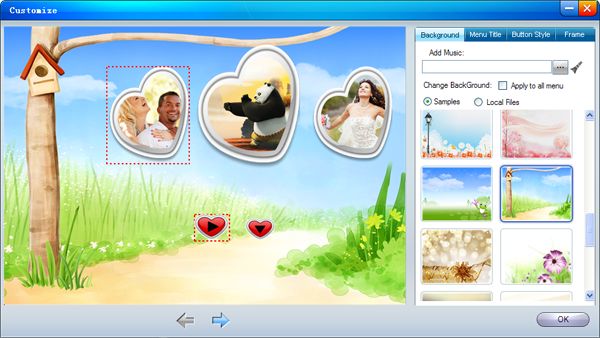
One more step and then you can start burning process. Click the "Burn" button to open the output settings tab. You'll find options including DVD Label, Destination, File Project, DVD Aspect Ratio, DVD Menu, DVD Format, and Save .iso to. Please set the settings and click "OK" to get the burning process started.
Note: Please pay more attention to the File Project and DVD Format options. If you haven't inserted a blank DVD disc, please choose ISO. And please choose a proper DVD format according to your actual need, or you'll fail to play the DVD you got.
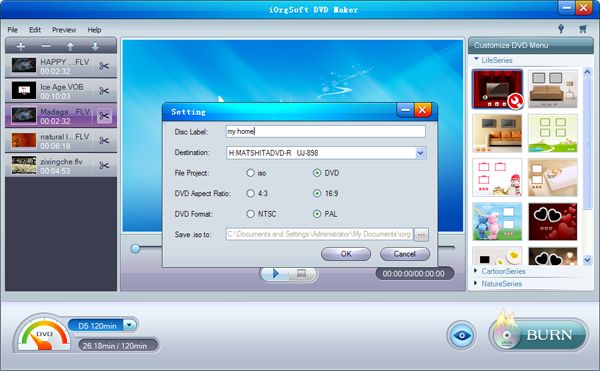
Secure Download
Secure Download




Terms & Conditions| Privacy| Sitemap| Contact Us| About Us| Affiliate| Newsletter| License Agreement| Uninstall
Browser compatibility : IE/Firefox/Chrome/Opera/Safari/Maxthon/Netscape
Copyright © 2007-2016 iOrgsoft Studio All Rights Reserved