How to Convert Videos to MP4
MP4 is the most widely used video format in the digital world. Almost all media players, smartphones, and tablet PCs can play MP4 files. If people want to play other media files on the device but the format are not supported, the one of best ways is to convert the files to MP4. To do the conversion, here is a good solution.
iOrgsoft MP4 Converter is a powerful Video Converter that can easily convert all videos such as AVI, WMV, MOV, FLV, MPG, FLV, MTS, MKV, and more videos to MP4 with excellent video quality. With the smart fit feature, this program can perfectly remain the original video quality while the conversion. In addition, batch conversion is supported, which will save you much time. Furthermore, this program comes with a powerful video editor that allows you to trim, crop, split, add 3D effects to video, you can make you own special videos with it easily.
Secure Download
Secure Download
Add videos to the converter
Firstly, download and install iOrgsoft MP4 Converter or MP4 Video Converter Mac to your computer, run it. Click the Add Files button to import your videos to the converter. You can also directly drag and drop the files to the program. Batch conversion is allowed, so, you can freely add many videos to the converter at one time.

Select output format
After the files are added, you are able to set output format. If your source video is HD, you can choose to output HD MP4, or go to the Common video column to set MP4 as output format. If you want to change the resolution to fit your device, you can hit Setting button to set manually.
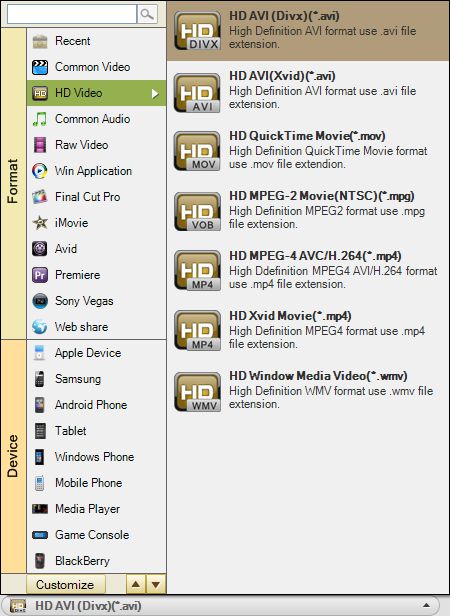
Edit video(optional)
With this software, you can trim, split, edit videos (crop, flip, rotate, add 3D effect, add watermark, etc) your videos. For detailed guide, you can refer: User Guide of Video Converter.
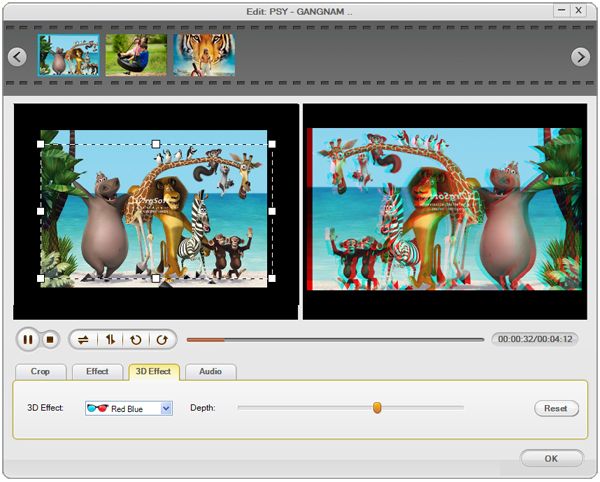
Convert videos to MP4
When all necessary settings are done, hit the Convert button to start converting your videos to MP4. This smart tool will finish the conversion soon and after the conversion is finished, you will see a message pop up to ask you to open the folder where you save the MP4 videos, then you can transfer them to your device to enjoy on the go.







