How to import VOB to iPod with VOB to iPod Converter
Have you met the problem that fail to import VOB file to your pleasant iPod for further entertainment anytime and anywhere? Or have you tried to use some converting application to convert VOB to iPod but the output quality is dissatisfactory? If that’s your case, you have come to the right site where offers you a better tool for help.
VOB to iPod Converter is especially designed for you to make VOB playable on iPod. It is easy-to-use software able to professionally convert VOB to iPod favorable formats such as MP4 and H.264 formats. When finishing converting VOB to iPod, you can feel free to enjoy your VOB files on iPod. This useful software is appropriate for all iPod family members including iPod Shuffle, iPod Nano, iPod Classic as well as iPod Touch. Apart from VOB to iPod, this software can also convert all popular video/audio formats like AVI, MPEG, MOV, DivX, AAC, AC3, MP3, WAV etc to iPod.
VOB to iPod Converter (or VOB to iPod Converter for Mac) is also an excellent editor. It is built in basic yet powerful editing functions which allow you to personalize your videos. Those available functions consist of video cropping, video trimming, special effect applying, output parameter setting etc. You will get more than you expect from the software. Just go and try it.
Secure Download
Secure Download
Guide for use the software: How to import VOB to iPod with VOB to iPod Converter
Have files add
Download VOB to iPod Converter from our website and install and run it. After that, you need to import VOB files you want. You are allowed to import as many as you like at one time since the software supports batch conversion operate. To finish this step, you need to hit “Add Files” button.

Select output profile
Secondly, you need to choose a suitable output format from the output format list. Hit the video format icon next to the added files or hit the pull-up list of the “Convert to” option, and you can find many output formats listed there. And then, set an output folder by “Save to” for the destination files.
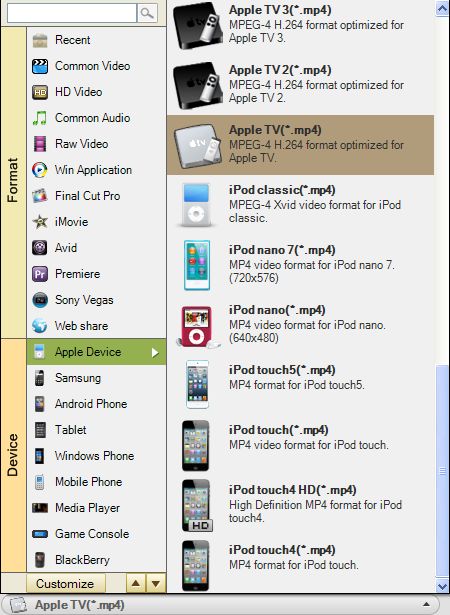
Editing
If you want to edit your video, you can turn to the editing functions.
Trim: click “Trim”, you are allowed to set a start time and end time to keep the specific segment you want.
Crop: click “Edit>crop”, you can remove the black sides of the video frame or unnecessary segment of the original video.
Effect: click “Edit>effect”, you can change the video brightness, contrast, and saturation for satisfied output quality. Or you can choose special effect like Gray, Old film, Emboss to make the video more artistic.
Convert videos
When you have got ready for the settings and editing for the imported files, you can click the convert icon to start conversion. Just a moment, you can have your converted files playback on your iPod freely.







