How to Embed PDF into Your WordPress Post
Nowadays, blog has been becoming a more and more popular communication medium to share interesting idea and funning things with friends and other visitors. Most of the blogger would like to embed PDF files into their WordPress post.Current WordPress blog allow you to add PDF to your post through "add media" tab. And it is easy for you to load PDF files from your computer.
However, at times you meet with trouble when load your PDF files from computer to post. The loading speed is so slow that you really get feed up with it. What's more, after publish the post, when you preview it, you notice that the caption and description of the PDF file come up without hyperlink to open the PDF files.
This article will tell you another three methods to insert the PDF files to WordPress post.
Method One: Use URL
As it is mentioned above, you need to upload your PDF files to a third-party website like Scribd, Zoho Docs, Google Docs, ect and then get a url from them. This PDF URL need to be embeded to your post.
Step 1: Find out the third-party ftp client and upload your PDF files to the site server.
Step 2: Login to your blog admin panal, and select the new page or new post you prepare to insert PDF files.
Step 3: From the admin editor, select the option to Upload/ Insert--- add media---add media from URL, type the previous URL, you are also required to title your PDF URL.
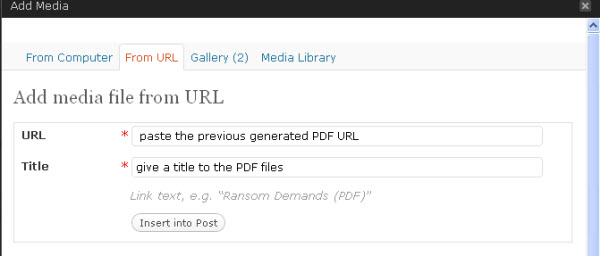
Step 4: Click insert.
Then the PDF files are embed to your post by hyperlink. Visitors will see the PDF files only when they click the hyperlink.
Step 5: Save and review your post.
Method Two: Use Embed Code
Sometime, the URL provided by Scribd, Zoho Docs, Google Docs does not work, then what you supposed to do next is to embed certain PDF covering code to your post. Actually, you are able to get the embed code after upload your PDF files to above third-party website. Also, you have another way to get code.You can do like that.
Step 1: Convert original PDF files to Html with a PDF to Html converter.
You should pay attention to the selection of this kind of converter, because some of these converter do convert PDF to Html code, yet the code can not be acceptable by WordPress.
Step 2: Login to your WordPress admin panal, select the edit page you want to embed PDF files, then choose the "HTML" tab, copy and paste all the converted Html code to the "HTML" edit page.
Step 3: Go back to your visual page and click publish to release you PDF files into your blog.
Method Three: Use Text.
Word is the most secured method to post in a WordPress post. Word here i mean Text txt file, but not Word doc file. Blogger with rich experience will never copy content from Word doc to they post edit area, because if do like that the published post content will run away from the view page, it is impossible for visiters to read the whole post clearly on view page. However, in comparison with doc file, Text file is more standard in this aspect.
Have you ever registered in others' website which allow you publish your post in WordPress? We know that usually this kind of dashboard edit page do not allow you to insert media and other files including PDF. What should we do then?
This solution tell you to add the PDF words to the visual edit page, i mean the text version PDF content file. Yes, it will be a tried job to type out all the words on PDF files. So, this time PDF to Text Converter is essential and it will save you much time and labor, it will help you convert PDF files to Text txt files.
Step 1: Convert PDF files to txt files with PDF to Text Converter .
Step 2: Copy and paste the converted Text files to your edit page.
Step 3: Save and publish your post.
Related Articles
Hot Article
- How to Convert EBook and PDF into ePub for iPad
- How to convert pdf to word easily and efficiently on Windows 8/7
- How to Export PDF to HTML Webpages
- How to Transfer PDF from Mavericks to iPad Air, iPhone 5s, iPod Touch
- How to Post PDF Articles to Discussion Forum
- How Can i Export PDF to Word doc ?
- How to Upload PDF Files to Blog Easily on Mac
- How to Upload PDF Documents to Facebook for Sharing
- How to Embed PDF into Your WordPress Post
- How can you embed PDF files to your website





