How to Add MKV files to iTunes on Mac and Windows (Windows 8 included)
A great many of HD videos downloaded from the Internet are in MKV format. Many Apple products users try to add such MKV files to iTunes library, however, the fact is that iTunes now still not support MKV format, let alone sync to iPhone, iPad, iPod or Apple TV to play.
According to Apple’s websites, iTunes accepts QuickTime and MPEG-4 movie files that end in ".mov", ".m4v", or ".mp4", MKV is definitely not accepted by iTunes. To add MKV to iTunes, we have to convert MKV to one of the formats listed above. To do this job, I would like to recommend iOrgsoft Video Converter for Mac (Video Converter for Windows), the great tool capable converting MKV to iTunes.
Before converting , download and install the Video Converter here, the guide below will take converting MKV videos to iTunes for example.
Secure Download
Secure Download
Load MKV videos to the Converter
After launching the MKV to iTunes Video Converter Mac, drag and drop the MKV files to the Converter. You can also go to the "Add Files" button to browse and import the MKV movies you want to convert to this software. Batch converting function is offered, so, you are allowed to add multiple MKV files to the app.

Choose MP4 for iTunes
As is said above, iTunes accept MP4 videos, here, we can select MPEG MP4 under the "Common video" category as output format.
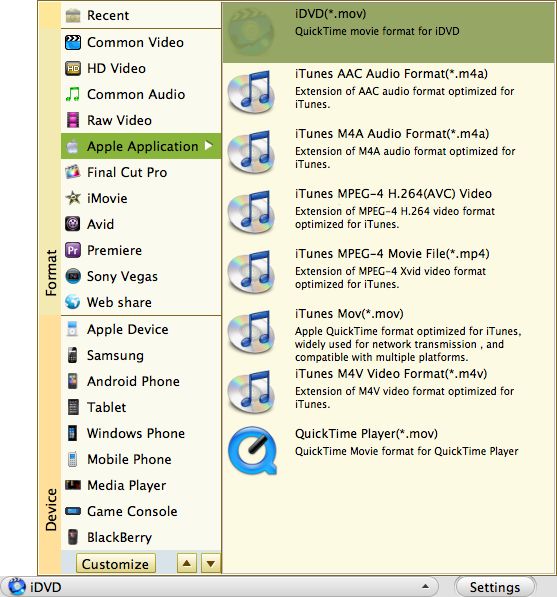
If you want to sync the converted videos to your iPhone, iPad, Apple TV, etc, you can directly set the output format according to your device name, so easy!
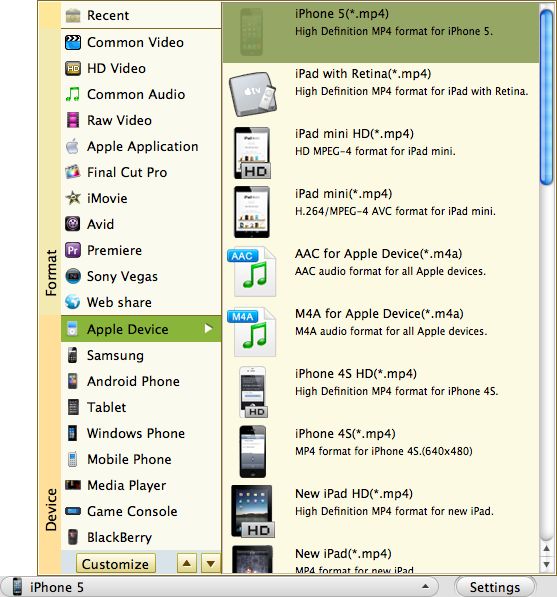
Converting MKV to iTunes
Click the "Convert" button to launch the MKV to iTunes conversion. A bar will show you the status of the conversion so as to tell you how long the conversion may take. After the conversion, you can import the converted files to iTunes for enjoyment.
Do not know how to import videos to iTunes? You just need to go to "File">"Add File to Library" to import videos to the iTunes library. That’s done.
Related Articles
- Edit/split/cut/trim/join MKV files
- Easy Solution to Convert MKV to M4V on Mac
- MKV to Samsung Galaxy Note 2 Converter
- video to iTunes 10.5 Converter for mac lion
- How to Add FLV files to iTunes on Mac OS X
- How to Import DivX/XivD files to iTunes on Mac
- Convert WMV files to iTunes on Mac
- Convert AVI to iTunes on Mac






