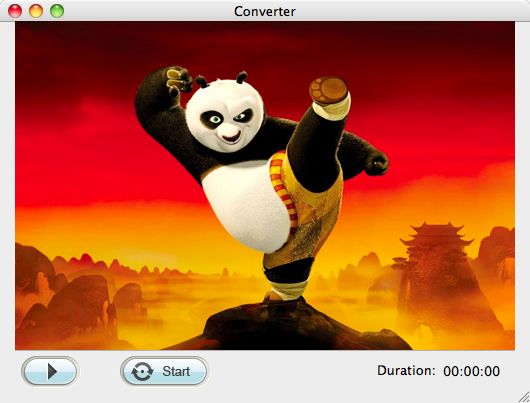SWF to MPEG Converter for Mac lion
Better Way to Convert SWF Files to MPEG format on Mac
Can anyone tell me how to convert a .swf file to a .mpeg file? I have seen various software out there claiming that they can convert swf files to MPEG but they are all for windows only...are there any out there for mac?
If you are Mac users and looking for a SWF converter for Mac, you've come to the righte site. We have professional SWF to MPEG Converter for Mac to better solve your problem. For more surprise about the Mac software, please go ahead reading.
The greate SWF helper we are going to suggest to you is iOrgsoft SWF to MPEG Converter for Mac lion which is one such handy tool that can not only convert swf to MPEG (including MPEG-1, MPEG-2, MPEG-TS, MPEG-PS, MPEG-4 and HD MPEG videos) but also convert SWF to other popular video files, like SWF to MOV, SWF to MP4, SWF to AVI, SWF to VOB, SWF to MP3, SWF to WAV, SWF to FLV etc, as well as extract audio from SWF and save as MP3, WMA, AAC, WAV, RA, M4A, AC3, MP2 etc. How about image? No problem. With it, you can also convert SWF to Image foramt like GIF, JPG, PNG, etc. Still worry about the quality? Don't be. It allows you to adjust output parameters to try its best to meet your need.Moreover, the program is also built in simple and basic editing features included cropping and watermark adding.
If your SWF files are games that can be played with mouse and keyboard, and if you want to share your experience of how to play the game and how well you can play, you might as well use the SWF Converter to record and convert the process that you play the game. It can record while convrting. So smart right?
Secure Download
Secure Download
Guide on how to convert SWF to MPEG on Mac.
Download and install SWF to MPEG Converter Mac
The first step is to download and install and run the program. You will see its main interface as below.

Add SWF file to the converter
To load SWF file, you can either direclty drag and drop the file to the program or click the button "Select File" to complete it. You are supported to load one file each time.
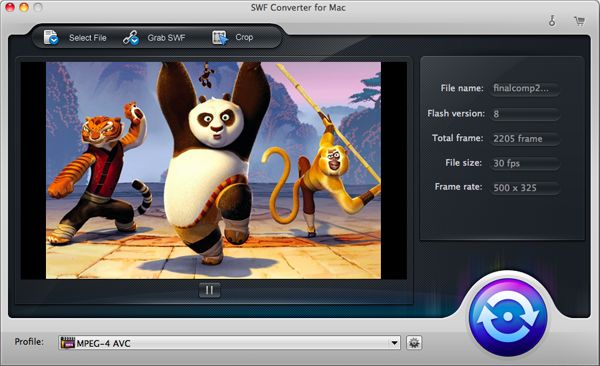
Choose proper file format
The SWF converter is preset a bunch of file formats. You can easily get the popular one you want. To get the format list, you should go to click the "Profile" option to get it.
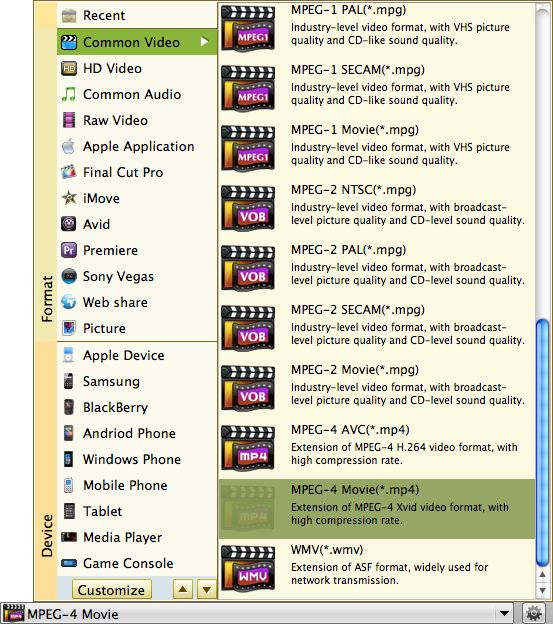
Crop and watermark
This step is optional. If you need to remove the unwanted areas of the imported file, or want to add watermark to it to protect your copy right, you can click the button "Crop" next to "Select" to make it.
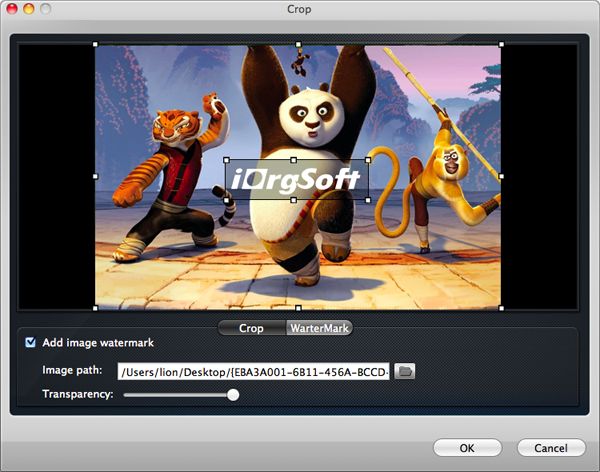
Setting
This is also an optional step. If you want to adjust the output parameters like video resolution, frame rate, bit rate, audio sample rate, etc, you can click the setting icon next to the "Profile" to make it.
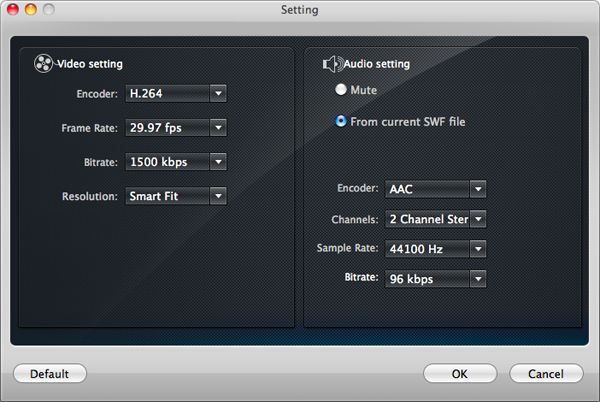
Start conversion
When everything is all right to you, you can go to click the round button to start conversion. You are allowed to stop the conversion due to your need according to the duration time. Meanwhile, you can play the file during conversion. Remeber that the tool can record game playing process? So, if you are converting a playable game, you can play it, record it and convert it at the same time.