Tivo to FCP Converter
How to Import TiVo videos to FCP
Record some videos with your TiVo digital video recorder and want to edit them in FCP? You may find that, the TiVo videos are not accepted by Final Cut Pro at all! So, how to import the TiVo videos to FCP? This article will show you how.
TiVo is a popular DVR device that can help people record TV shows easily. You may record your favorite TV programs and want to edit them in Final Cut Pro for high quality editing so as to backup to your computer or share with others online. But as TiVo videos (plain MPEG2 videos) are not accepted by FCP, so, you need to convert the TiVo files to FCP accepted formats in advance. To carry out this conversion, a powerful Video Converter is needed. Here, iOrgsoft Video Converter Mac is highly recommended. This program can convert the TV shows recorded with TiVo to FCP compatible ProRes MOV (The best format for FCP) with original quality. It is quite easy to use and provides ultra-fast converting speed to do all conversions.
Secure Download
Secure Download
Guide: How to Convert TiVo Videos to FCP
iOrgsoft Mac Video Converter can easily transcode TiVo files to ProRes MOV for editing in FCP, now download this program and follow the steps below to see how.
Add TiVo videos to the Converter
Install and run this TiVo to FCP Converter first. In the primary window, click the Add Files button to import your TiVo recordings to the program, or directly drag the video files to the application. As batch conversion is supported, you can add multiple TiVo videos to the Converter are one go.

Set output format
Click the format icon next to the file thumbnail to open the format list, then you will see Final Cut Pro category, move your mouse to it, and the presets for FCP will appear, for editing TiVo recordings, you can choose Apple ProRes 422 MOV as output format, for its quality is good and size is relatively small. Furthermore, by hitting Setting button, you can set the output video resolution based on your source video.
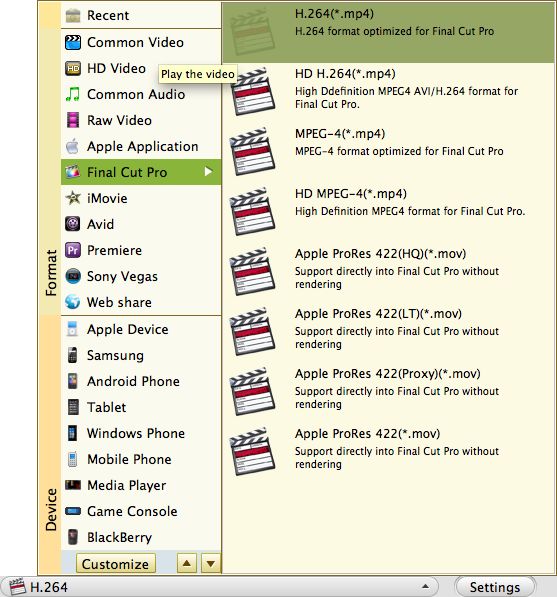
Start to convert TiVo to FCP
After all settings are done, click the Convert button to start transcoding TiVo videos to ProRes MOV for FCP. After the conversion is done, you can import the converted files to FCP to edit smoothly.
Related Articles
- TiVo to computer converter for mac lion
- Mac TiVo to Motorola Xoom Converter
- Mac TiVo to BlackBerry PlayBook Converter
- Convert Tod to FCP on Mac Guide
- Easiest Solution to Convert Canon XA10 AVCHD to Final Cut Pro X/7/6
- Import Canon EOS 5D MOV to FCP7/X
- The Easiest Way to Import M2T videos to FCP
- Import Flip Video into FCP
Hot Article
- Easy import AVI to iMovie ‘08/’09/’11
- Import MTS files to iMovie 08, 09, 11
- Edit Canon C500 MXF footage in Final Cut Pro
- Import MTS to Final Cut Pro on OS X Mountain Lion
- How to Open MKV in Sony Vegas
- Convert Youtube FLV into Sony Vegas
- AVCHD to Windows Movie Maker
- Convert/import MOV file to WMM
- Convert AVCHD to to iDVD for burning
- FLV to PPT converter






