How to Edit WMV Movies on Mac Using WMV Editor for Mac
WMV is a popular video format used online and most movies are stored in WMV format for its small file size and high video quality. If you have collected lots of WMV movies and want to edit them on Mac, here I would like to share you how to edit WMV files on a Mac with powerful WMV Editor for Mac.
iOrgsoft WMV Video Editor for Mac is a powerful Mac WMV editing program. It enables you to combine/join/merge .wmv files, cut/trim/split/separate .wmv videos to segments, flip/rotate WMV movies, and add personal elements such as image, audio, video, special effects and transition effects to WMV movies. To a large extent, this Mac WMV Editor is the replacement for Final Cut Pro and iMovie, free download it and follow the guide below to edit your WMV files on Mac.
Secure Download
Secure Download
Step-by-step guide on editing WMV on Mac OS X (Mountain Lion included)
Import WMV files
To import WMV files, you can easily drag them to the WMV Editor for Mac or hit the "Add Videos" icon to import .wmv files. This app will show the files in thumbnails so that you easily handle or preview them in the right window.
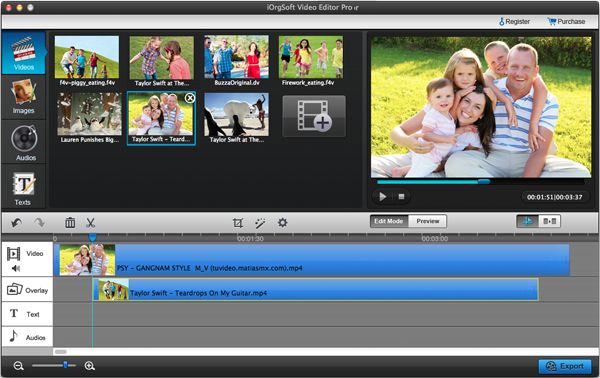
Edit WMV
After you have dragged the files to the timeline below, you can begin to edit .wmv files on Mac.
The intuitive interface has presented most of the editing functionicons or buttons of the Mac WMV editing software; you can easily finish what you want to do with your WMV files.
Basic Editing WMV files: Clip/cut, crop, split, join/merge, flip and rotate, set video contrast, brightness and saturation, adjust audio in the video
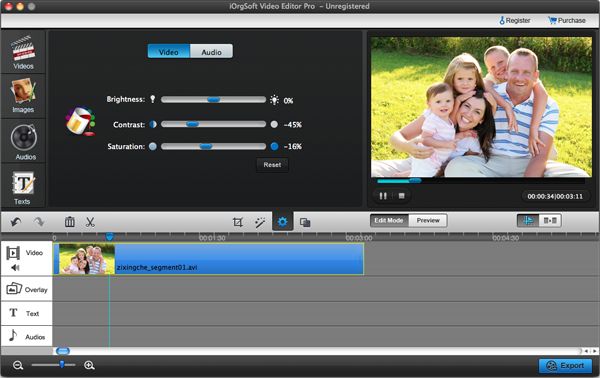
Advanced editing:
1. Add special effects to video, more than 30 effects are provided;
2. Add image, video, audio and text to video;
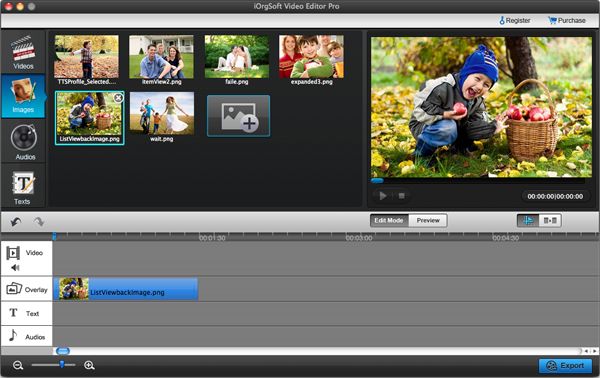
3. Add transition effects:
Click "Transition effects” on the main control panel and drag your favorite transition effect to the joint between video clips.

Export WMV Video
After finishing editing, hit “Export” to output WMV file, you can save the generated file in .mp4 format for playback on most devices such as iPhone 5, iPad 4, Kindle Fire, etc. or other formats such as FLV, MOV, and so on.
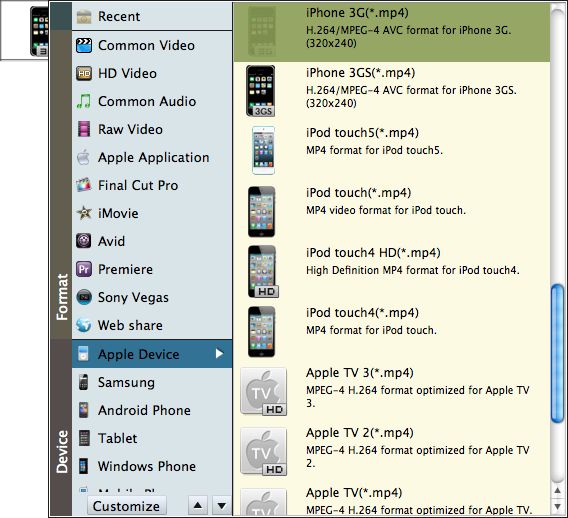
More information: How to edit videos on Mac






