Edit the flip videos in Final Cut Express
How to convert & edit the flip videos in Final Cut Express?
Why does the flip camcorder record in a format that requires the installation of video compatibility software (a "codec")? Why doesn't it just record in a format that is more easily compatible? And if I want to convert my videos into a video format other than MPEG-4/AVI to import to Final Cut Express, how do I do that?
However these questions always puzzled people when they try to put the flip videos in Final Cut Express to enjoy moviemaking.
Final Cut Express (FCE) is a non-liner video editing application produced by Apple, which is considered a "step" above iMoive and underneath Final Cut Pro. FCE's interface is similar to that of Final Cut Pro (FCP) and supports the latest AVCHD-format camcorders, yet not Flip camcorder in MPEG-4 AVI/H.264 encoded MP4 format. So you will need a video converter to convert flip video to Final Cut Express supported formats, like dv, hdv, mov, etc.
Secure Download
Secure Download
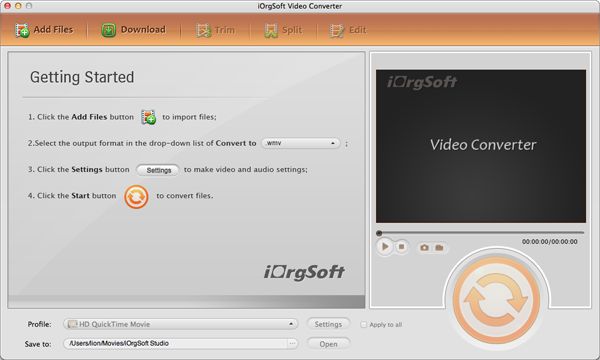
It can convert flip mp4 and avi files to dv,hdv,mov to import to Final Cut Express as well as other popular formats like WMV, MOV, MP4, MKV, FLV, SWF,3PG etc which enables users to put converted videos on portable devices iPod, iPhone, iRiver, BlackBerry, Creative Zen, PSP, Gphone, Mobile Phone etc or upload to websites for sharing etc.
Editing function enables you to make your own video. You can define playing length by trimming , apply effect by adjusting brightness, contrast and saturation and so other editing tools to customize your videos.
Batch convert empowers you to choose a bunch of files and convert them at a time to save your time.
With the following step by step of Mac flip video to Final Cut Express converter, let's enjoy the conversion of no loss in quality.
Download and Add Flip Videos
Click Add File button to import flip camcorder videos to Mac flip video to Final Cut Express converter.

Set Output Format
Click profile pop-up list and navigate to Common Video to choose the output format you want to convert to. In the Destination field you can specify your save path.
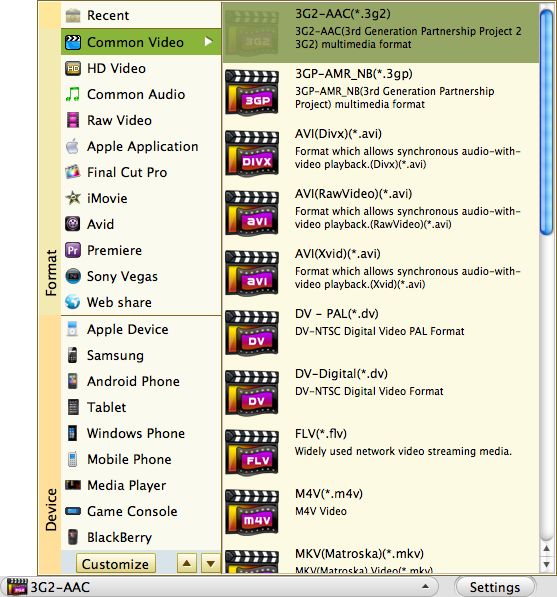
Tick Apply to all if you want to convert all added videos to the same format
You can convert a bunch of videos into a single one by ticking Merge into one file.
The options button allows you to set the output format and save path of the image.
video editing
Next to Add file button on the interface there are Trim and Edit button. By trim, you can set the video length you want to convert by setting the start and the end time. By edit, you can crop and adjust brightness, saturation and contrast to personalize your video.
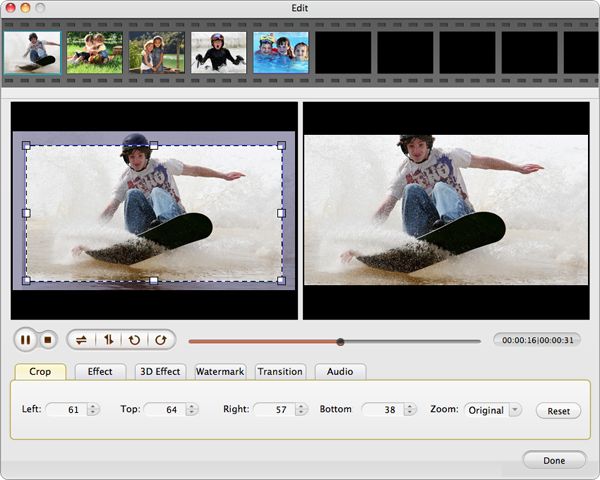
There are 3 ways available for you to set the display screen size.
a. Drag the green lines around the videos play in the original preview.
b. Enter the precise value in the left,right,buttom and top field.
c. You can choose the aspect ratio like original, 4:3 or 16:9 in the zoom drop-down list.
Convert the videos
Click Convert button to start conversion.
Related Articles
Hot Article
- Useful AVCHD to MP4 Converter Simply Convert AVCHD to MP4
- How to Edit MTS Files with MTS Editor
- XAVC Converter for Mac
- Convert MXF files on Mac
- MTS to DVD maker for mac lion
- How to Convert XAVC to MP4 on Windows and Mac OS X
- Import MTS to Final Cut Pro on OS X Mountain Lion
- Import MTS files to iMovie 08, 09, 11
- Convert MXF to DVD Mac






