How to Convert XAVC to MP4 on Windows and Mac OS X
XAVC is a new video format introduced by Sony on October 30, 2012. It supports resolution (4096 × 2160 and 3840 × 2160) at up to 60 fps. To record videos, XAVC is among the most advanced formats.
If you do not get a professional app like Final Cut Pro X, Sony Vegas Pro 12, etc, you will not be able to even view the XAVC footage on your computer. But there is an easy solution and do not cost too much to get the professional software: Converting XAVC to MP4 which is widely compatible with most players and devices like iPhone 5, iPad mini, Samsung Galaxy S4, etc.
To convert XAVC to MP4 successfully and quickly, the professional XAVC Video Converter (XAVC Converter for Mac) from iOrgsoft is your best choice, with it, you can easily convert your raw XACV footage to MP4 with high quality remained. Furthermore, its converting speed is ultrafast and the interface is quite user-friendly, even you know nothing about the program, you can do whatever when you use it for the first time. In addition, this XAVC Video Converter provides powerful editing functions, you can trim, split, crop, adjust video effects like contrast, brightness, saturation, etc. to customize your videos.
Secure Download
Secure Download
Load XAVC footage to the Converter
Free download and install the XAVC to MP4 Converter, launch it. Then you can begin to add XAVC video files to the program.
Hit "Add files" button, you will be navigated to browse your local hard driver where you saved your XAVC footages, then click them to import to the program. You are allowed to add multiple files to the app and convert at one go.

Select MP4 as output format
To get the best video output, you can go to the HD video column to select MP4 as output format after clicking the format icon.
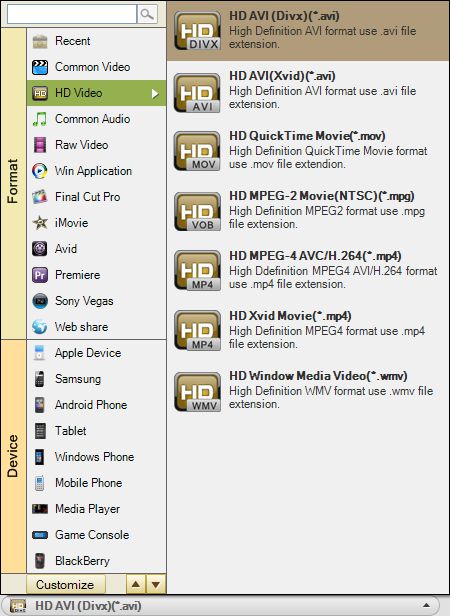
Different presets are supplied, say, you can easily convert XAVC videos to iPhone, iPad, Samsung Galaxy Tab, Samsung Galaxy S4, etc, you just need to set output format according to your device name. Just have fun.
Settings
Here you can set the output resolution, frame rate, bit rate, encoder, etc.
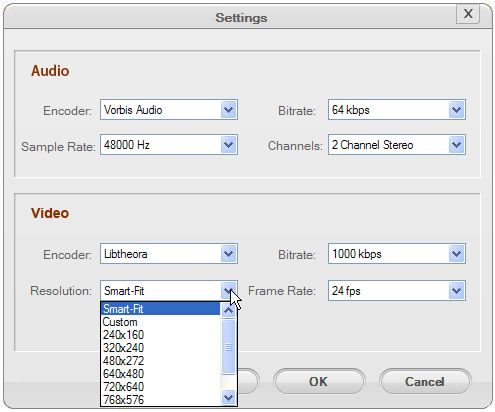
Start to convert XAVC to MP4
After everything is ready, hit Convert button to start XACV to .mp4 conversion. The conversion may take a while and the speed depends on your video’s length along with the performance of your computer. You can let it run on the background for when the app finishes converting, you will be notified and directed to find the output files, then you can view it on your computer or import to portable devices to enjoy.






