How to Edit XAVC videos with XAVC Editor
When you get some XAVC recordings, say, captured with your Sony PMW-FS55 or F5 camcorder, or shred with your friends, chances are that the files are raw videos. If you want to edit them to make them more personalized and stylish, for example, to trim, crop, adjust video effect, or add transitions, simple yet workable XAVC editing software is needed. iOrgsoft XAVC Editor ( XAVC Editor for Mac ) is a handy and powerful XAVC Video Editor to do all the editing jobs. It is the best video editor for video editing amateurs.
Part 1. How to edit XAVC via iOrgSoft Video Editor
Download the XAVC Editor
XAVC Editor for Mac is also available, which included a Video Editor Basic and a Video Editor Pro, has covered all editing functions you can imagine, just have a free try. Below paragraphs and screenshots are for Pro version guide.
Secure Download
Secure Download
Load XAVC files to the program
Drag & drop the XAVC files to the Mac Video Editor Pro after you have launched it successfully. You can add many files to the program to edit.
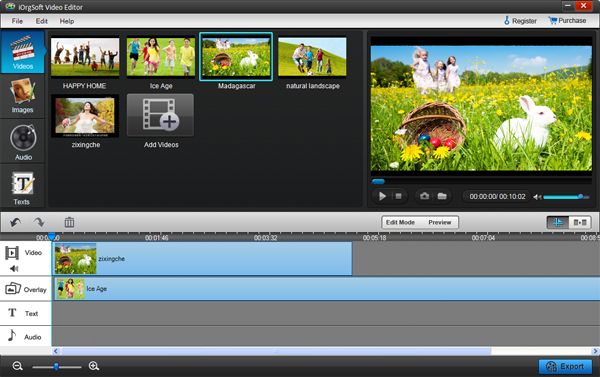
Edit XAVC files
Drag the files you added to the program to the timeline below, which is definitely the best tool to merge, split, add transitions or personalize background music to your XAVC videos. You can change the order of the files in the timeline if necessary.
Split and crop:
Click the "Scissors" icon when the video clip is playing, then delete the unwanted parts; "Crop" icon lies next to the "Scissors" , press it to crop your XAVC videos
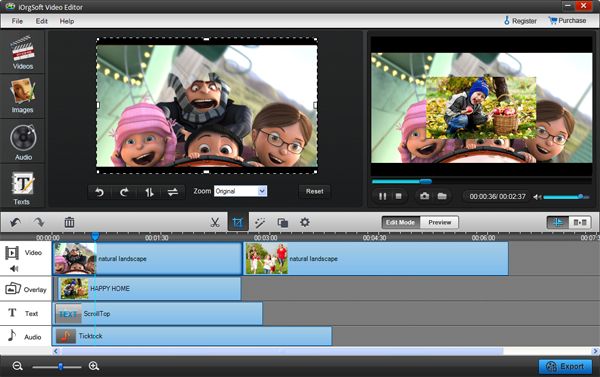
Apply effects
You can add transitions and special effects to videos
Next to the "Crop" icon lies the "Add Effects", click it to add special effects to your video. More than 30 presets are available.
To add transition to join video clips, you just need to move right, click the "Add transition" icon, then you will come to the window shown below, drag the transition effect to the joint between videos.
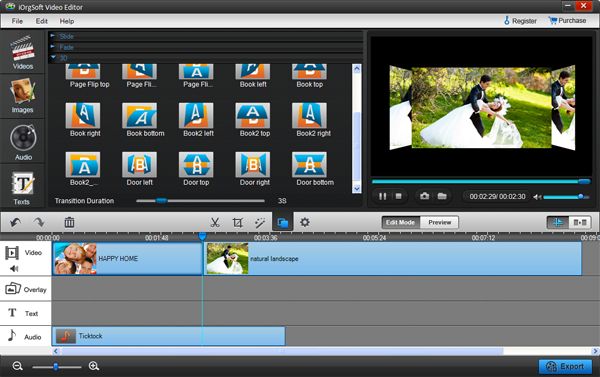
Other editing functions including: flip and rotate XAVC videos, add text, music, video, image to XAVC videos, etc, for details, please refer: User guide for Video Editor Mac
Output XAVC video
Finally, when all are satisfactory, press "Export" to output XAVC videos, you can set the target output format from the Profile menu, and then set output path to save the converted files, in addition, you can customize video resolution, frame rate, bit rate etc. yourself.
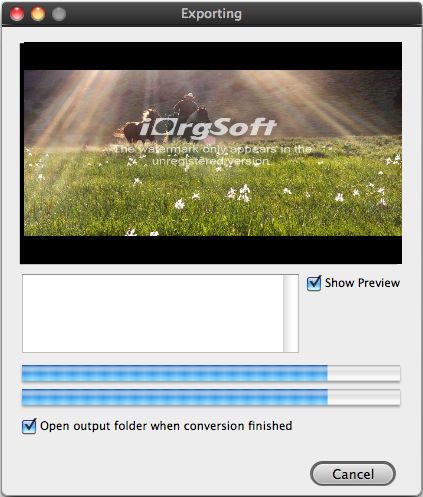
Part 2: How to Edit XAVC via iMovie, FCP, & Windows Movie Maker,Sony Vegas,etc
If you want to edit your XAVC videos in iMovie or Final Cut Pro 7/6, you have to convert XAVC to iMovie or FCP 7/6 compatible format first:
1. Add the XAVCvideos to XAVC Converter for Mac;
2. Select the preset for iMovie or Final Cut Pro;
3. Press the "Convert" button to start the XAVC to iMovie or FCP conversion.
Detailed guides :XAVC to iMovie, XAVC to FCP 7
Similarly, with the help of XAVC Converter for Windows, you can edit XAVC videos in Windows apps such as Movie Maker, Sony Vegas after converting XAVC to corresponding compatible fommats, for details, please refer: XAVC to Windows Movie Maker,XAVC to Sony Vegas






