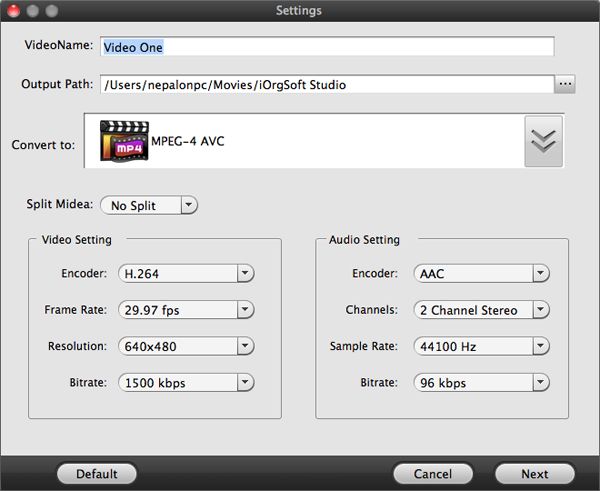How to edit/split/cut/trim/join/adjust/convert AVI files on Mac OS?
It happens often that you need to split AVI file into smaller parts on Mac. If you have a .avi film, but it's too big to fit your CDs, upload on Youtube or for other purpose, you can use AVI Editor for Mac in order to easily extract specific part of .avi file on Mac OS X.
AVI Editor for Mac is an easy-to-use Mac AVI Editor that lets you split/cut/trim/crop/join/adjust/convert AVI files on Mac OS. With the build-in AVI player, you can preview the AVI file, set the start time and the end time, split or cut any section of the AVI file you want.
With .AVI Editor Mac, you can split large .AVI file into smaller AVI video clips, extract manually selected segment of an AVI video file to new AVI video file, cut a part from the movie and save it with all the settings the original file has, trim down your .AVI files and edit out the unwanted portions of the video while leaving the original file unharmed, or to join multiple AVI split files into one "non-stop" file in various format on Mac OS.
Secure Download
Secure Download
AVI Editor for Mac works with many video formats: AVI, Divx, XviD, MPG(MPEG-1, MPEG-2), WMV, RM, QuickTime MOV, 3GP, MP4, DV, VOB and FLV etc. You can choose your video and/or audio codecs, video quality, video size, frame rate, audio sample rate, channel, and BitRate.
Key Features: * Easy-to-use tool for splitting large video file into smaller ones.
* Supports AVI/DIVX/XVID file format.
* Support large avi file, even large then 2GB.
* Very fast and without any quality loss.
* Very User-friendly interface.
* Join video files as many as you want.
* Rearrange the video clips in the sequence as you expects.
Load AVI files to the AVI editing software
After running the Mac AVI Editor, hit “Add Video” icon to import .AVI files, or directly drag the files to the program. You can also drag image, audio to the program for editing job.
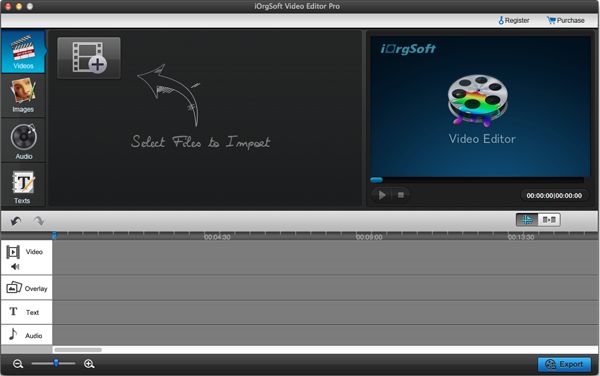
Edit AVI videos
In addition to basic editing such as cropping, clipping, flipping and rotating, setting video contrast, saturation, brightness, and re-set audio, Mac AVI Video Editor enables you to add image, video, text and audio to video and add special effects to video.
Check the details below.
1. Add image and video to video
Just drag the added image or video files to the program, then drag them to the “Overlay” track on the timeline, then they will appear in the original video. On the timeline, you can easily set the start time and end time by moving the area of the newly-added files.
2.Add text and audio
Drag the items to the corresponding tracks on the timeline. To input text by hitting the “General” button; clipping audio by hitting “Scissors” if needed.
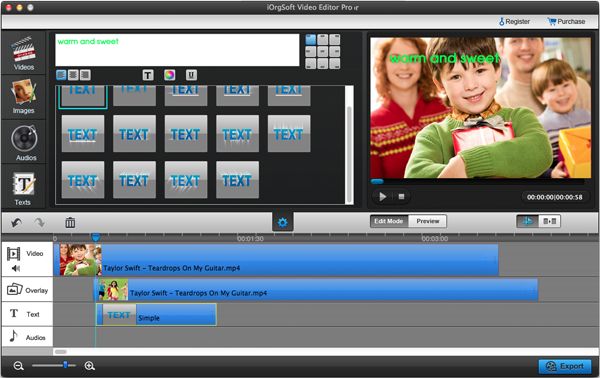
Add special effects to video: Hit the “Add effects” to choose the effects you prefer to add to video, more than 30 effects are provided by this AVI editing program.
Add scene effects
This AVI Editor Mac output video as a whole file, that means, it will join all files together, so, to add scene effects or transition effects to join clips is necessary to make the video look more natural. To do so, you just need to hit “Add transitions” icon then drag the one you need to the joint between video clips.
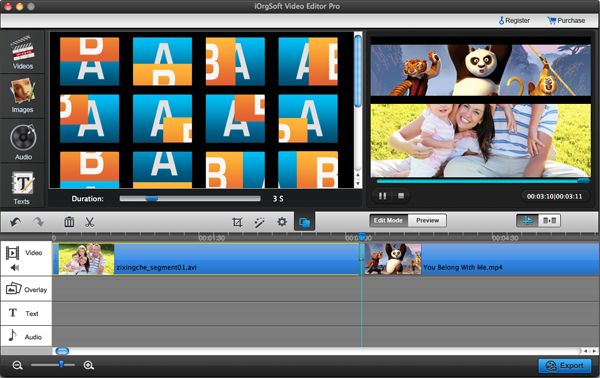
Save the generated file
After all editing is finished, hit “Export” to output the generated file, before outputting, you need to set output format and path, customizing output video and audio parameter is available here. At last, click “Next” to output file.