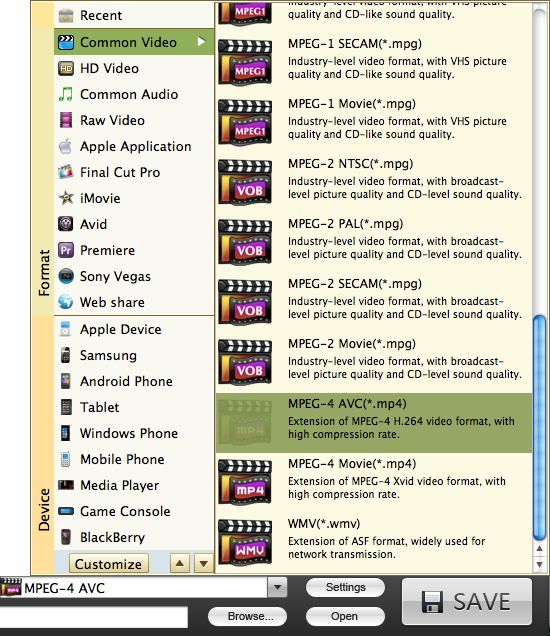Edit/split/cut/merge/ FLV files
How to edit/split/cut/merge/crop/adjust/export .flv files on Mac OS with FLV Editor for Mac?
FLV Editor for Mac is very popular with our customers as Flash Video (flv) has become the default video format on the web and almost every video sharing site uses FLV to stream videos online. And its not just the YouTube clones, even media properties like CNN have switched to Adobe Flash Video. Notable users of the Flash Video format include YouTube, Google Video, Yahoo Video, Reuters.com, metacafe, and many other news providers.
FLV Editor for Mac - a highly recommended lightweight flv editor for Mac OS that lets you do almost everything with FLV video clips.
Secure Download
Secure Download
Using FLV Editor for Mac you are free to edit any video to .flv for web page,internet and your blog. With FLV Editor for Mac, you can split a large flv files into smaller FLV files, or to extract manually selected segments of an FLV file to new FLV files by adding cue-points, join two or more FLV video clips into one "non-stop" file (rearrange their order if needed). You even can use it to convert a single file. Perfect if you want to edit YouTube FLV videos on Mac OS X.
Here are some notes on what this Mac FLV Editor Mac application can do:
- Splitting/Cutting sections from an FLV's: this is extremely simple; all you have to do is define the startpoint and endpoints (by dragging and dropping these visually or from the keyframes section), and saving it from the "export" menu.
- Merge FLV: do this by first opening a file then from the import menu select FLV and select the next FLV in line, sort and/or organize them, and merge them all into one file.
- Export to video or audio: once you set the startpoint and endpoint, this can be performed from the export menu. Your video file can be DivX, XviD, AVI, WMV, MPG, MPEG, MP4, MOV, M4V, FLV, 3GP, RM, RMVB, MKV, SWF format and MP3, WMA, FLAC, AAC ,AIFF etc for audio format.
- Performance: excellent. Saving and exporting is ultra fast.
- Interface: warrants a mention. Very clean and intuitive, provides a nice user experience. The information and control panels can be minimized at will. Only criticism: no drag and drop support.
Download and run FLV Editor for Mac
you are going to download a trial version to evaluate this program here. BTW, There is no difference at all between trail and standard version.
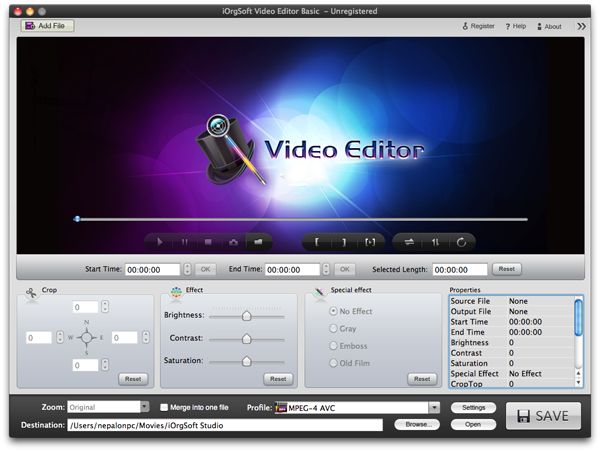
load flv video file.
Click Add File... to load video. if the source video file is not FLV, don't worry, flv editor for Mac will handle that with a few mouse clicks.
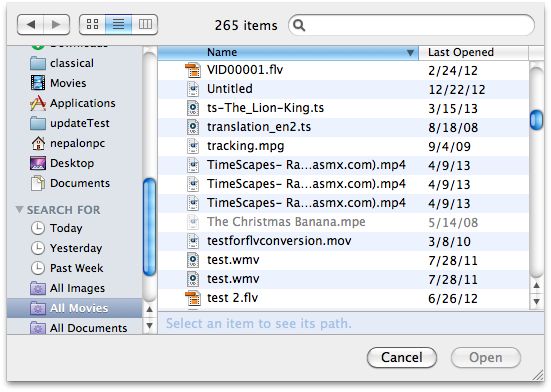
Crop
Go to Crop...function area to cut out unwanted part in the frame. you are able to cut out black sides and subtitles if you like.
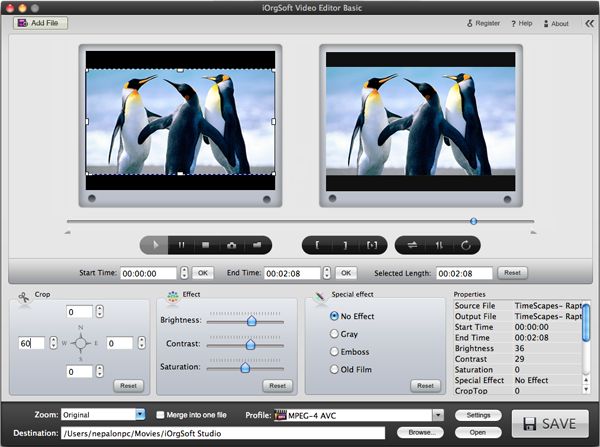
Trim
Use Trim...to cut/split which part of the video you need to convert and edit for later on project. you can slowly drag the slider bar to get the trimming work
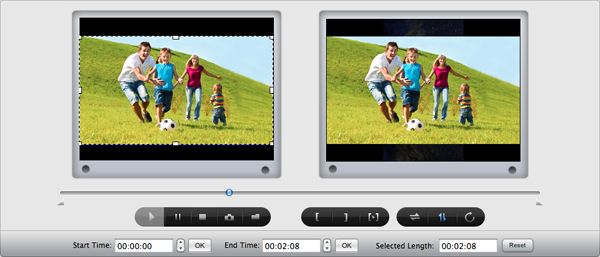
Merge
Use Merge into one...to join two or more FLV video clips into one file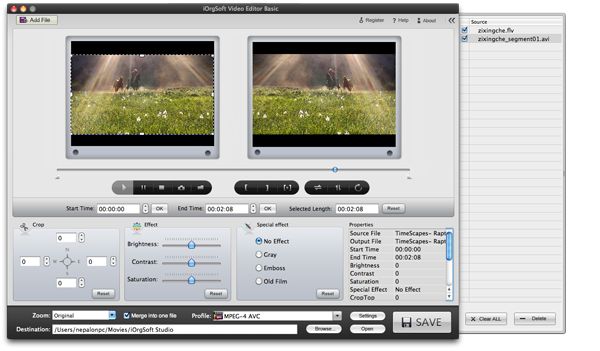
Set video Effect and special effect
This gives a huge imagination room to express your character and preference.
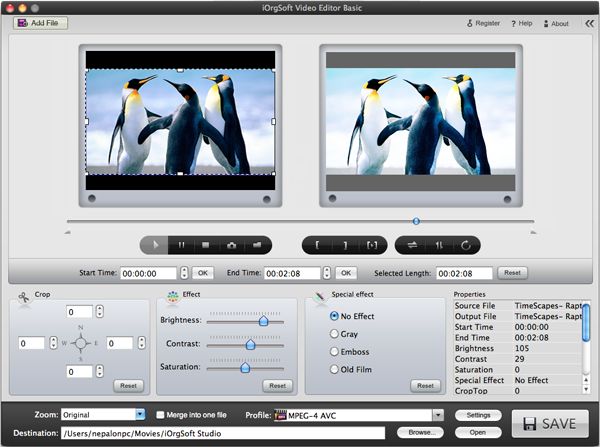
Setting
Check the Properties...to make sure all the parameters is you have assigned before. You can press start button and a new video has been edited.