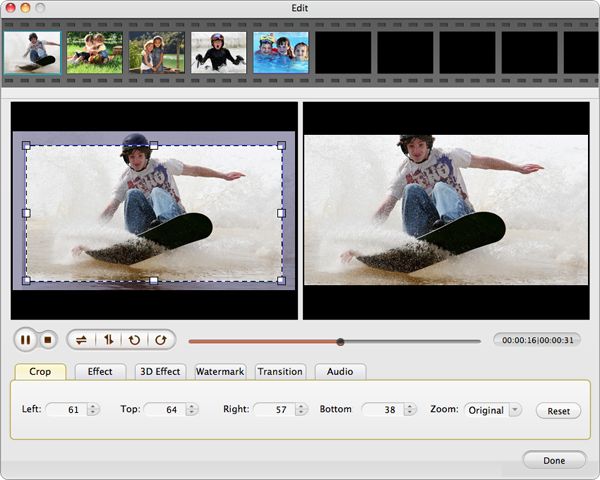How to Play RM on iPod on Mac with RM to iPod Converter for Mac
Want to make good use of your iPod for full enjoyment? Not so easy. Why? Because iPod is not designed compatible with any kinds of format. So, if you want to playback RM downloaded videos on iPod on Mac, you have one more job to do before you convert RM to iPod on Mac.
The critical job you need to do is to convert RM to iPod favorable format. The RM to iPod Converter for Mac can help you make the job easier. It is a professional converting application that transfer RM, even other prevalent video formats like WMV,AVI, MPEG, MOV, MP4, VOB etc to MPEG-4 and H.264 video formats which are workable for iPod. Yes, you heard me right. It manages almost all common formats.
It is an easy-used but powerful converting application. Batch mode is employed in it, which saves you from adding files one by one at one time. Effective basic editing functions are armed in this application for you to make your video more personalized and attractive. Output settings are allowed you to change the video resolution and bi rate after converting RM to iPod on Mac.
For windows users, we sincerely suggest you the iPod Video Converter for Windows.
Now, please follow the below steps and try to convert your RM to your lovely iPod.
Secure Download
Secure Download
Import RM files
Above all, you have to import RM files that need converting to your iPod to the program. To finish this step, you can hit the button "Add Files". Load multiple files at a time is fine since batch mode is built in.

Select an output format
After you finish add files, you have to click the video format icon to single out an appropriate output format. You are able to pick "Apple Device>iPod classic (*.mp4)" as output format if you aim to put RM to iPod Classic. Or you can do this at the "Convert to" option. When done with this, you should come to the "Save to" option to choose a folder for saving output files.
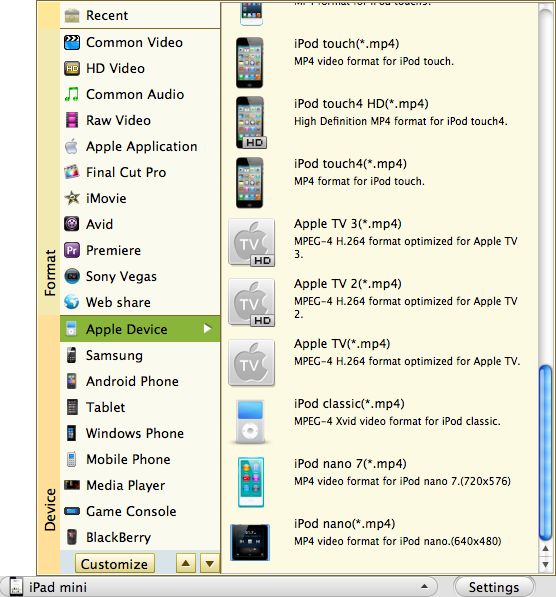
Editing before start converting
It is up to you whether to edit your video. If you want to edit, you can click "Trim", "Split", or "Edit" to further customize your video. Or if you would like to specify output files parameter, you can refer to "Settings". With all above done, you can start converting RM to iPod.