AVI to MPEG Converter
How to convert AVI to MPEG, MP3, MP4, AVC, M4A step by step
The step-by-step tutorial shows you how to convert AVI to MPEG video. AVI to MPEG Converter can convert almost any kind of video formats to MPEG file, such as AVI, WMV, ASF, 3GP, MOV, VOB, MPG/MPEG2, and FLV (Flash Video), etc. Not only an MPEG Converter, iOrgSoft MPEG Converter is also a versatile video editing tool. It lets you trim any splendid clips or episodes of your favorite videos, crop the unwanted black edges of video, apply video effects, and capture pictures from your video.
What is AVI?
AVI stands for Audio Video Interleave, which is a multimedia container format introduced by Microsoft in November 1992 as part of its Video for Windows technology. AVI files can contain both audio and video data in a file container that allows synchronous audio-with-video playback.
AVI is Microsoft's response to Apple's QuickTime technology. Early AVI files were limited on choice of video and audio codecs, quality, and resolution. However, with the introduction of DirectShow, AVI became a very flexible and powerful architecture. Some new codecs, such as DivX and XviD enable AVI files to have similar or even better quality than DVD.
What is MPEG?
MPEG (pronounced M-peg), which stands for Moving Picture Experts Group, is the name of a family of standards used for coding audio-visual information (e.g., movies, video, music) in a digital compressed format.
The major advantage of MPEG compared to other video and audio coding formats is that MPEG files are much smaller for the same quality. This is because MPEG uses very sophisticated compression techniques.
Secure Download
Secure Download
Download the video converter
Free download AVI to MPEG Converter and install it in your computer. 
Add File
Click the "+" icon button to select video files you want to convert 
Trim the files
Click the trim button, you can set trim information of the conversion 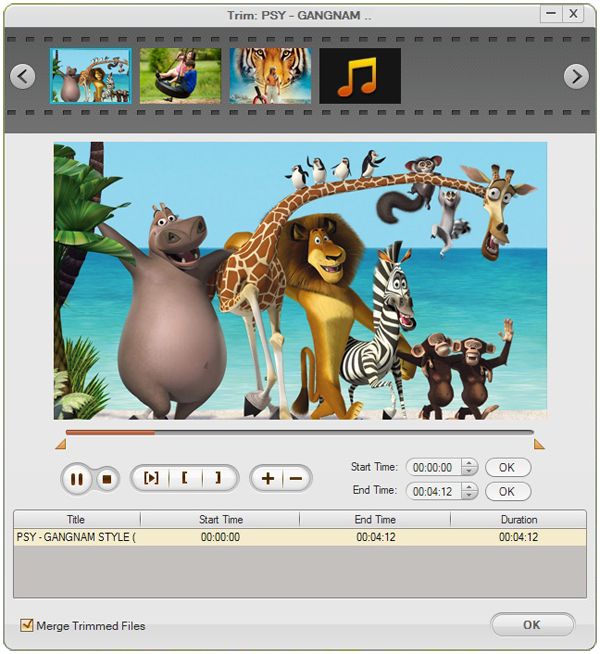
iOrgSoft MPEG Converter provides two methods.
1: you can input start time and end time.
2: you can set current play position as trim start time or trim end time.
Add special effects
Click the effect button, you can set output video effect like Brightness, Contrast, Saturation 
you can also apply Gray, Emboss, Old film effect.
Crop the video
Click the crop button, you can set zoom and crop information 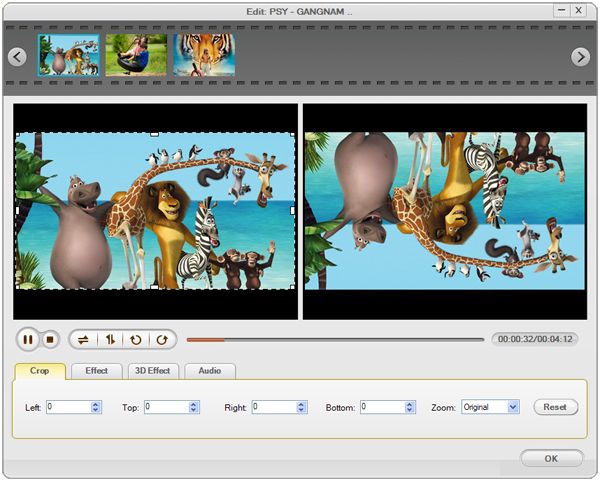
1: Zoom has orginal, full screen, 16:9, 4:3.
2: Crop has left, right, up, down choice.
Do some further setting
Click "Setting" button, you can set video resolution, video frame rate, video encoder, vidoe bitrate, audio sample rate, audio channel, audio encoder, audio bit rate, and audio volume 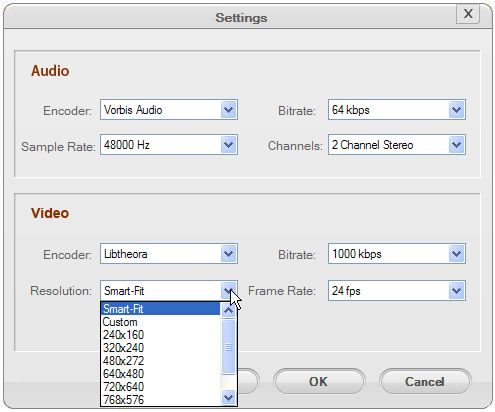
Click the buttom "Convert" button to start conversion. After successfully convert video files to MPEG, the interface will show like this below. Furthermore, the converted mpeg files will be stored in the folder you have previously selected.

Ok, we have already finished the whole process of converting avi files to MPEG. Now, You will experience a new lifestyle. Just Free download and enjoy it.






