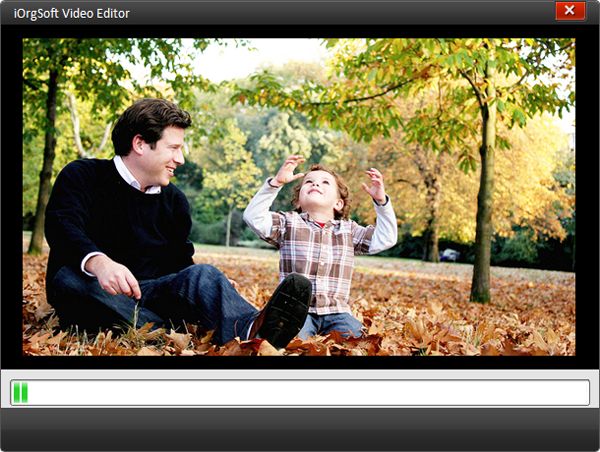How to Edit AVI Files with AVI Editor?
Editing AVI video files with AVI Video Editor on Windows
"I want to edit out certain scenes from a movie which is of AVI format. How can I do it? I have tried couple of softwares but the outcome of the file has patch video and audio, video are out of sync. I want primarily to edit out or remove certain scenes from the movie. I have already tried Virtual dub! Please suggest preferably software!" -- Question from micheel R.
While, it is possible to crop off unwanted parts from your video with some online video editing softwares, but just as what stated above, there may be some problem with video and audio. To help you successfully complete your task, you need to find a stable and reliable AVI Editor for you to free and fast edit AVI files.
Secure Download
Secure Download
iOrgsoft Video Editor is a specially designed AVI video editing software for you to free editing AVI files. With AVI Editor, you can easily cut your AVI videos to smaller clips, crop off unwanted parts, join several videos into a big or add special effect to customize your AVI videos.
Load AVI files
Free download AVI Editor to pop up the following main interface:
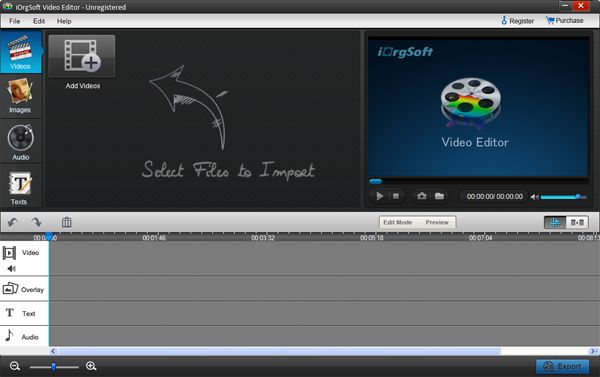
Edit AVI files
Edit AVI files with video clip, video crop and video effec
Clip: Drag the video file to either Video A or Video B in the timeline, hit the video, click "Scissors" button to trim the video to whatever length you want
Crop: Hit the video in the timeline, and then click Settings on the top of the panel to pop up an interface where you can crop you video files, you can crop off your video in the directions of left, right, top, bottom, and also, you want rotate the video in the same four directions
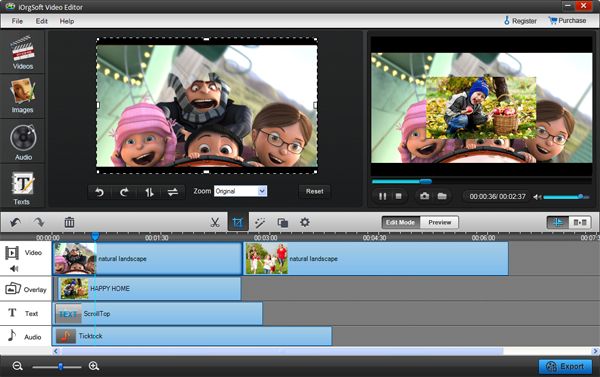
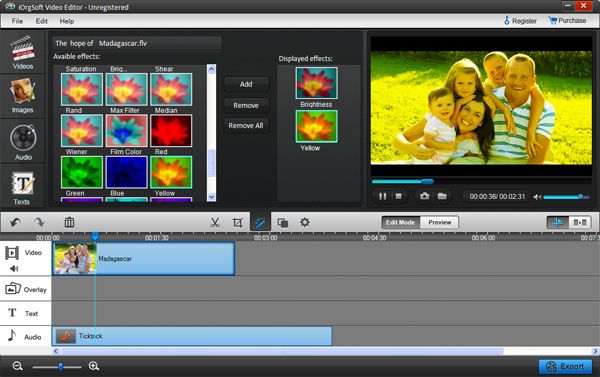
Add transition to avi files
On the bottom of the panel, there is timeline with five layers: Text, Video A, Transitions, Video B and Audio for you to add image, audio, text as transitions between videos. Besides, you can also add special transition from Transition tab on the top of the panel which can be choosing from "Fade", "Slide" and "3D" sub-tab of Transition to make more professional video
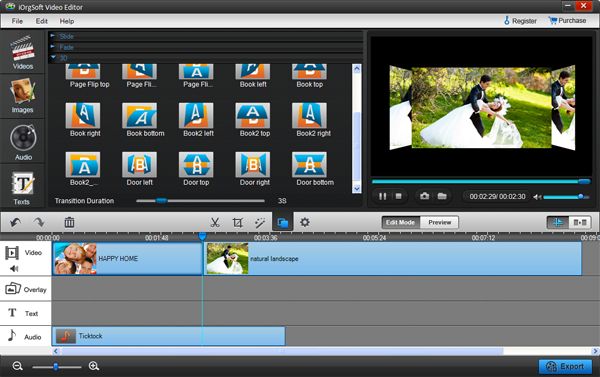
Save and publish
After finish editing, hit Save and publish to save MP4 files. Here you can change video and audio parameters such as Bit Rate, Encoder, Resolution and so on. When finish settings, click Next to save the video.