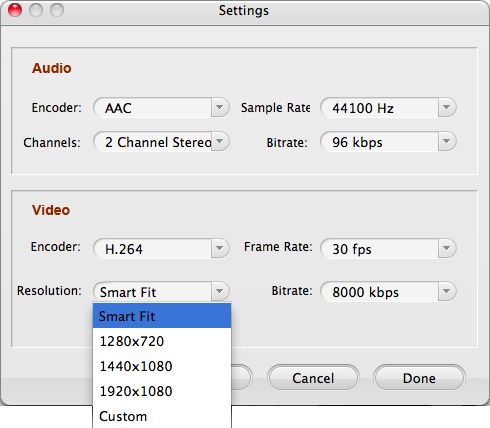How to easily convert 3GP to WAV with 3GP to WAV Converter
Through music people can communicate with each other feelings and life experiences. Music can also become a popular way to relax peoples from work. Wearing earphones and listening to music with portable devices like iPod, iPhone, MP4 players etc is common to see in the bus or on the way home or to work. It is true that music has its magic power to influence people’s mind.
If you are a music lover, you must try every means to get good music. Do you have problem that have no idea how to extract WAV files from 3GP files for other use? I guess so. Here, we would like to help those loving music to obtain WAV audios from 3GP files. 3GP to WAV Converter is the useful and helpful tool that we would introduce to you. With it, you can easily convet 3GP to WAV without any damage to the original sound quality.
It is the best converter to convert common formats like MP3, WMA, M4A, MP2, AAC etc to WAV formats. Besides, it is the top audio extractor that capable of extracting audio files from video files such as AVI, MP4, WMV, 3GP, MOV, VOB, MPG, FLV etc to WAV. Furthermore, it is an outstanding ID3 tag audio editor that enables you to edit artist and title tags for WAV, WMA, M4A, MP3 or AAC files etc. In addition, you are allowed to set audio sample rate, channel, encoder etc to change output audio quality.
Now, read the following steps please, and we will show you how simple it is.
Secure Download
Secure Download
Load 3GP files
First of all, you should load files that you need to convert to WAV. For example, if you want to convert 3GP to WAV, you should load 3GP files first. By hitting the button "Add Files", you can quickly finish this step. Because of batch conversion function, you can load a bunch of files at one time.
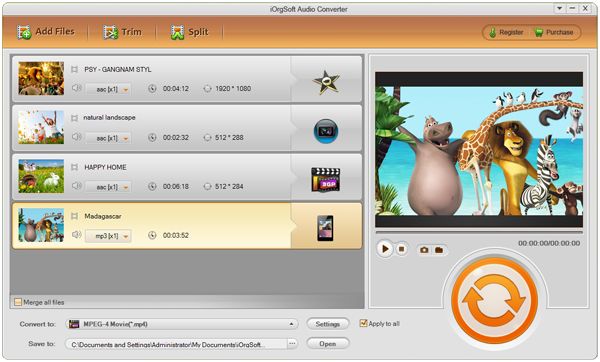
Choose desired output format
By clicking the video format icon, you are able to choose a desired output format. Or you can finish this step at the option "Convert to" pull-up list. After that, choose an output path to save your converted files at the option "Save to" which is below the "Convert to".
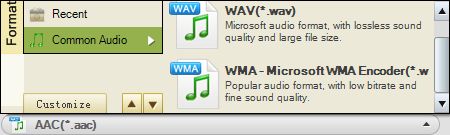
Start conversion
Before you start the conversion, you can click "Settings" to select wanted value for audio Sample rate, bi rate, encoder, and channels at the pop-up "Settings" window. And then, you can just press the big round convert icon to start conversion between 3GP and WAV after click "OK" at the "Setting" pop-up window.