Convert RM to FLV on Mac
How to convert realmedia .rm to flash .flv files on Mac OS?
If you get a bunch of RM videos and want to share them with your friends online, a good solution is to convert RM to FLV, which is acceptable by YouTube and many other websites. This article will tell you how to convert RM videos to FLV on Mac.
With powerful RM Converter for Mac, you can easily convert RM/RMVB file (video and audio) to most video sharing website accepted format flv and swf. Rm to flv Converter for Mac can also convert RM, RMVB and RA formats to other most popular video formats like mov,mp4, avi and mpg etc. Moreover, the powerful RM converter to flv can convert RM to MP3, flac, aac and other audio formats. All the work is automated with just few mouse clicks needed.
Secure Download
Secure Download
Being a regular QuickTime player user operating on Mac OS X, you may have encountered some video file in rm/rmvb file extension for couple of times. Still remember how did you play them with QuickTime or was there another way to play them?
RM Converter for Mac is easy to use software being capable of converting rm video file in absolutely any other video format like mov, mpg, flv, mp4, dv, m4v, wmv and swf,etc. All you have to do is to load a list of your favorite rm file (video/audio) to RM Converter for Mac, select the output format then hit convert and that's it. Best thing is, no extra codecs are needed.
How to convert realmedia .rm to flash .flv files on Mac OS?
Add RM videos to the program
Install this RM to FLV Converter for Mac and run it when the installation complete. To locate your RM files to this software, just simply drag and drop the videos to this software, or head to Add Files button to add your RM files to this application. Batch conversion is allowed.

Set FLV as output format
Go to the Web share column after you open the format list, and then select FLV as output format. Before conversion, you can edit your videos with this Video Converter. For example, you can split the RM file to pieces average by inputting a number, trim the RM video to extract part from the video, crop the RM video to remove unnecessary area, and more. For details, please go to: User Guide of Mac Video Converter.
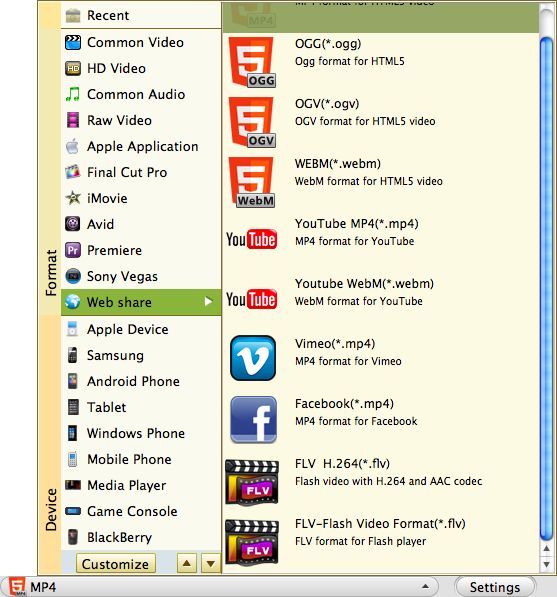
Start to convert RM videos to FLV
Once the FLV format is chosen, you can click the Convert button to start the RM to FLV conversion. You will see the progress bar when the conversion starts. A message will pop up to inform you when the conversion over, then you can select to open the folder where the converted files are saved. Then you can upload the FLV videos to YouTube or other websites to share with your friends.
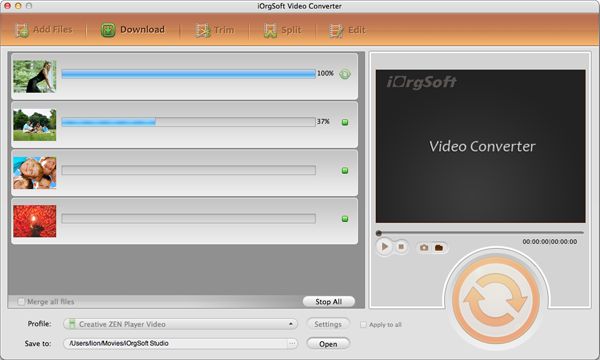
What is rm?
Media file format used by RealPlayer; may contain audio or video data or both; can be a downloaded file or a streaming media file, which is played back as it is downloaded. Some RM files can be played using VLC media player, which includes partial support for Real Media files. RealMedia is a multimedia container format created by RealNetworks. Its extension is ".rm". It is typically used in conjunction with RealVideo and RealAudio and is used for streaming content over the Internet.
What is flv?
The FLV format is an open format that is also supported by non-Adobe/Macromedia programs; FLV files may be exported from QuickTime Pro or other applications that can export to the QuickTime file format. Macromedia was acquired by Adobe in 2005, so Macromedia Flash Player is now Adobe Flash Player. Flash-compatible video file exported by the Flash Video Exporter plug-in (included with Adobe Flash) or other program with FLV file support; consists of a short header, interleaved audio, video, and metadata packets; audio and video data is stored in a similar format used by standard Flash (.SWF) files.






